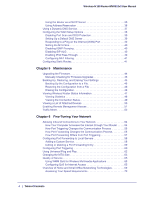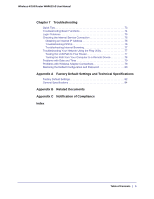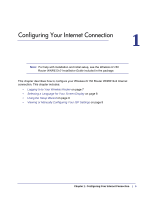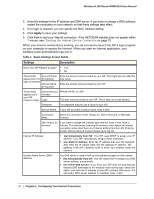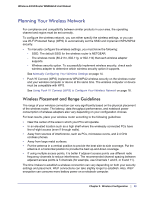Netgear WNR612v2 WNR612v2 User Manual (PDF) - Page 9
Using the Setup Wizard, Viewing or Manually Configuring Your ISP Settings - router login
 |
View all Netgear WNR612v2 manuals
Add to My Manuals
Save this manual to your list of manuals |
Page 9 highlights
Wireless-N 150 Router WNR612v2 User Manual Using the Setup Wizard The Setup Wizard can check your Internet connection for servers and protocols to determine your ISP configuration. This feature is not the same as the Smart Wizard on the Resource CD that is used for installation. You can also manually specify your Internet connection settings in the Basic Settings screen. To use the Setup Wizard: 1. From the top of the router main menu, select Setup Wizard. 2. Make sure the correct location is in the Country field. 3. Select the Yes radio button to use the wizard, and click Next to proceed. 4. Depending on the type of connection, you are prompted to enter your ISP settings. 5. At the end of the Setup Wizard, click Test to check your Internet connection. If you have trouble connecting to the Internet, see Chapter 7, Troubleshooting. Viewing or Manually Configuring Your ISP Settings To view or configure the basic settings: 1. Select Basic Settings from the router menu. 2. Select Yes or No depending on whether your ISP requires a login. This selection changes the fields available on the Basic Settings screen. • Yes. If your ISP requires a login, select this radio button. • No. Enter the account name, if required, and the domain name, if required. Chapter 1: Configuring Your Internet Connection | 9