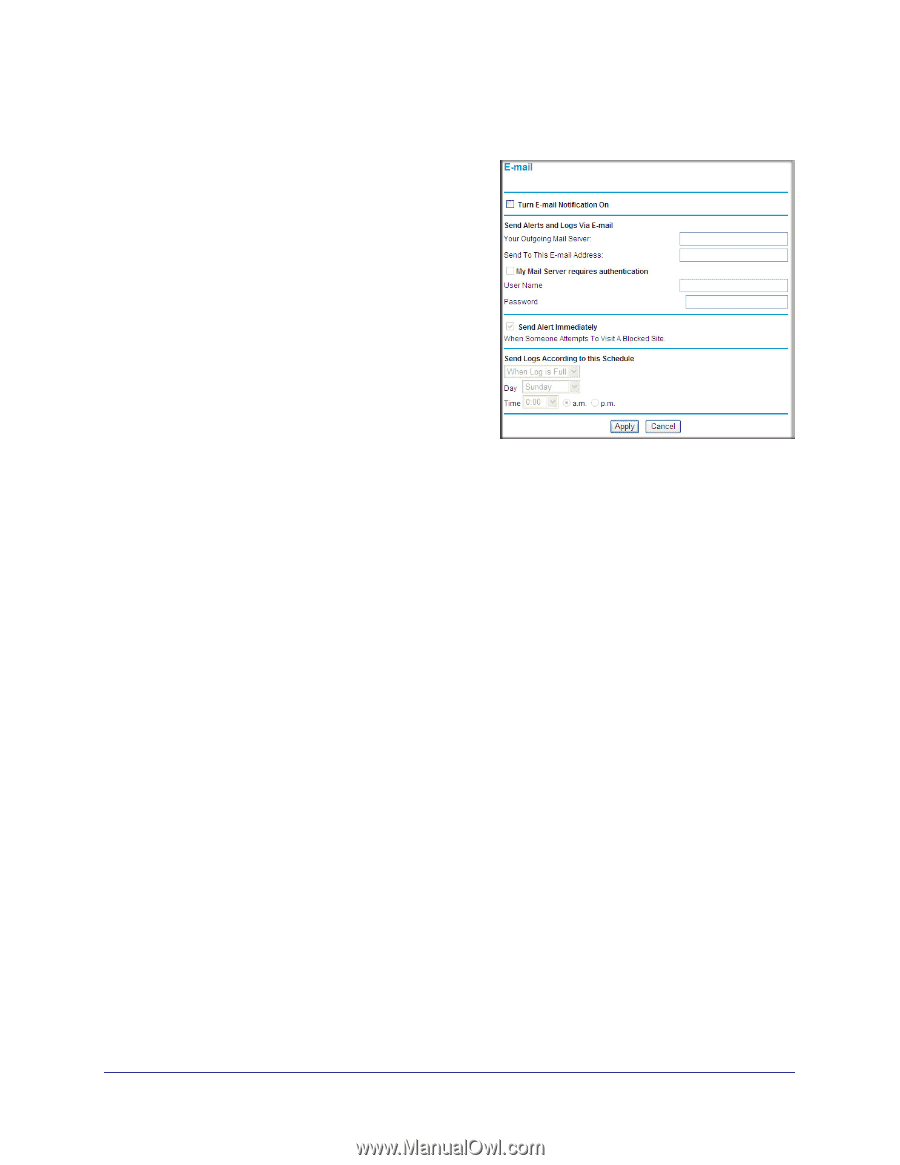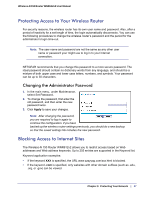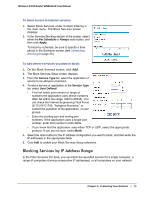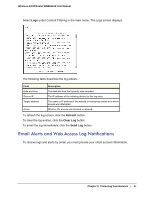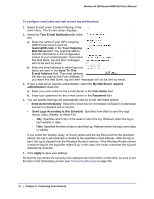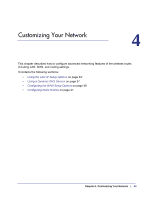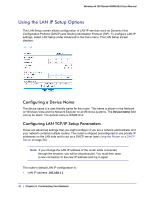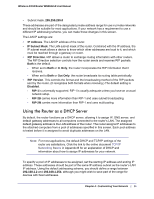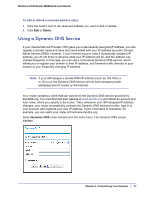Netgear WNR612v2 WNR612v2 User Manual (PDF) - Page 32
Send Logs According to this Schedule, Turn E-mail Notification
 |
View all Netgear WNR612v2 manuals
Add to My Manuals
Save this manual to your list of manuals |
Page 32 highlights
Wireless-N 150 Router WNR612v2 User Manual To configure email alert and web access log notifications: 1. Select E-mail under Content Filtering in the main menu. The E-mail screen displays. 2. Select the Turn E-mail Notification On check box. a. Enter the name of your ISP's outgoing (SMTP) mail server (such as mail.myISP.com) in the Your Outgoing Mail Server field. You might be able to find this information in the configuration screen of your email program. If you leave this field blank, log and alert messages will not be sent by email. b. Enter the email address to which logs and alerts are sent in the Send To This E-mail Address field. This email address will also be used as the From address. If you leave this field blank, log and alert messages will not be sent by email. 3. If your e-mail server requires authentication, select the My Mail Server requires authentication check box. a. Enter your user name for the e-mail server in the User Name field. b. Enter your password for the e-mail server in the Password field. 4. You can specify that logs are automatically sent by e-mail with these options: • Send alert immediately. Select this check box for immediate notification of attempted access to a blocked site or service. • Send Logs According to this Schedule. Specifies how often to send the logs: Hourly, Daily, Weekly, or When Full. - Day. Specifies which day of the week to send the log. Relevant when the log is sent weekly or daily. - Time. Specifies the time of day to send the log. Relevant when the log is sent daily or weekly. If you select the Weekly, Daily, or Hourly option and the log fills up before the specified period, the log is automatically e-mailed to the specified e-mail address. After the log is sent, the log is cleared from the Wireless Router's memory. If the Wireless Router cannot e-mail the log file, the log buffer might fill up. In this case, the router overwrites the log and discards its contents. 5. Click Apply to save your settings. So that the log entries are correctly time-stamped and sent at the correct time, be sure to set the time in the Scheduling screen (see Scheduling Blocking on page 30). 32 | Chapter 3: Protecting Your Network