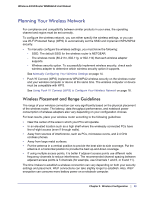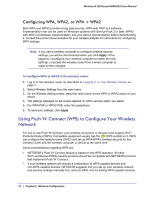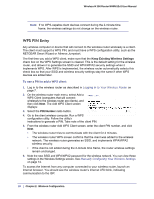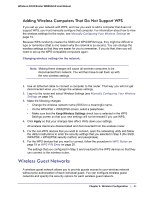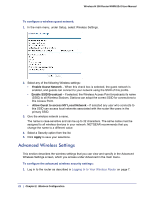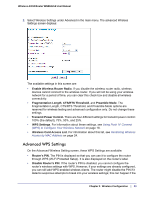Netgear WNR612v2 WNR612v2 User Manual (PDF) - Page 18
Configuring WPA, WPA2, or WPA + WPA2, Using Push 'N' Connect (WPS) to Con Your Wireless Network - wireless setup
 |
View all Netgear WNR612v2 manuals
Add to My Manuals
Save this manual to your list of manuals |
Page 18 highlights
Wireless-N 150 Router WNR612v2 User Manual Configuring WPA, WPA2, or WPA + WPA2 Both WPA and WPA2 provide strong data security. WPA with TKIP is a software implementation that can be used on Windows systems with Service Pack 2 or later, WPA2 with AES is a hardware implementation; see your device documentation before implementing it. Consult the product documentation for your wireless adapter for instructions for configuring WPA settings. Note: If you use a wireless computer to configure wireless security settings, you will be disconnected when you click Apply. If this happens, reconfigure your wireless computer to match the new settings, or access the wireless router from a wired computer to make further changes. To configure WPA or WPA2 in the wireless router: 1. Log in to the wireless router as described in Logging In to Your Wireless Router on page 7. 2. Select Wireless Settings from the main menu. 3. On the Wireless Setting screen, select the radio button for the WPA or WPA2 option of your choice. 4. The settings displayed on the screen depend on which security option you select. 5. For WPA-PSK or WPA2-PSK, enter the passphrase. 6. To save your settings, click Apply. Using Push 'N' Connect (WPS) to Configure Your Wireless Network For you to use Push 'N' Connect, your wireless computers or devices must support Wi-Fi Protected Setup (WPS). Compatible equipment usually has the WPS symbol on it. WPS can configure the network name (SSID) and set up WPA/WPA2 wireless security for the wireless router and the wireless computer or device at the same time. Some considerations regarding WPS are: • NETGEAR's Push 'N' Connect feature is based on the WPS standard. All other Wi-Fi-certified and WPS-capable products should be compatible with NETGEAR products that implement Push 'N' Connect. • If your wireless network will include a combination of WPS-capable devices and non-WPS-capable devices, NETGEAR suggests that you set up your wireless network and security settings manually first, and use WPS only for adding WPS-capable devices. 18 | Chapter 2: Wireless Configuration