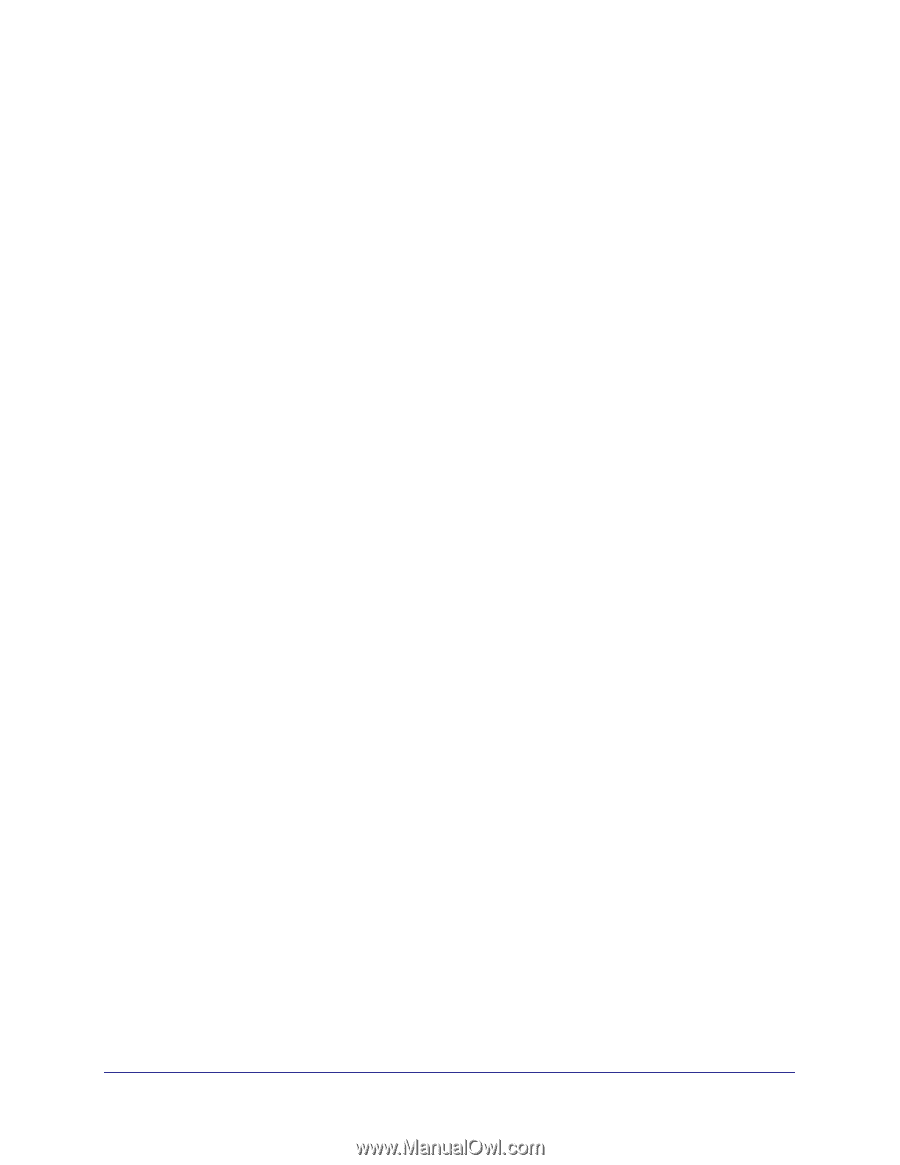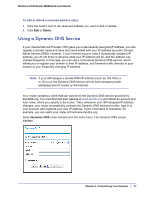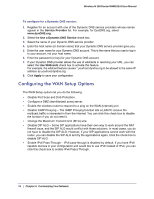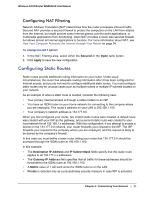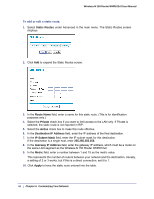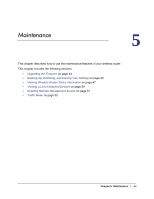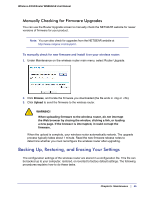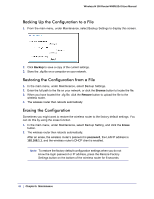Netgear WNR612v2 WNR612v2 User Manual (PDF) - Page 41
Configuring NAT Filtering, Configuring Static Routes
 |
View all Netgear WNR612v2 manuals
Add to My Manuals
Save this manual to your list of manuals |
Page 41 highlights
Wireless-N 150 Router WNR612v2 User Manual Configuring NAT Filtering Network Address Translation (NAT) determines how the router processes inbound traffic. Secured NAT provides a secured firewall to protect the computers on the LAN from attacks from the Internet, but might prevent some Internet games, point-to-point applications, or multimedia applications from functioning. Open NAT provides a much less secured firewall, but allows almost all Internet applications to function. For more information about NAT, see How Your Computer Accesses the Internet through Your Router on page 54. To change the NAT option: 1. In the NAT Filtering area, select either the Secured or the Open radio button. 2. Click Apply to save the new configuration. Configuring Static Routes Static routes provide additional routing information to your router. Under usual circumstances, the router has adequate routing information after it has been configured for Internet access, and you do not need to configure additional static routes. You must configure static routes only for unusual cases such as multiple routers or multiple IP subnets located on your network. As an example of when a static route is needed, consider the following case: • Your primary Internet access is through a cable modem to an ISP. • You have an ISDN router on your home network for connecting to the company where you are employed. This router's address on your LAN is 192.168.1.100. • Your company's network address is 134.177.0.0. When you first configured your router, two implicit static routes were created. A default route was created with your ISP as the gateway, and a second static route was created to your local network for all 192.168.1.x addresses. With this configuration, if you attempt to access a device on the 134.177.0.0 network, your router forwards your request to the ISP. The ISP forwards your request to the company where you are employed, and the request is likely to be denied by the company's firewall. In this case you must define a static route, telling your router that 134.177.0.0 should be accessed through the ISDN router at 192.168.1.100. In this example: • The Destination IP Address and IP Subnet Mask fields specify that this static route applies to all 134.177.x.x addresses. • The Gateway IP Address field specifies that all traffic for these addresses should be forwarded to the ISDN router at 192.168.1.100. • A Metric value of 1 will work since the ISDN router is on the LAN. • Private is selected only as a precautionary security measure in case RIP is activated. Chapter 4: Customizing Your Network | 41