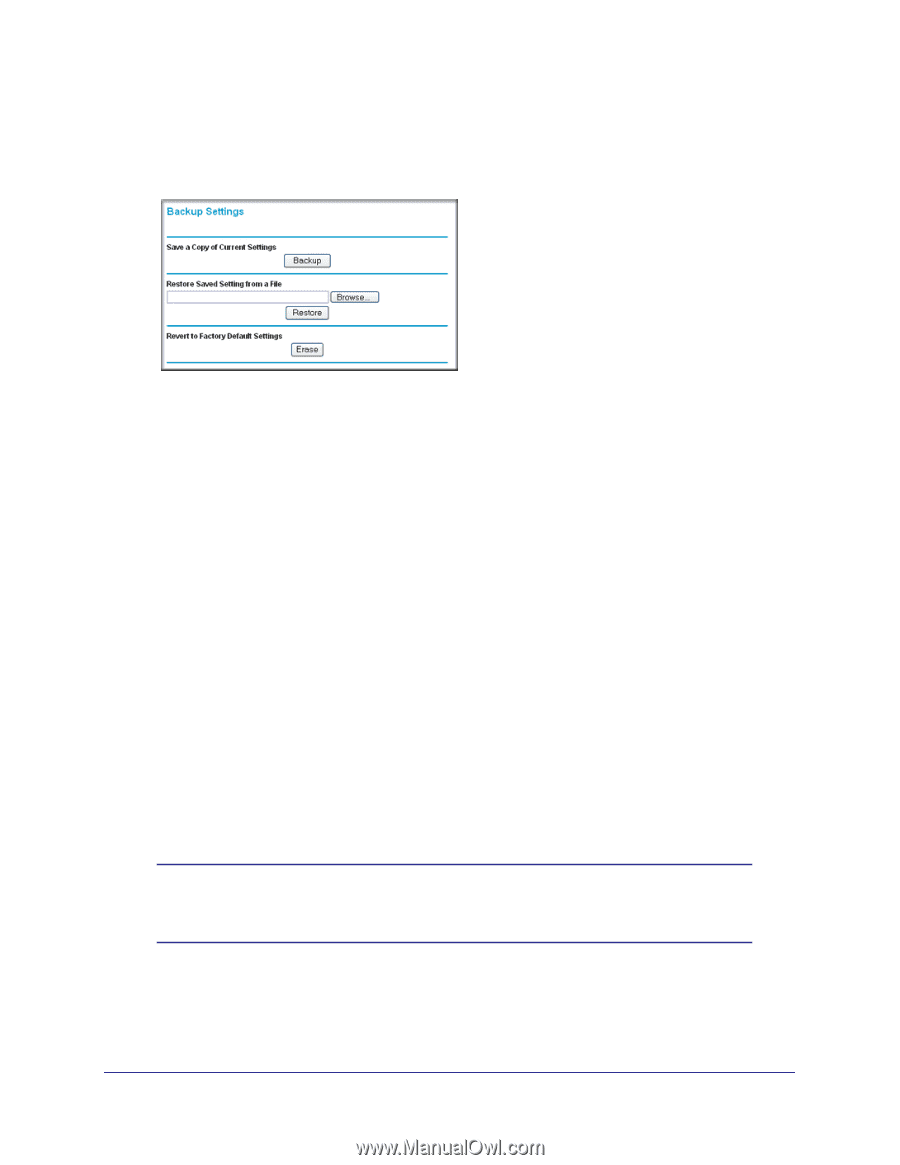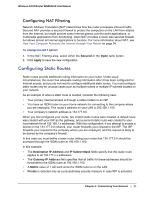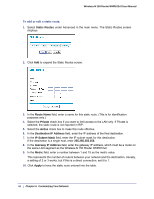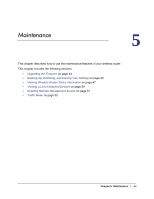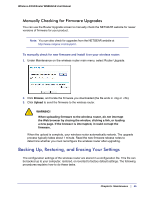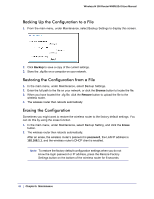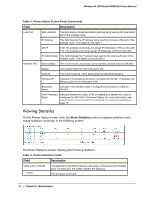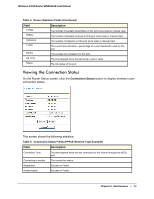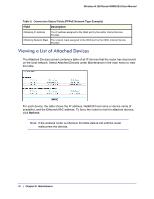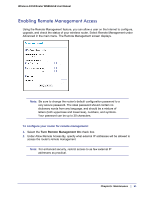Netgear WNR612v2 WNR612v2 User Manual (PDF) - Page 46
Backing Up the Configuration to a File, Restoring the Configuration from a File
 |
View all Netgear WNR612v2 manuals
Add to My Manuals
Save this manual to your list of manuals |
Page 46 highlights
Wireless-N 150 Router WNR612v2 User Manual Backing Up the Configuration to a File 1. From the main menu, under Maintenance, select Backup Settings to display this screen: 2. Click Backup to save a copy of the current settings. 3. Store the .cfg file on a computer on your network. Restoring the Configuration from a File 1. In the main menu, under Maintenance, select Backup Settings. 2. Enter the full path to the file on your network, or click the Browse button to locate the file. 3. When you have located the .cfg file, click the Restore button to upload the file to the wireless router. 4. The wireless router then reboots automatically. Erasing the Configuration Sometimes you might want to restore the wireless router to the factory default settings. You can do this by using the erase function. 1. In the main menu, under Maintenance, select Backup Setting, and click the Erase button. 2. The wireless router then reboots automatically. After an erase, the wireless router's password is password, the LAN IP address is 192.168.1.1, and the wireless router's DHCP client is enabled. Note: To restore the factory default configuration settings when you do not know the login password or IP address, press the Restore Factory Settings button on the bottom of the wireless router for 6 seconds. 46 | Chapter 5: Maintenance