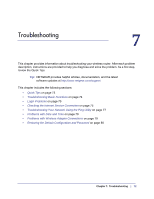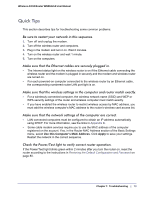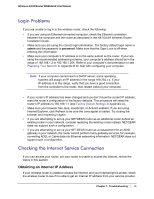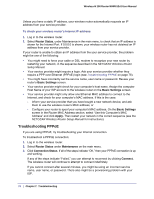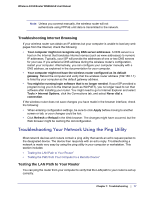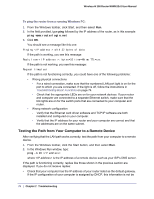Netgear WNR612v2 WNR612v2 User Manual (PDF) - Page 77
Troubleshooting Internet Browsing, Troubleshooting Your Network Using the Ping Utility
 |
View all Netgear WNR612v2 manuals
Add to My Manuals
Save this manual to your list of manuals |
Page 77 highlights
Wireless-N 150 Router WNR612v2 User Manual Note: Unless you connect manually, the wireless router will not authenticate using PPPoE until data is transmitted to the network. Troubleshooting Internet Browsing If your wireless router can obtain an IP address but your computer is unable to load any web pages from the Internet, check the following: • Your computer might not recognize any DNS server addresses. A DNS server is a host on the Internet that translates Internet names (such as www addresses) to numeric IP addresses. Typically, your ISP will provide the addresses of one or two DNS servers for your use. If you entered a DNS address during the wireless router's configuration, restart your computer. Alternatively, you can configure your computer manually with a DNS address, as explained in the documentation for your computer. • Your computer might not have the wireless router configured as its default gateway. Reboot the computer and verify that the wireless router address (192.168.1.1) is listed by your computer as the default gateway address. • You might be running login software that is no longer needed. If your ISP provided a program to log you in to the Internet (such as WinPoET), you no longer need to run that software after installing your router. You might need to go to Internet Explorer and select Tools > Internet Options, click the Connections tab, and select Never dial a connection. If the wireless router does not save changes you have made in the browser interface, check the following: • When entering configuration settings, be sure to click Apply before moving to another screen or tab, or your changes could be lost. • Click Refresh or Reload in the Web browser. The changes might have occurred, but the Web browser might be caching the old configuration. Troubleshooting Your Network Using the Ping Utility Most network devices and routers contain a ping utility that sends an echo request packet to the designated device. The device then responds with an echo reply. Troubleshooting a network is made very easy by using the ping utility in your computer or workstation. This section includes: • Testing the LAN Path to Your Router" • Testing the Path from Your Computer to a Remote Device" Testing the LAN Path to Your Router You can ping the router from your computer to verify that the LAN path to your router is set up correctly. Chapter 7: Troubleshooting | 77