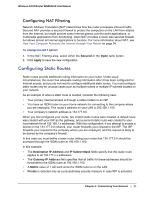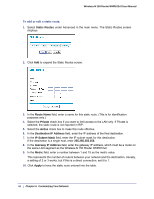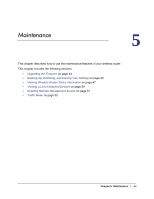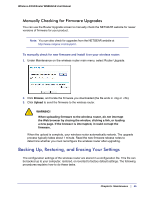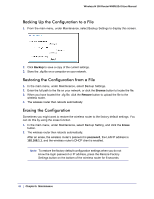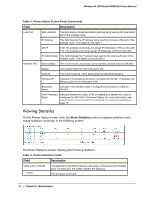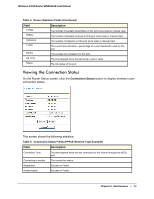Netgear WNR612v2 WNR612v2 User Manual (PDF) - Page 44
Upgrading the Firmware, for Updated Firmware Upon Log-in - firmware download
 |
View all Netgear WNR612v2 manuals
Add to My Manuals
Save this manual to your list of manuals |
Page 44 highlights
Wireless-N 150 Router WNR612v2 User Manual Upgrading the Firmware The wireless router's firmware (routing software) is stored in flash memory. By default, when you log in to your wireless router, it automatically checks the NETGEAR website for new firmware and alerts you if there is a newer version. Note: To turn off the automatic firmware check at log in, clear the Check for Updated Firmware Upon Log-in check box on the Router Upgrade screen. If the wireless router discovers a newer version of firmware, the message on the left displays. If no new firmware is available, the message on the right displays. To upgrade, click Yes to allow the wireless router to download and install the new firmware. WARNING! When uploading firmware to the wireless router, do not interrupt the Web browser by closing the window, clicking a link, or loading a new page. If the browser is interrupted, it could corrupt the firmware. When the upload is complete, your wireless router automatically restarts. The upgrade process could take a few minutes. Read the new firmware release notes to determine whether you must reconfigure the wireless router after upgrading. 44 | Chapter 5: Maintenance