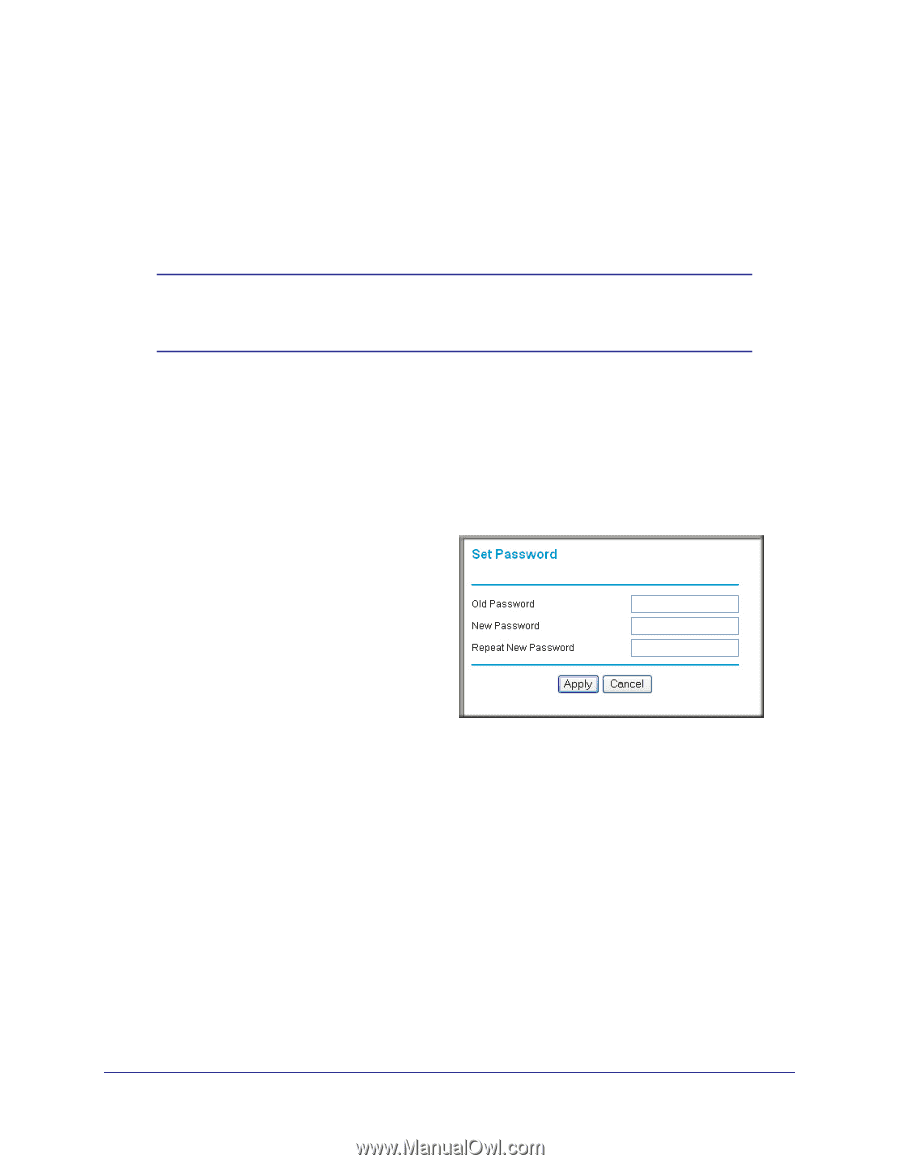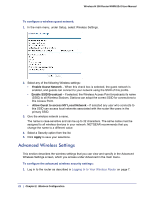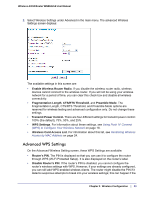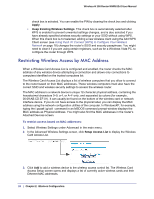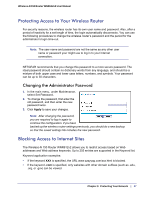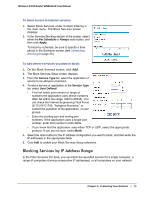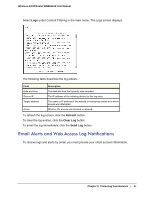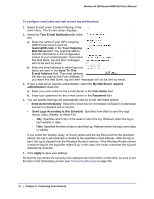Netgear WNR612v2 WNR612v2 User Manual (PDF) - Page 27
Protecting Access to Your Wireless Router, Changing the Administrator Password - login
 |
View all Netgear WNR612v2 manuals
Add to My Manuals
Save this manual to your list of manuals |
Page 27 highlights
Wireless-N 150 Router WNR612v2 User Manual Protecting Access to Your Wireless Router For security reasons, the wireless router has its own user name and password. Also, after a period of inactivity for a set length of time, the login automatically disconnects. You can use the following procedures to change the wireless router's password and the period for the administrator's login time-out. Note: The user name and password are not the same as any other user name or password your might use to log in to your Internet connection. NETGEAR recommends that you change this password to a more secure password. The ideal password should contain no dictionary words from any language, and should be a mixture of both upper case and lower case letters, numbers, and symbols. Your password can be up to 30 characters. Changing the Administrator Password 1. In the main menu, under Maintenance, select Set Password. 2. To change the password, first enter the old password, and then enter the new password twice. 3. Click Apply to save your changes. Note: After changing the password, you are required to log in again to continue the configuration. If you have backed up the wireless router settings previously, you should do a new backup so that the saved settings file includes the new password. Blocking Access to Internet Sites The Wireless-N 150 Router WNR612v2 allows you to restrict access based on Web addresses and Web address keywords. Up to 255 entries are supported in the Keyword list. Keyword application examples: • If the keyword XXX is specified, the URL www.zzzyyqq.com/xxx.html is blocked. • If the keyword .com is specified, only websites with other domain suffixes (such as .edu, .org, or .gov) can be viewed. Chapter 3: Protecting Your Network | 27