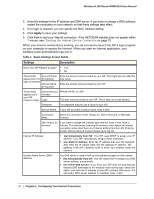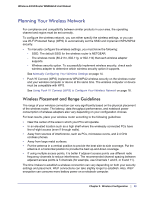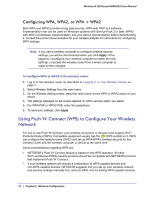Netgear WNR612v2 WNR612v2 User Manual (PDF) - Page 14
Wireless Security Options, Manually Configuring Your Wireless Settings
 |
View all Netgear WNR612v2 manuals
Add to My Manuals
Save this manual to your list of manuals |
Page 14 highlights
Wireless-N 150 Router WNR612v2 User Manual Wireless Security Options Indoors, computers can connect over 802.11g wireless networks at a maximum range of up to 300 feet. Such distances can allow for others outside your immediate area to access your network. Unlike wired network data, your wireless data transmissions can extend beyond your walls and can be received by anyone with a compatible adapter. For this reason, use the security features of your wireless equipment. The Wireless-N 150 Router WNR612v2 provides highly effective security features, which are covered in detail in this chapter. Deploy the security features appropriate to your needs. There are several ways you can enhance the security of your wireless network: • Turn off the broadcast of the wireless network name (SSID). If you disable broadcast of the SSID, only devices that have the correct SSID can connect. This nullifies wireless network discovery feature of some products, such as Windows XP, but the data is still exposed. • WEP. Wired Equivalent Privacy (WEP) data encryption provides data security. WEP Shared Key authentication and WEP data encryption block all but the most determined eavesdropper. This data encryption mode has been superseded by WPA-PSK and WPA2-PSK. • WPA-PSK (TKIP), WPA2-PSK (AES). Wi-Fi Protected Access (WPA) using a pre-shared key to perform authentication and generate the initial data encryption keys. The very strong authentication along with dynamic per frame re-keying of WPA makes it virtually impossible to compromise. For more information about wireless technology, click the link to the online document in Wireless Networking Basics in Appendix B. Manually Configuring Your Wireless Settings Note: If you use a wireless computer to change the wireless network name (SSID) or wireless security, you will be disconnected when you click Apply. To avoid this problem, connect your computer to the router with an Ethernet cable while you are making changes. To view or manually configure the wireless settings: 1. Log in to the wireless router as described in Logging In to Your Wireless Router on page 7. 14 | Chapter 2: Wireless Configuration