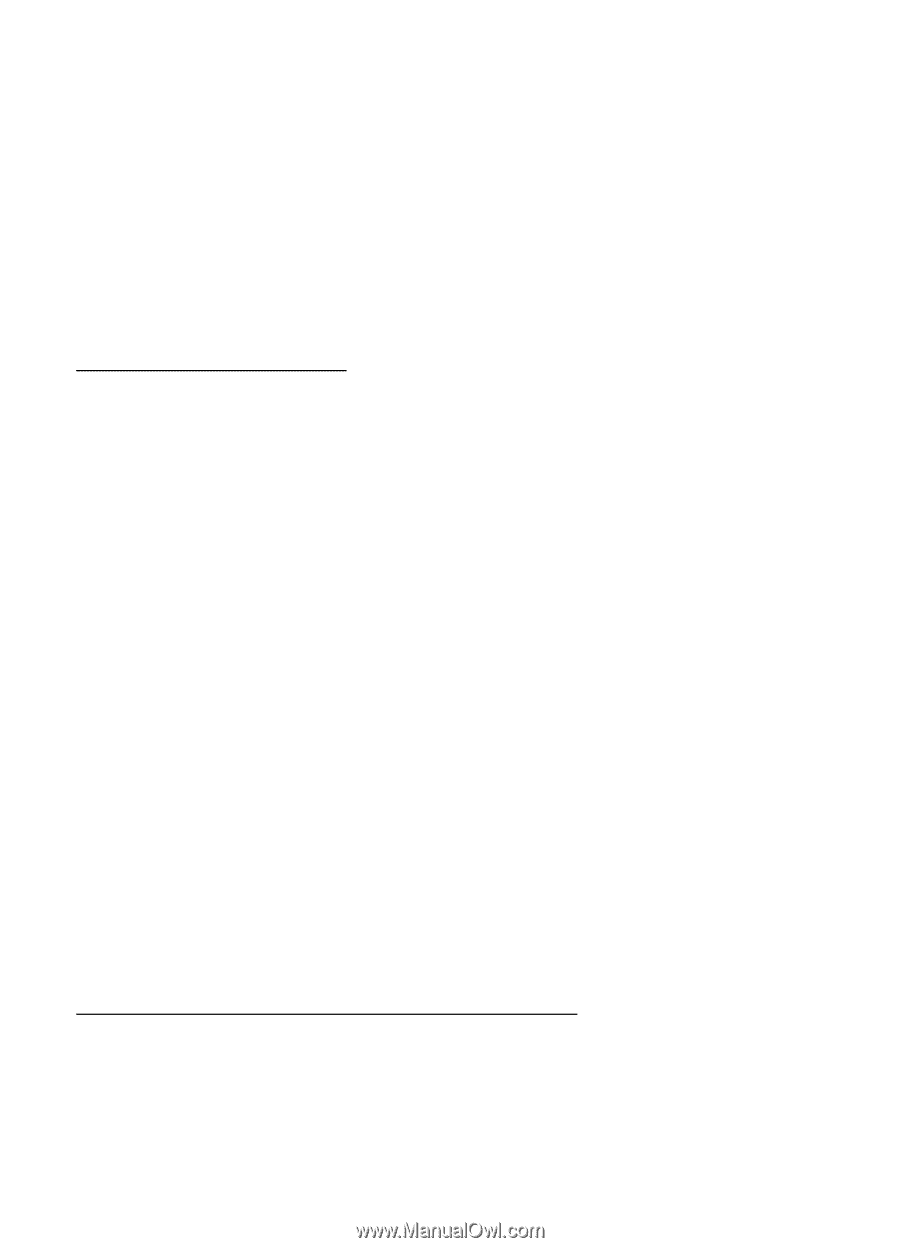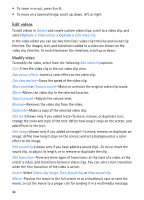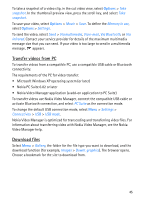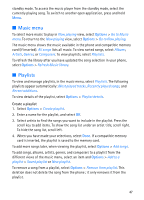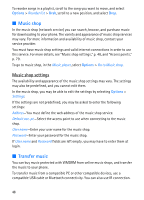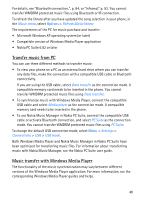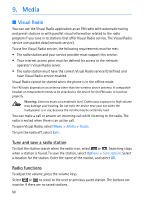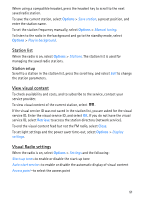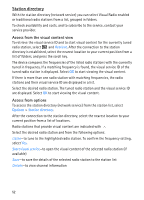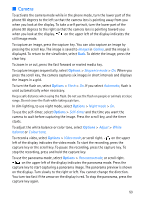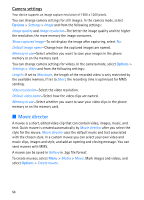Nokia 5700 User Guide - Page 49
Transfer music from PC, Music transfer with Windows Media Player
 |
View all Nokia 5700 manuals
Add to My Manuals
Save this manual to your list of manuals |
Page 49 highlights
For details, see "Bluetooth connection,", p. 84, or "Infrared," p. 93. You cannot transfer WMDRM protected music files using Bluetooth or IR connection. To refresh the library after you have updated the song selection in your phone, in the Music menu, select Options > Refresh Music library The requirements of the PC for music purchase and transfer: • Microsoft Windows XP operating system (or later) • Compatible version of Windows Media Player application • Nokia PC Suite 6.82 or later Transfer music from PC You can use three different methods to transfer music: • To view your phone on a PC as an external hard drive where you can transfer any data files, make the connection with a compatible USB cable or Bluetooth connectivity. If you are using the USB cable, select Data transfer as the connection mode. A compatible memory card needs to be inserted in the phone. You cannot transfer WMDRM protected music files using Data transfer. • To synchronize music with Windows Media Player, connect the compatible USB cable and select Media player as the connection mode. A compatible memory card needs to be inserted in the phone. • To use Nokia Music Manager in Nokia PC Suite, connect the compatible USB cable or activate Bluetooth connection, and select PC Suite as the connection mode. You cannot transfer WMDRM protected music files using PC Suite. To change the default USB connection mode, select Menu > Settings > Connectivity > USB > USB mode. Both Windows Media Player and Nokia Music Manager in Nokia PC Suite have been optimized for transferring music files. For information about transferring music with Nokia Music Manager, see the Nokia PC Suite user guide. Music transfer with Windows Media Player The functionality of the music synchronization may vary between different versions of the Windows Media Player application. For more information, see the corresponding Windows Media Player guides and helps. 49