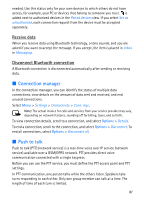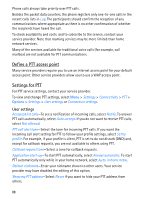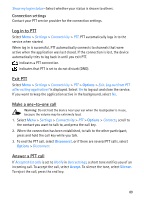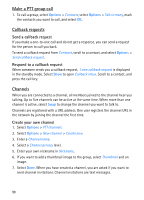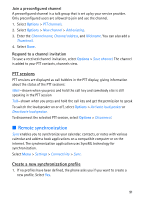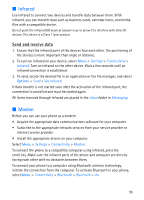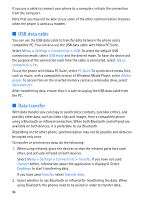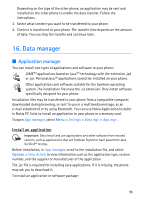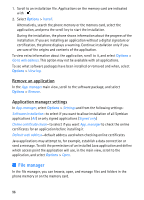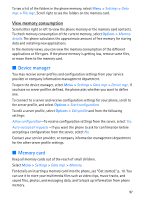Nokia 5700 User Guide - Page 92
Synchronize data
 |
View all Nokia 5700 manuals
Add to My Manuals
Save this manual to your list of manuals |
Page 92 highlights
To create a new profile in addition to existing ones, select Options > New sync profile. Choose whether you want to use the default setting values or copy the values from an existing profile to be used as the basis for the new profile. 2. Define the Applications to be synchronized. Select an application, and edit the synchronization settings: Include in sync-to enable or disable the synchronization Remote database-the name of the used remote database Synchronisation type-Select Both ways for synchronization of the data on your phone and the remote database, To phone only for the synchronization of the data on your phone only, or To server only for the synchronization of the data on the remote database only. 3. Define the Connection settings : Server version, Server ID, Data bearer, Host address, Port, User name, and Password-Contact your service provider or system administrator for the correct settings. Access point-Only visible if Internet is selected as Data bearer. Select an access point you want to use for the data connection. Allow sync requests > Yes-to allow that the server starts the synchronization Accept all sync requests > No-to require a confirmation before the server starts the synchronization Network authentication-Only visible if Internet is selected as Data bearer. To use HTTPS authentication, select Yes, and enter user name and password in Network user name and Network password. Synchronize data In the main view, scroll to a profile, and select Options > Synchronise. The status of the synchronization is shown. After synchronization is complete, select Options > View log to open a log file showing the synchronization status (Complete or Incomplete) and how many calendar or contact entries have been added, updated, deleted, or discarded (not synchronized) in the phone or on the server. 92