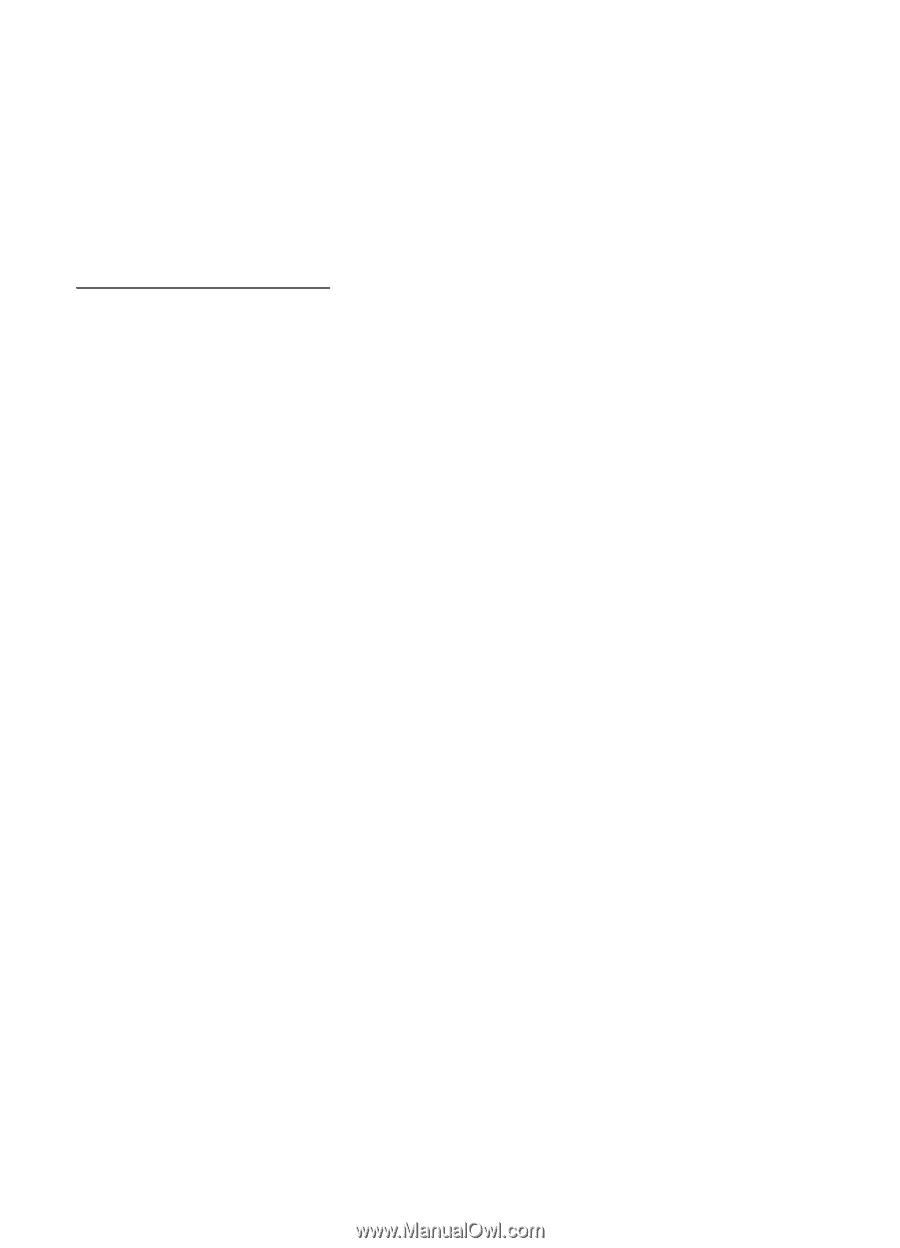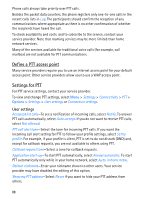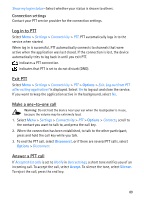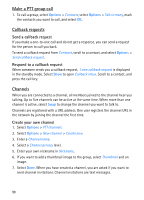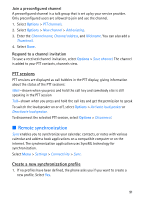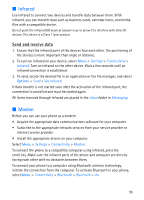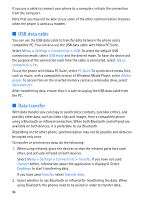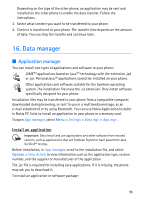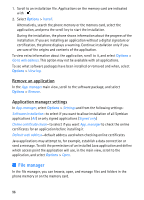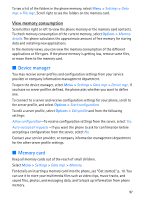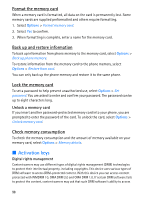Nokia 5700 User Guide - Page 93
Infrared, Send and receive data, Modem
 |
View all Nokia 5700 manuals
Add to My Manuals
Save this manual to your list of manuals |
Page 93 highlights
■ Infrared Use infrared to connect two devices and transfer data between them. With infrared, you can transfer data such as business cards, calendar notes, and media files with a compatible device. Do not point the infrared (IR) beam at anyone's eye or allow it to interfere with other IR devices. This device is a Class 1 laser product. Send and receive data 1. Ensure that the infrared ports of the devices face each other. The positioning of the devices is more important than angle or distance. 2. To turn on infrared on your device, select Menu > Settings > Connectivity > Infrared. Turn on infrared on the other device. Wait a few seconds until an infrared connection is established. 3. To send, locate the desired file in an application or the file manager, and select Options > Send > Via infrared. If data transfer is not started soon after the activation of the infrared port, the connection is cancelled and must be started again. All items received through infrared are placed in the Inbox folder in Messaging. ■ Modem Before you can use your phone as a modem: • Acquire the appropriate data communications software for your computer. • Subscribe to the appropriate network services from your service provider or internet service provider. • Install the appropriate drivers on your computer. Select Menu > Settings > Connectivity > Modem. To connect the phone to a compatible computer using infrared, press the scroll key. Make sure the infrared ports of the phone and computer are directly facing each other with no obstacles between them. To connect your phone to a computer using Bluetooth wireless technology, initiate the connection from the computer. To activate Bluetooth in your phone, select Menu > Connectivity > Bluetooth > Bluetooth > On. 93