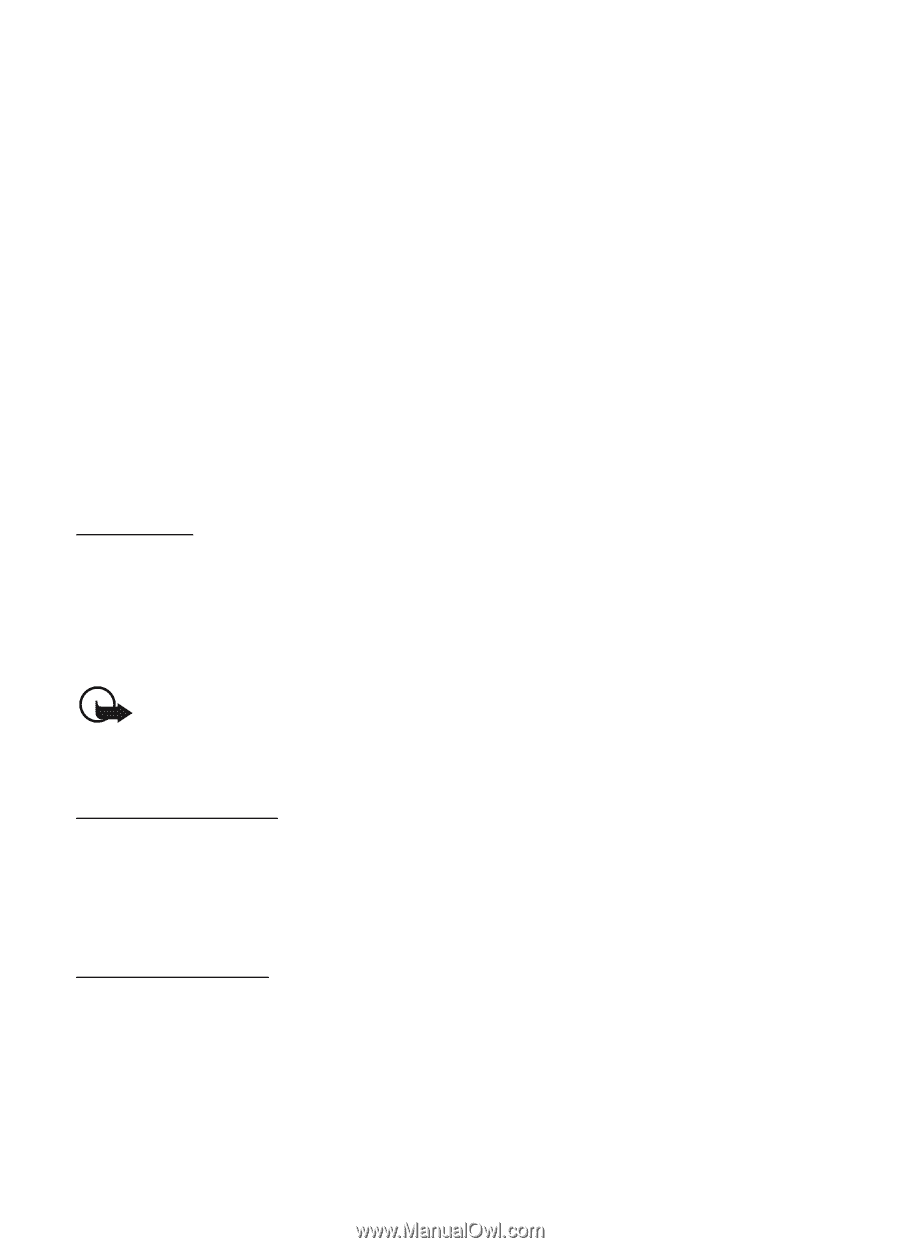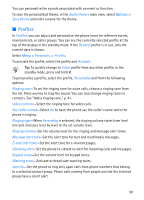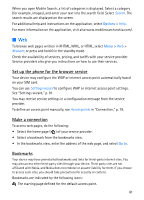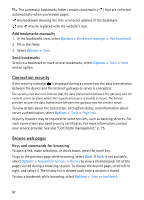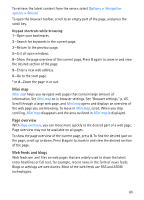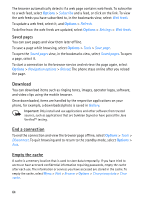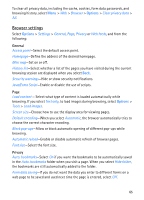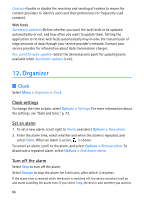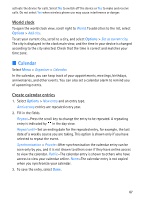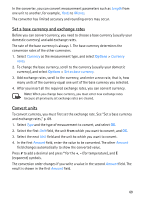Nokia 5700 User Guide - Page 64
Saved s, Download, End a connection, Empty the cache
 |
View all Nokia 5700 manuals
Add to My Manuals
Save this manual to your list of manuals |
Page 64 highlights
The browser automatically detects if a web page contains web feeds. To subscribe to a web feed, select Options > Subscribe and a feed, or click on the link. To view the web feeds you have subscribed to, in the bookmarks view, select Web feeds. To update a web feed, select it, and Options > Refresh. To define how the web feeds are updated, select Options > Settings > Web feeds. Saved pages You can save pages and view them later offline. To save a page while browsing, select Options > Tools > Save page. To open the Saved pages view, in the bookmarks view, select Saved pages. To open a page, select it. To start a connection to the browser service and retrieve the page again, select Options > Navigation options > Reload. The phone stays online after you reload the page. Download You can download items such as ringing tones, images, operator logos, software, and video clips using the mobile browser. Once downloaded, items are handled by the respective applications on your phone, for example, a downloaded photo is saved in Gallery. Important: Only install and use applications and other software from trusted sources, such as applications that are Symbian Signed or have passed the Java VerifiedTM testing. End a connection To end the connection and view the browser page offline, select Options > Tools > Disconnect. To quit browsing and to return to the standby mode, select Options > Exit. Empty the cache A cache is a memory location that is used to store data temporarily. If you have tried to access or have accessed confidential information requiring passwords, empty the cache after each use. The information or services you have accessed are stored in the cache. To empty the cache, select Menu > Web > Browser > Options > Clear privacy data > Clear cache. 64