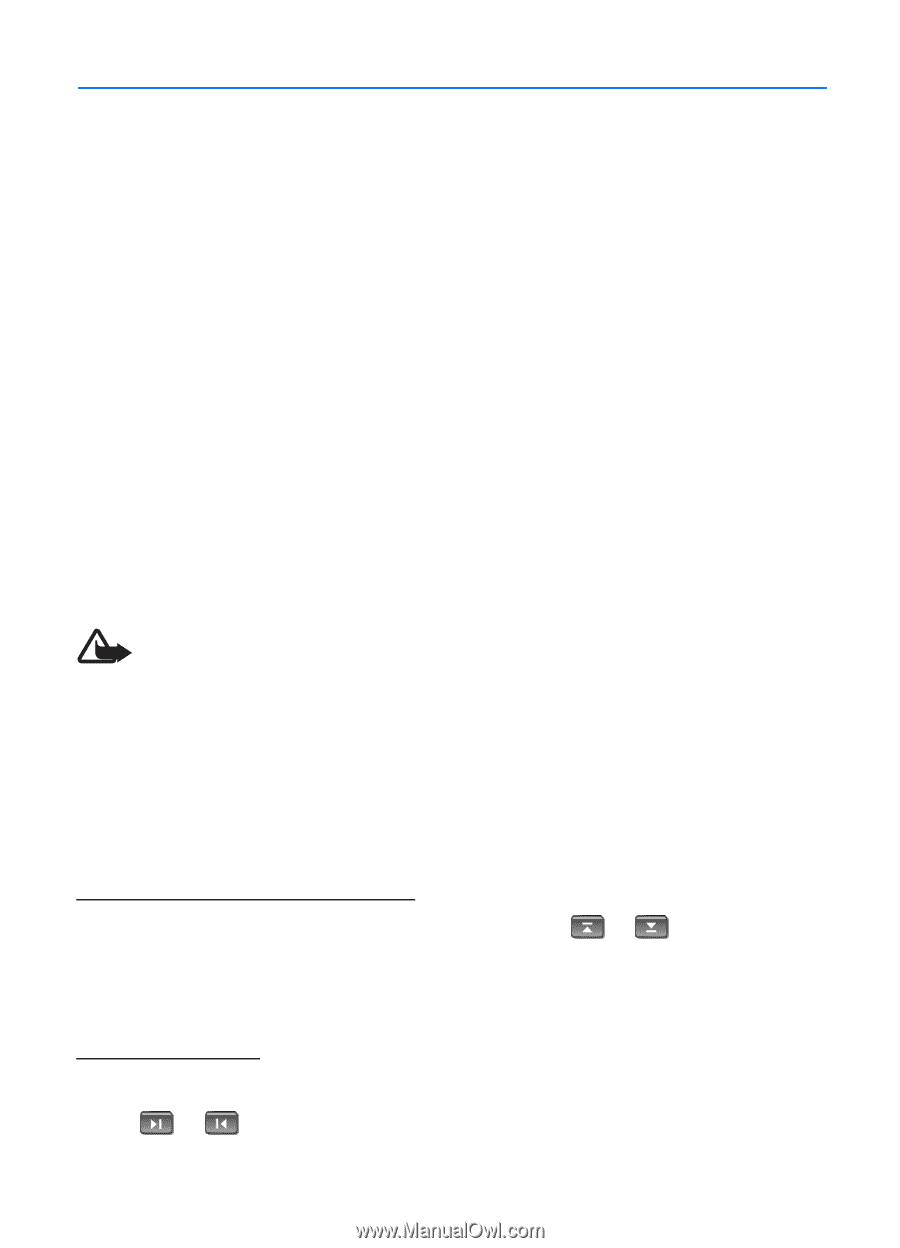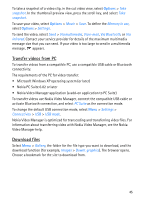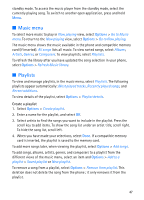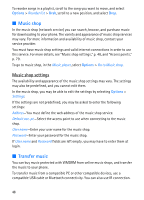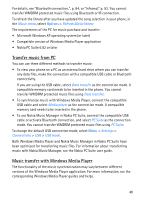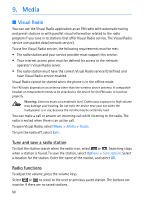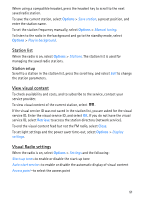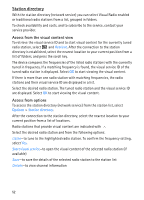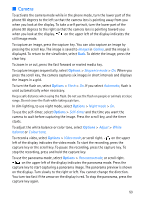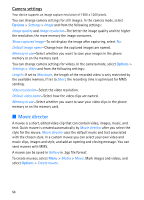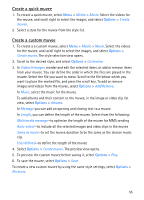Nokia 5700 User Guide - Page 50
Media, Visual Radio, Tune and save a radio station, Radio functions
 |
View all Nokia 5700 manuals
Add to My Manuals
Save this manual to your list of manuals |
Page 50 highlights
9. Media ■ Visual Radio You can use the Visual Radio application as an FM radio with automatic tuning and preset stations or with parallel visual information related to the radio program if you tune in to stations that offer Visual Radio service. The Visual Radio service uses packet data (network service). To use the Visual Radio service, the following requirements must be met: • The radio station and your service provider must support this service. • Your internet access point must be defined for access to the network operator's Visual Radio server. • The radio station must have the correct Visual Radio service ID defined and have Visual Radio service enabled. Visual Radio cannot be started when the phone is in the offline mode. The FM radio depends on an antenna other than the wireless device antenna. A compatible headset or enhancement needs to be attached to the device for the FM radio to function properly. Warning: Listen to music at a moderate level. Continuous exposure to high volume may damage your hearing. Do not hold the device near your ear when the loudspeaker is in use, because the volume may be extremely loud. You can make a call or answer an incoming call while listening to the radio. The radio is muted when there is an active call. To open Visual Radio, select Menu > Media > Radio. To turn the radio off, select Exit. Tune and save a radio station To start the station search when the radio is on, select or . Searching stops when a station is found. To save the station, select Options > Save station. Select a location for the station. Enter the name of the station, and select OK. Radio functions To adjust the volume, press the volume keys. Select or to scroll to the next or previous saved station. The buttons are inactive if there are no saved stations. 50