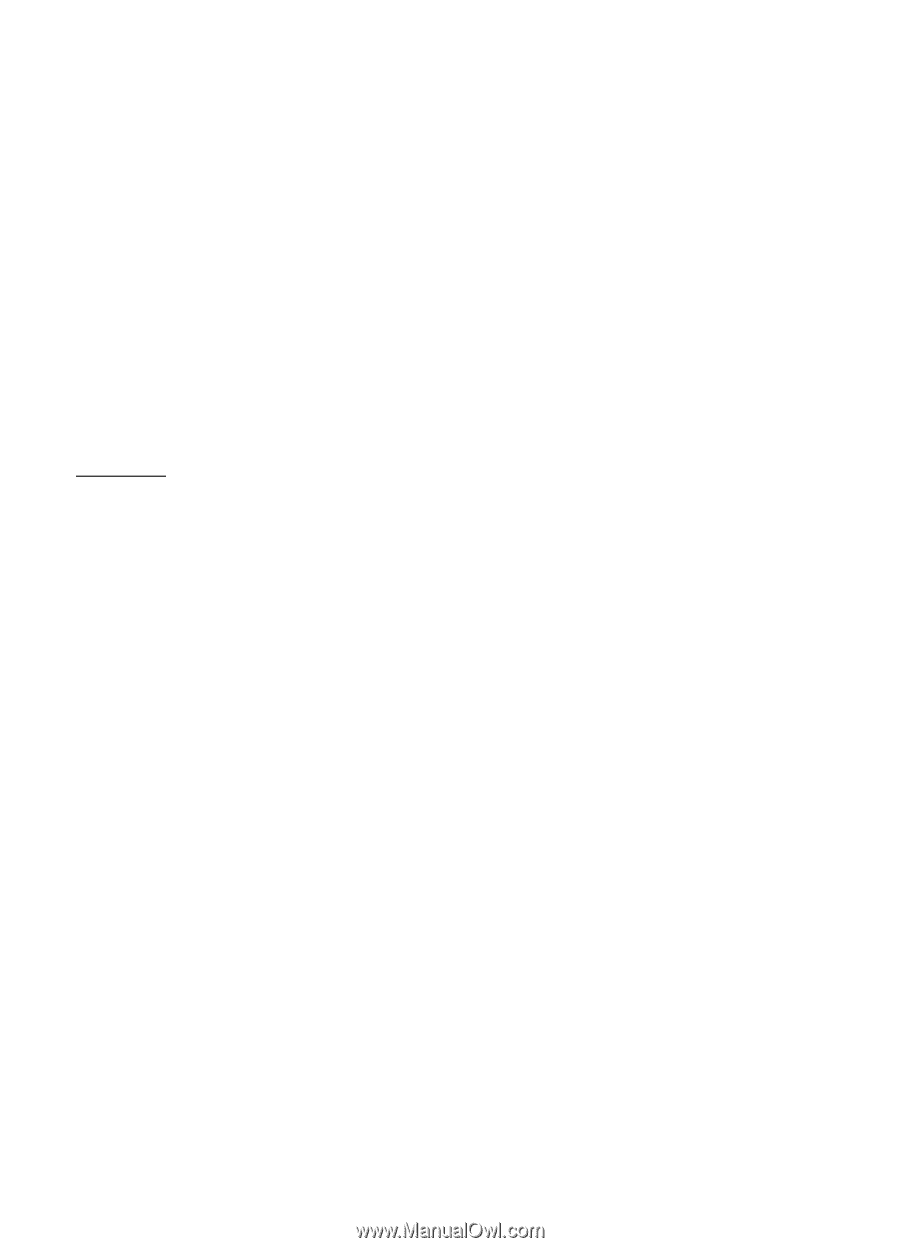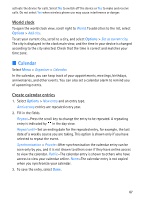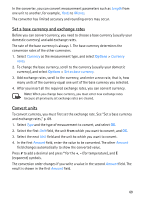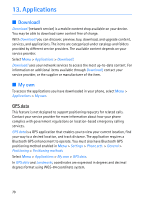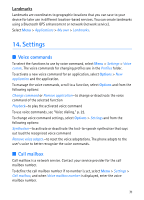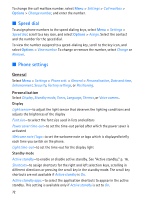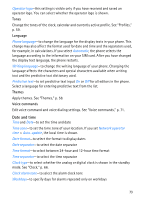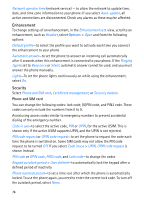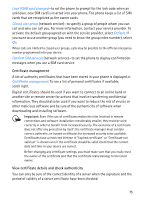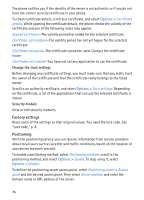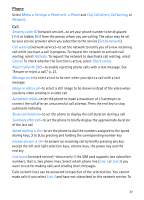Nokia 5700 User Guide - Page 72
Speed dial, Phone settings, General, Personalisation - apps
 |
View all Nokia 5700 manuals
Add to My Manuals
Save this manual to your list of manuals |
Page 72 highlights
To change the call mailbox number, select Menu > Settings > Call mailbox > Options > Change number, and enter the number. ■ Speed dial To assign phone numbers to the speed dialing keys, select Menu > Settings > Speed dial, scroll to a key icon, and select Options > Assign. Select the contact and the number for the speed dial. To view the number assigned to a speed-dialing key, scroll to the key icon, and select Options > View number. To change or remove the number, select Change or Remove. ■ Phone settings General Select Menu > Settings > Phone sett. > General > Personalisation, Date and time, Enhancement, Security, Factory settings, or Positioning. Personalisation Select Display, Standby mode, Tones, Language, Themes, or Voice comms.. Display Light sensor-to adjust the light sensor that observes the lighting conditions and adjusts the brightness of the display Font size-to select the font size used in lists and editors Power saver time-out-to set the time-out period after which the power saver is activated Welcome note / logo-to set the welcome note or logo which is displayed briefly each time you switch on the phone. Light time-out-to set the time-out for the display light Standby mode Active standby-to enable or disable active standby. See "Active standby," p. 16. Shortcuts-to assign shortcuts for the right and left selection keys, scrolling in different directions or pressing the scroll key in the standby mode. The scroll key shortcuts are not available if Active standby is On. Active standby apps.-to select the application shortcuts to appear in the active standby. This setting is available only if Active standby is set to On. 72