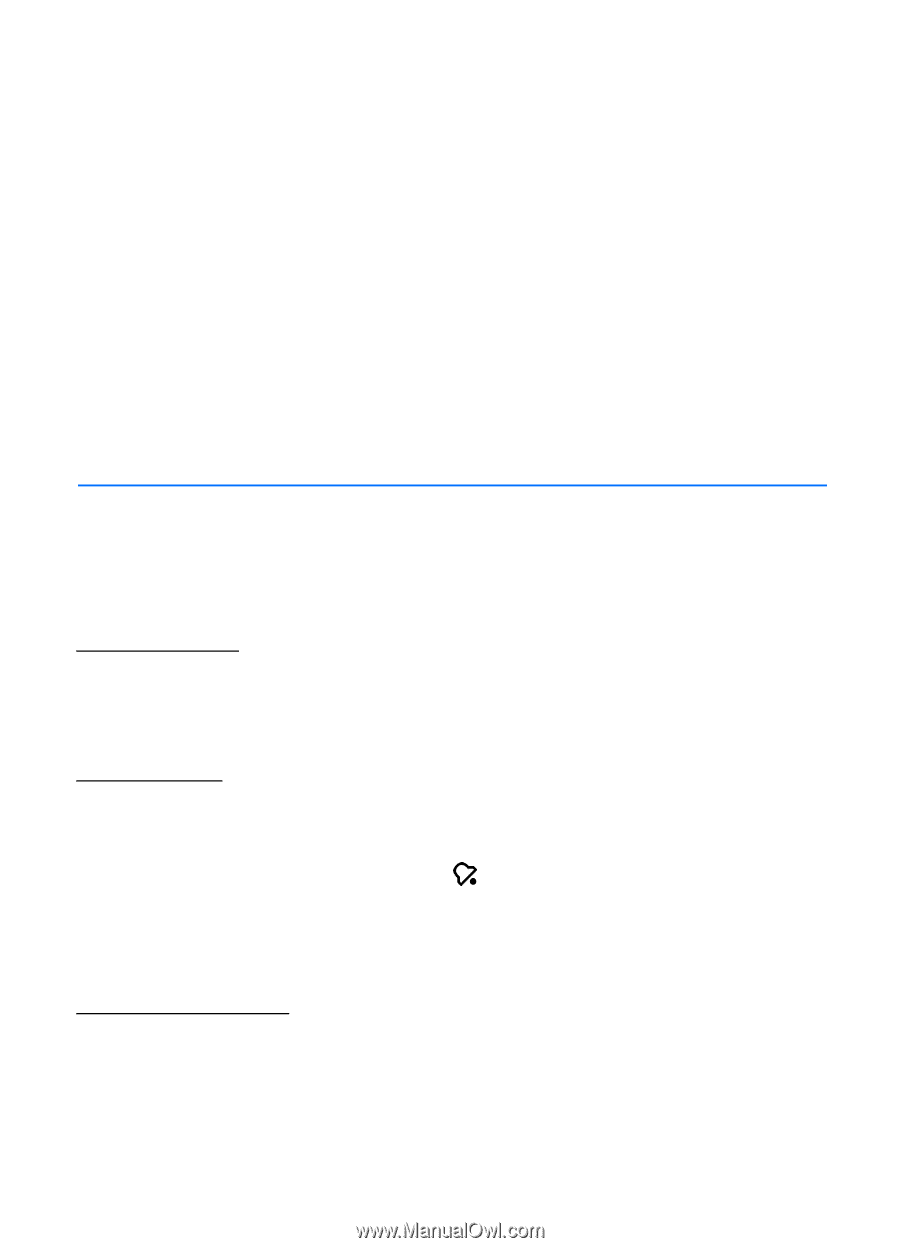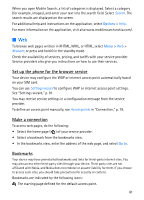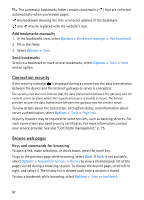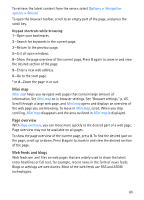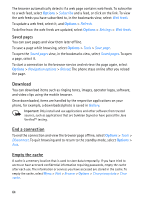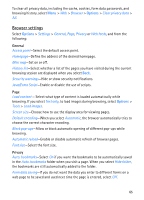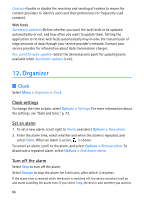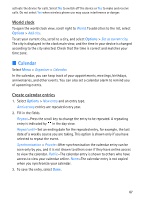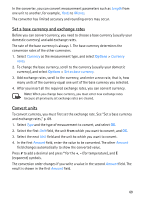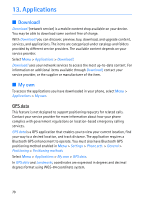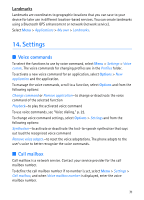Nokia 5700 User Guide - Page 66
Organizer, Clock, Clock settings, Set an alarm, Turn off the alarm
 |
View all Nokia 5700 manuals
Add to My Manuals
Save this manual to your list of manuals |
Page 66 highlights
Cookies-Enable or disable the receiving and sending of cookies (a means for content providers to identify users and their preferences for frequently used content). Web feeds Automatic updates-Define whether you want the web feeds to be updated automatically or not, and how often you want to update them. Setting the application to retrieve web feeds automatically may involve the transmission of large amounts of data through your service provider's network. Contact your service provider for information about data transmission charges. Acc. point for auto-update-Select the desired access point for updating (only available when Automatic updates is on). 12. Organizer ■ Clock Select Menu > Organiser > Clock. Clock settings To change the time or date, select Options > Settings. For more information about the settings, see "Date and time," p. 73. Set an alarm 1. To set a new alarm, scroll right to Alarm, and select Options > New alarm. 2. Enter the alarm time, select whether and when the alarm is repeated, and select Done. When an alarm is active, is shown. To cancel an alarm, scroll to the alarm, and select Options > Remove alarm. To deactivate a repeated alarm, select Options > Deactivate alarm. Turn off the alarm Select Stop to turn off the alarm. Select Snooze to stop the alarm for 5 minutes, after which it resumes. If the alarm time is reached while the device is switched off, the device switches itself on and starts sounding the alarm tone. If you select Stop, the device asks whether you want to 66