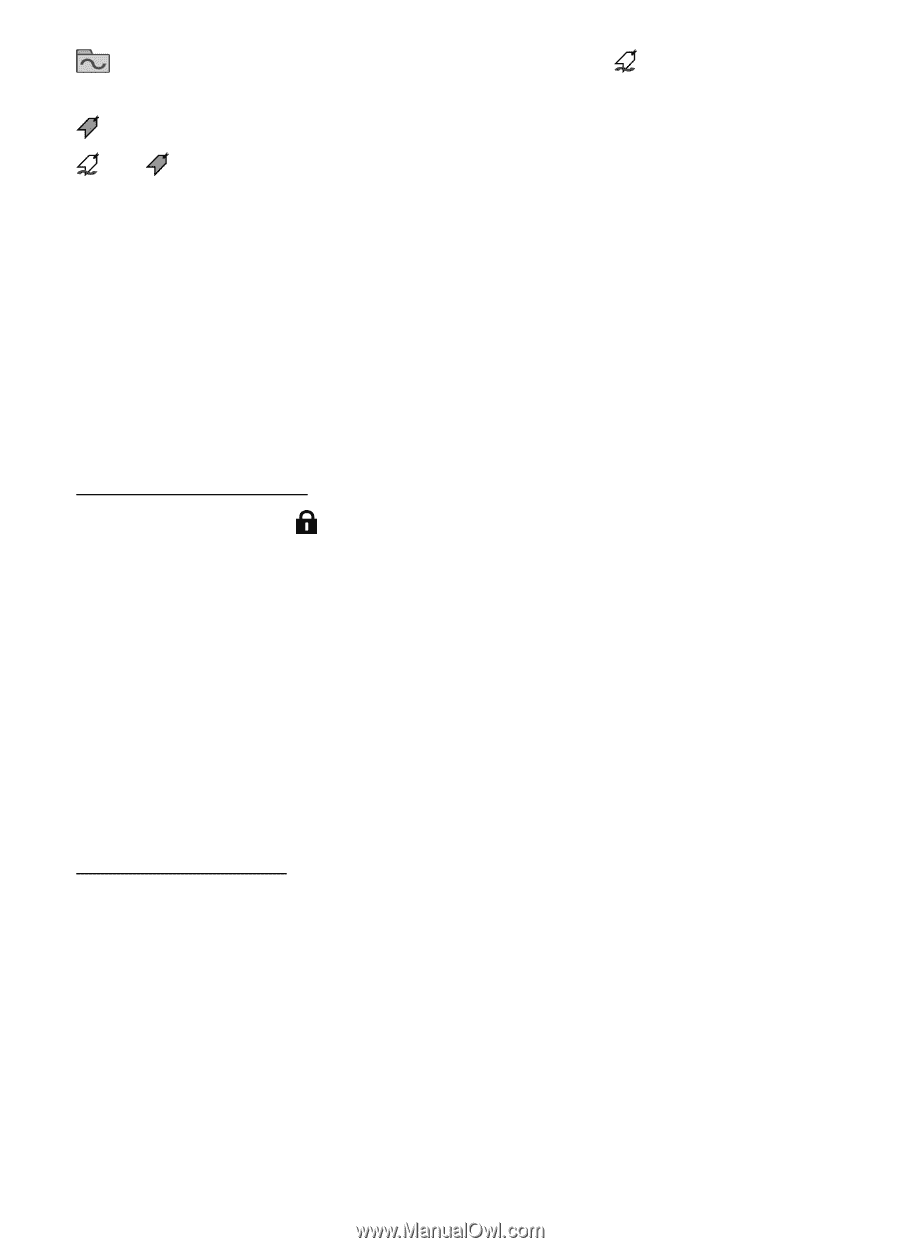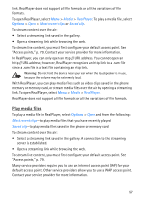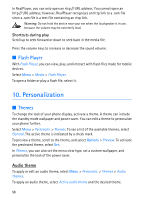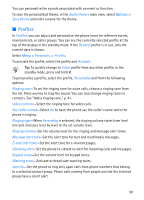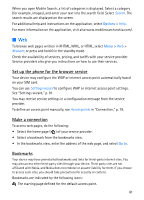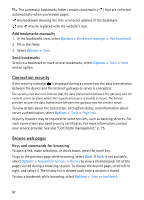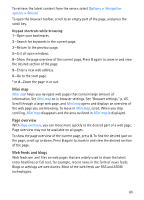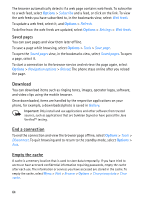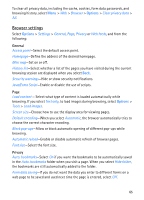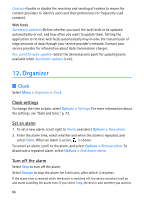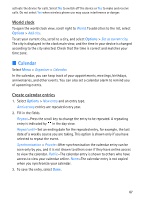Nokia 5700 User Guide - Page 62
Add bookmarks manually, Send bookmarks, Connection security, Browse web s
 |
View all Nokia 5700 manuals
Add to My Manuals
Save this manual to your list of manuals |
Page 62 highlights
The automatic bookmarks folder contains bookmarks ( ) that are collected automatically when you browse pages. Any bookmark showing the title or internet address of the bookmark. and may be replaced with the website's icon. Add bookmarks manually 1. In the bookmarks view, select Options > Bookmark manager > Add bookmark. 2. Fill in the fields. 3. Select Options > Save. Send bookmarks Scroll to a bookmark or mark several bookmarks, select Options > Tools > Send and an option. Connection security If the security indicator is displayed during a connection, the data transmission between the device and the internet gateway or server is encrypted. The security icon does not indicate that the data transmission between the gateway and the content server (or place where the requested resource is stored) is secure. The service provider secures the data transmission between the gateway and the content server. To view details about the connection, encryption status, and information about server authentication, select Options > Tools > Page info. Security features may be required for some services, such as banking services. For such connections you need security certificates. For more information, contact your service provider. See also "Certificate management," p. 75. Browse web pages Keys and commands for browsing To open a link, make selections, or check boxes, press the scroll key. To go to the previous page while browsing, select Back. If Back is not available, select Options > Navigation options > History to view a chronological list of the pages visited during a browsing session. To choose the desired page, scroll left or right, and select it. The history list is cleared each time a session is closed. To save a bookmark while browsing, select Options > Save as bookmark. 62