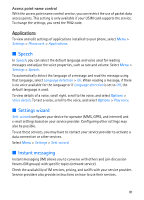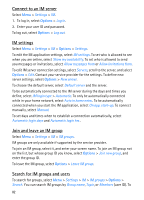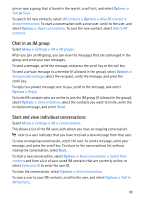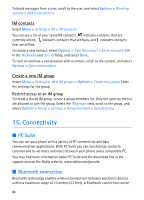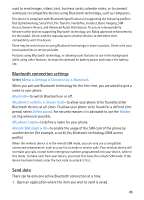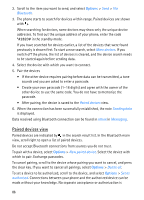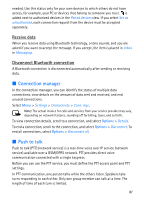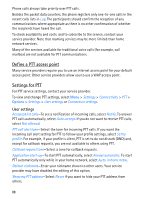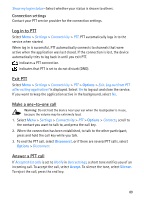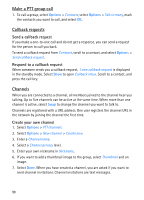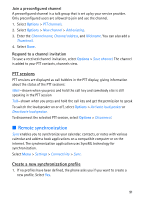Nokia 5700 User Guide - Page 86
Paired devices view, Bluetooth, Sending data, Inbox, Messaging, Delete all, Set as, authorised
 |
View all Nokia 5700 manuals
Add to My Manuals
Save this manual to your list of manuals |
Page 86 highlights
2. Scroll to the item you want to send, and select Options > Send > Via Bluetooth. 3. The phone starts to search for devices within range. Paired devices are shown with . When searching for devices, some devices may show only the unique device addresses. To find out the unique address of your phone, enter the code *#2820# in the standby mode. If you have searched for devices earlier, a list of the devices that were found previously is shown first. To start a new search, select More devices. If you switch off the phone, the list of devices is cleared, and the device search needs to be started again before sending data. 4. Select the device with which you want to connect. 5. Pair the devices • If the other device requires pairing before data can be transmitted, a tone sounds and you are asked to enter a passcode. • Create your own passcode (1-16 digits) and agree with the owner of the other device to use the same code. You do not have to memorize the passcode. • After pairing, the device is saved to the Paired devices view. 6. When the connection has been successfully established, the note Sending data is displayed. Data received using Bluetooth connection can be found in Inbox in Messaging. Paired devices view Paired devices are indicated by in the search result list. In the Bluetooth main view, scroll right to open a list of paired devices. Do not accept Bluetooth connections from sources you do not trust. To pair with a device, select Options > New paired device. Select the device with which to pair. Exchange passcodes. To cancel pairing, scroll to the device whose pairing you want to cancel, and press the clear key. If you want to cancel all pairings, select Options > Delete all. To set a device to be authorized, scroll to the device, and select Options > Set as authorised. Connections between your phone and the authorized device can be made without your knowledge. No separate acceptance or authorization is 86