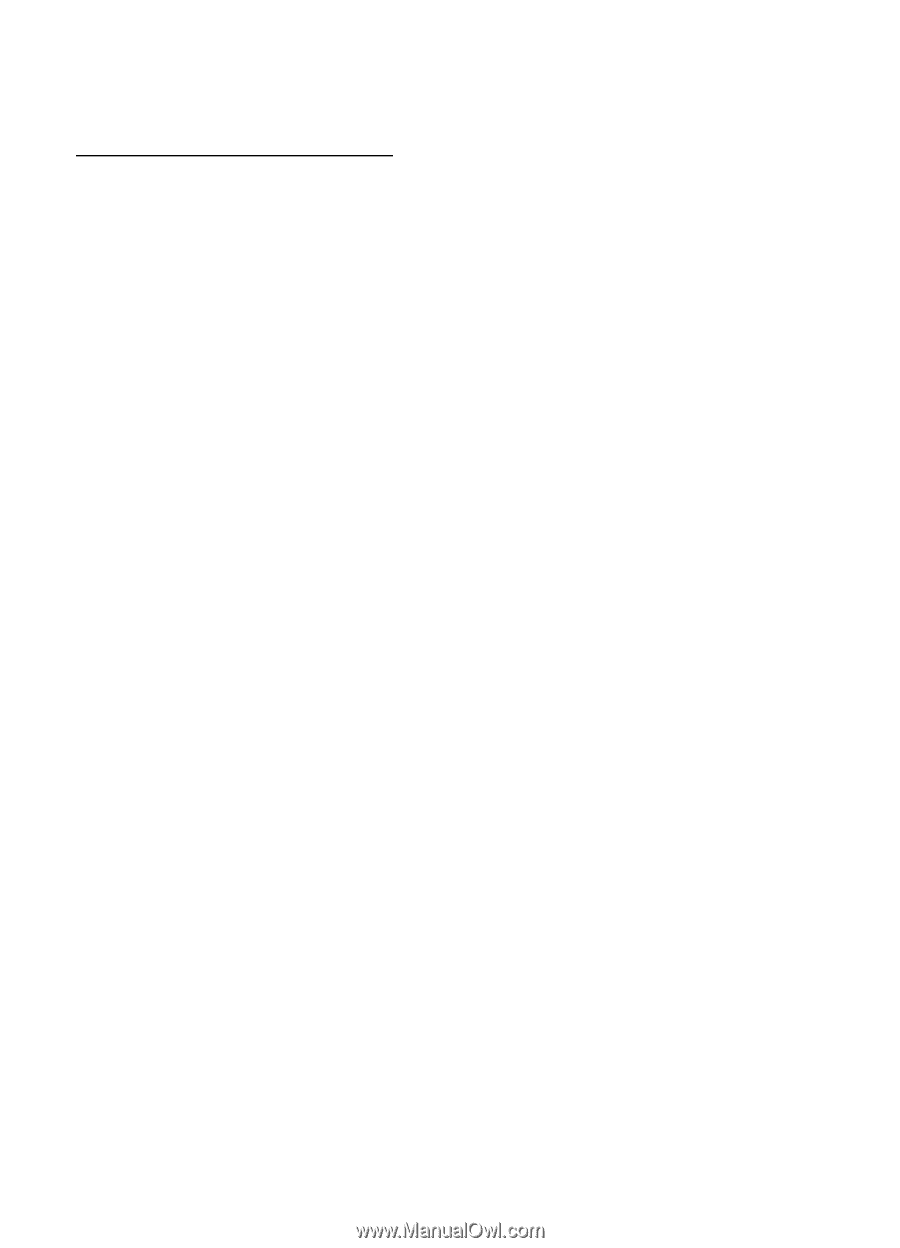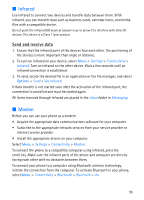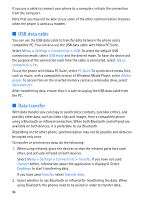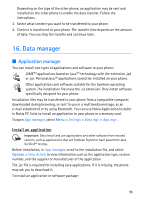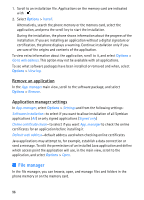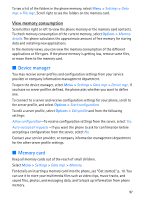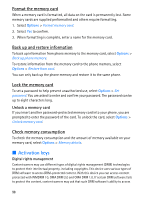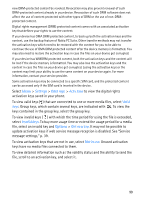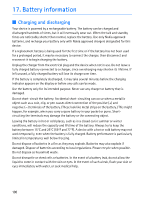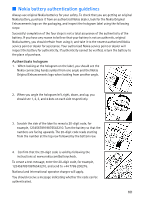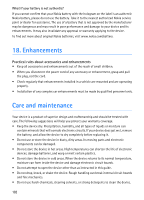Nokia 5700 User Guide - Page 97
View memory consumption, Device manager, Memory card
 |
View all Nokia 5700 manuals
Add to My Manuals
Save this manual to your list of manuals |
Page 97 highlights
To see a list of the folders in the phone memory, select Menu > Settings > Data mgr. > File mgr.. Scroll right to see the folders on the memory card. View memory consumption Scroll either right or left to view the phone memory or the memory card contents. To check memory consumption of the current memory, select Options > Memory details. The phone calculates the approximate amount of free memory for storing data and installing new applications. In the memory views, you can view the memory consumption of the different applications or file types. If the phone memory is getting low, remove some files, or move them to the memory card. ■ Device manager You may receive server profiles and configuration settings from your service provider or company information management department. To open the device manager, select Menu > Settings > Data mgr. > Device mgr.. If you have no server profiles defined, the phone asks whether you want to define one. To connect to a server and receive configuration settings for your phone, scroll to the server profile, and select Options > Start configuration. To edit a server profile, select Options > Edit profile and from the following settings: Allow configuration-To receive configuration settings from the server, select Yes. Auto-accept all requests -If you want the phone to ask for confirmation before accepting a configuration from the server, select No. Contact your service provider, or company information management department for the other server profile settings. ■ Memory card Keep all memory cards out of the reach of small children. Select Menu > Settings > Data mgr. > Memory. For details on inserting a memory card into the phone, see "Get started," p. 10. You can use it to store your multimedia files such as video clips, music tracks, and sound files, photos, and messaging data, and to back up information from phone memory. 97