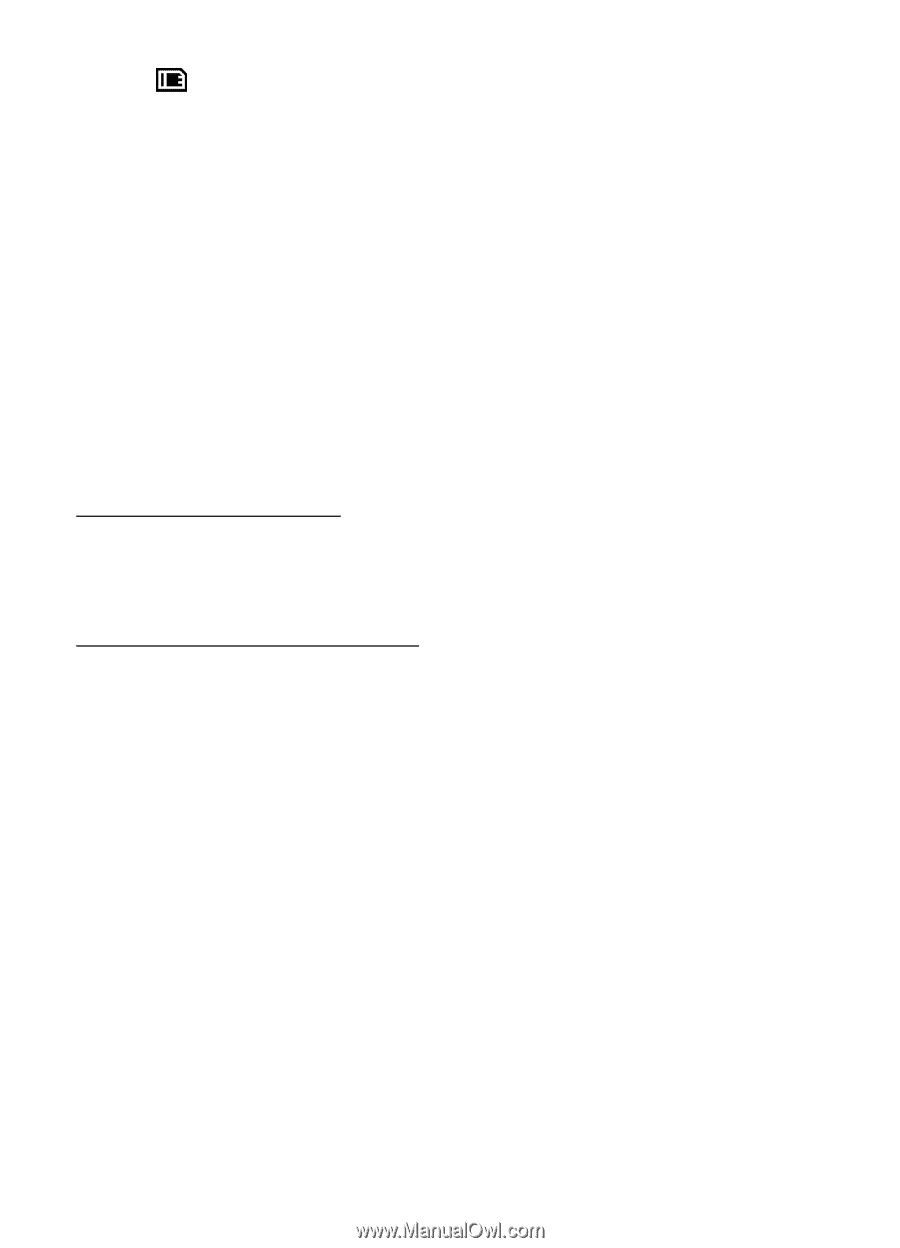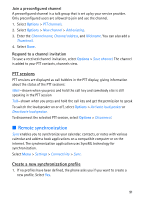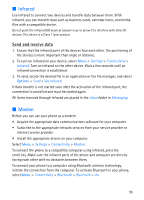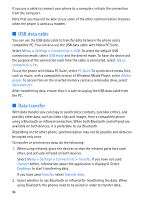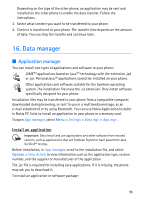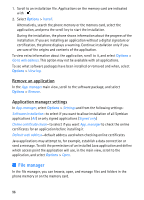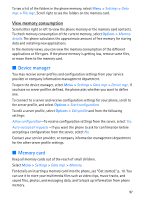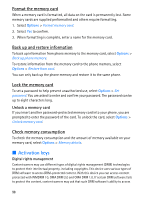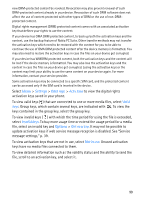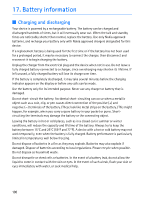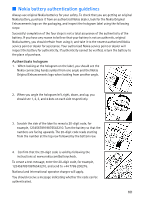Nokia 5700 User Guide - Page 96
Remove an application, Application manager settings, File manager
 |
View all Nokia 5700 manuals
Add to My Manuals
Save this manual to your list of manuals |
Page 96 highlights
1. Scroll to an installation file. Applications on the memory card are indicated with . 2. Select Options > Install. Alternatively, search the phone memory or the memory card, select the application, and press the scroll key to start the installation. During the installation, the phone shows information about the progress of the installation. If you are installing an application without a digital signature or certification, the phone displays a warning. Continue installation only if you are sure of the origins and contents of the application. To view extra information about the application, scroll to it, and select Options > Go to web address. This option may not be available with all applications. To see what software packages have been installed or removed and when, select Options > View log. Remove an application In the App. manager main view, scroll to the software package, and select Options > Remove. Application manager settings In App. manager, select Options > Settings and from the following settings: Software installation-to select if you want to allow installation of all Symbian applications (All) or only signed applications (Signed only) Online certificate check-to select if you want App. manager to check the online certificates for an application before installing it Default web address-default address used when checking online certificates Java applications may attempt to, for example, establish a data connection or send a message. To edit the permissions of an installed Java application and define which access point the application will use, in the main view, scroll to the application, and select Options > Open. ■ File manager In the file manager, you can browse, open, and manage files and folders in the phone memory or on the memory card. 96