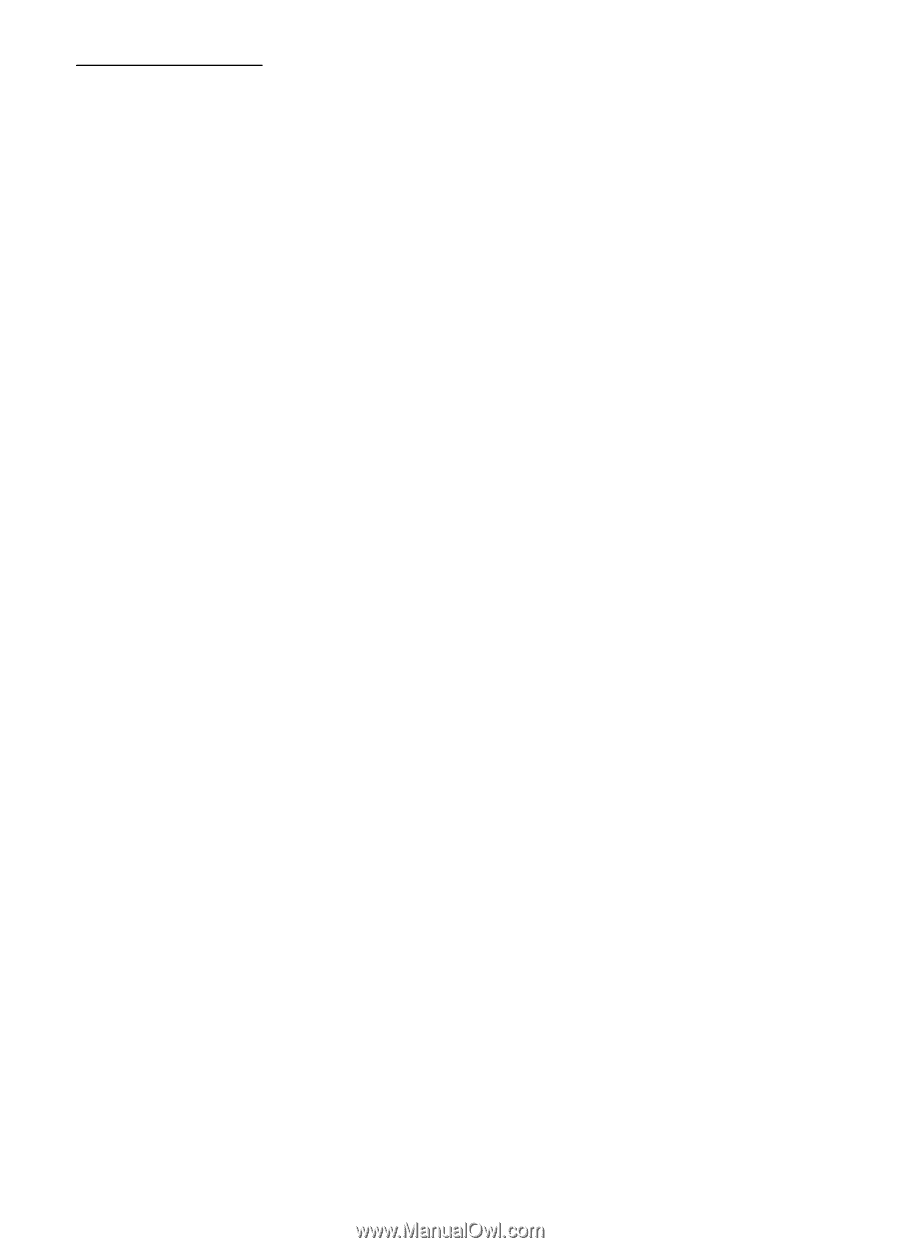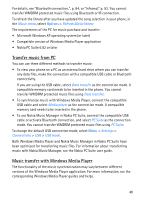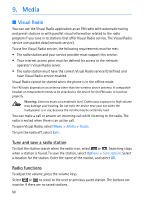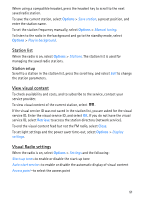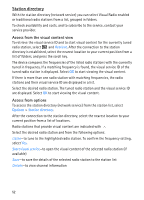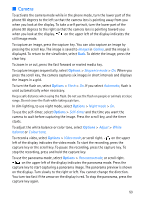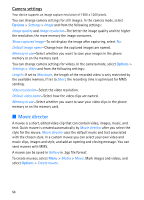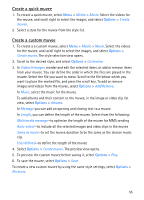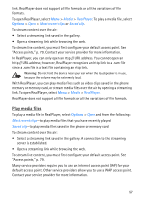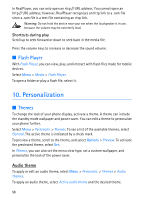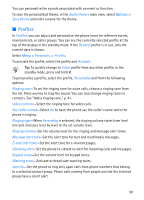Nokia 5700 User Guide - Page 54
Camera settings, Movie director
 |
View all Nokia 5700 manuals
Add to My Manuals
Save this manual to your list of manuals |
Page 54 highlights
Camera settings Your device supports an image capture resolution of 1600 x 1200 pixels. You can change camera settings for still images. In the camera mode, select Options > Settings > Image and from the following settings: Image quality and Image resolution-The better the image quality and the higher the resolution, the more memory the image consumes. Show captured image-To not display the image after capturing, select No. Default image name-Change how the captured images are named. Memory in use-Select whether you want to save your images in the phone memory or on the memory card. You can change camera settings for videos. In the camera mode, select Options > Settings > Video and from the following settings: Length-If set to Maximum, the length of the recorded video is only restricted by the available memory. If set to Short, the recording time is optimized for MMS sending. Video resolution-Select the video resolution. Default video name-Select how the video clips are named. Memory in use-Select whether you want to save your video clips in the phone memory or on the memory card. ■ Movie director A muvee is a short, edited video clip that can contain video, images, music, and text. Quick muvee is created automatically by Movie director after you select the style for the muvee. Movie director uses the default music and text associated with the chosen style. In a custom muvee you can select your own video and music clips, images and style, and add an opening and closing message. You can send muvees with MMS. A muvee can be saved in Gallery in .3gp file format. To create muvees, select Menu > Media > Movie. Mark images and videos, and select Options > Create muvee. 54