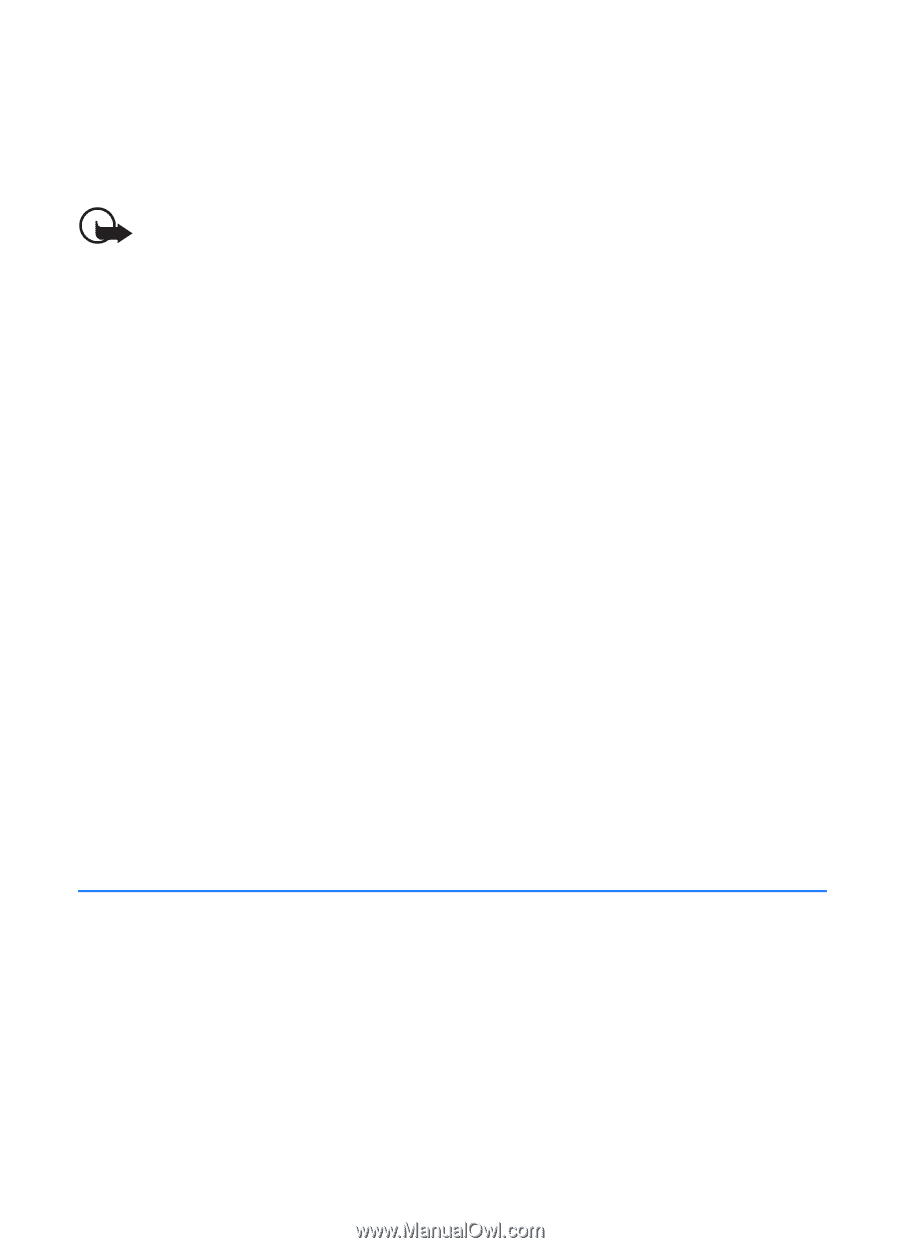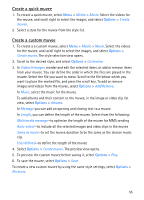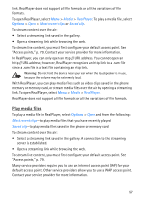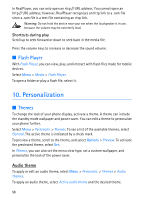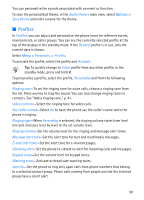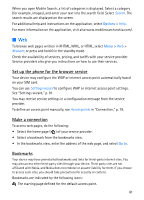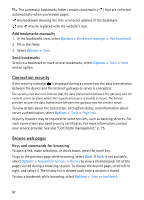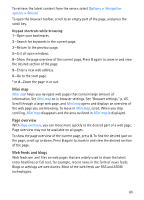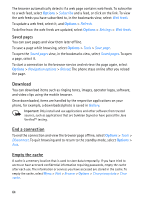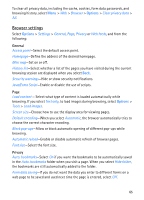Nokia 5700 User Guide - Page 60
-D tones, 11. Web, Mobile Search, Profile name, General, Offline, Personalis., Ringing tone, Sound
 |
View all Nokia 5700 manuals
Add to My Manuals
Save this manual to your list of manuals |
Page 60 highlights
Profile name-Name the profile. This setting is not shown for the General and Offline profiles. When using the Offline profile, the phone is not connected to the GSM network. If no SIM card is installed, to use some functions of the phone, start the phone in Offline. Important: In the offline profile you cannot make or receive any calls, or use other features that require cellular network coverage. Calls may still be possible to the official emergency number programmed into your device. To make calls, you must first activate the phone function by changing profiles. If the device has been locked, enter the lock code. ■ 3-D tones With 3-D tones you can apply three-dimensional sound effects to ringing tones. Not all ringing tones support 3-D effects. To edit 3-D tone settings, select Menu > Personalis. > 3-D tones. To enable the 3-D effects, select 3-D tones > On. To change the ringing tone, select Ringing tone and the desired ringing tone. To change the 3-D effect that is applied to the ringing tone, select Sound trajectory and the desired effect. To modify the effect, select Trajectory speed, Doppler effect, or Reverberation. Doppler effect may not be available for all effects. To listen to the ringing tone with the 3-D effect, select Options > Play tone. If you enable the 3-D tones but do not select any 3-D effect, stereo widening is applied to the ringing tone. 11. Web ■ Mobile Search Use Mobile Search to get access to search engines, and find and connect to local services, websites, images, and mobile content. You can use the application to find and call local restaurants and shops, and use the advanced mapping technology to assist you in finding their location. Select Menu > Web > Search. 60