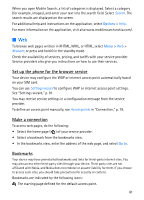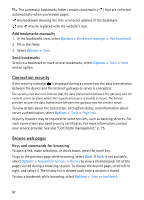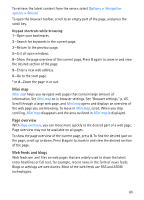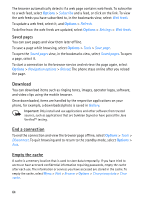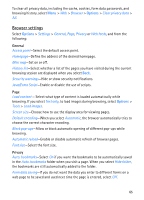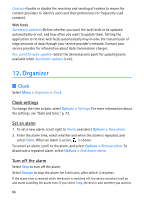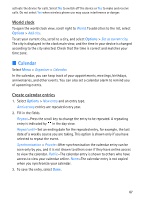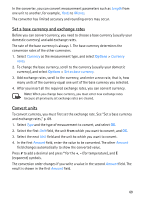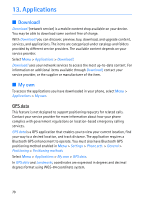Nokia 5700 User Guide - Page 65
Browser settings, General, Privacy
 |
View all Nokia 5700 manuals
Add to My Manuals
Save this manual to your list of manuals |
Page 65 highlights
To clear all privacy data, including the cache, cookies, form data passwords, and browsing history, select Menu > Web > Browser > Options > Clear privacy data > All. Browser settings Select Options > Settings > General, Page, Privacy or Web feeds, and from the following: General Access point-Select the default access point. Homepage-Define the address of the desired homepage. Mini map-Set on or off. History list-Select whether a list of the pages you have visited during the current browsing session are displayed when you select Back. Security warnings-Hide or show security notifications. Java/Ecma Script-Enable or disable the use of scripts. Page Load content - Select what type of content is loaded automatically while browsing. If you select Text only, to load images during browsing, select Options > Tools > Load images. Screen size-Choose how to use the display area for viewing pages. Default encoding-When you select Automatic, the browser automatically tries to choose the correct character encoding. Block pop-ups-Allow or block automatic opening of different pop-ups while browsing. Automatic reload-Enable or disable automatic refresh of browser pages. Font size-Select the font size. Privacy Auto. bookmarks-Select On if you want the bookmarks to be automatically saved in the Auto. bookmarks folder when you visit a page. When you select Hide folder, the bookmarks are still automatically added to the folder. Form data saving-If you do not want the data you enter to different forms on a web page to be saved and used next time the page is entered, select Off. 65