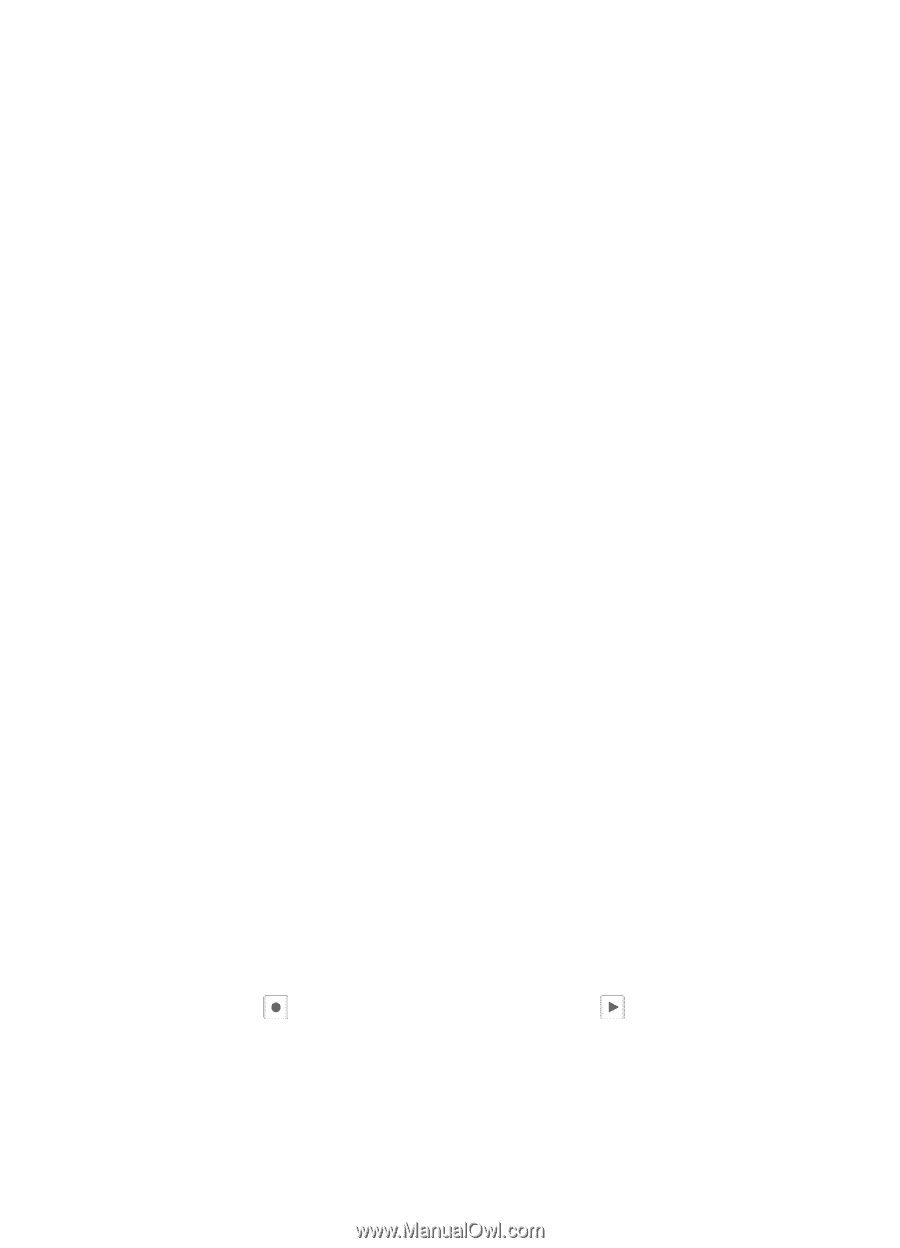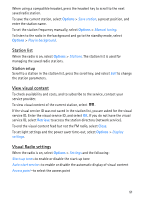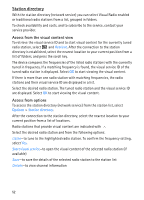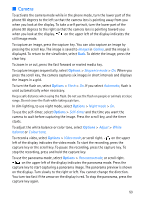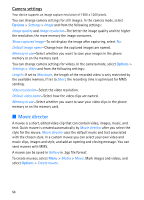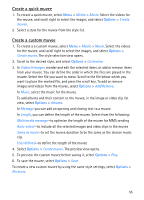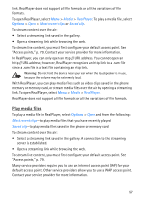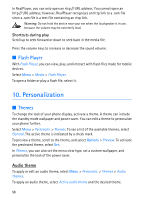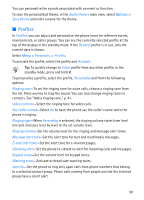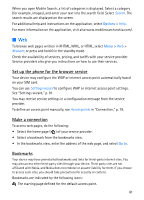Nokia 5700 User Guide - Page 56
Select content, Settings, Videos, Recorder, RealPlayer
 |
View all Nokia 5700 manuals
Add to My Manuals
Save this manual to your list of manuals |
Page 56 highlights
Select content To edit the selected video clips, in the Videos & images folder, select Options > Select contents. You can select which parts of the video clip you want to include or exclude in the muvee. In the slide, green indicates included, red indicates excluded, and grey indicates neutral parts. To include a part of the video clip in the muvee, scroll to the part, and select Options > Include. To exclude a part, select Options > Exclude. To exclude a shot, select Options > Exclude shot. To let Movie director randomly include or exclude a certain part of the video clip, scroll to the part, and select Options > Mark as neutral. To randomly include or exclude parts of the clip, select Options > Mark all as neutral. Settings In the style selection view, select Options > Customise > Settings to edit the following options: Memory in use-Select where to save your muvees. Resolution-Select the resolution of your muvees. Select Automatic to use the optimal resolution based on the number and length of the video clips you have selected. Default muvee name-Set a default name for the muvees. ■ Videos To access the videos folder in Gallery, select Menu > Media > Videos. ■ Recorder The voice recorder allows you to record phone conversations and voice memos. If you record a phone conversation, all parties hear a beeping sound during recording. Recorded files are stored in Gallery. See "Gallery," p. 42. Select Menu > Media > Recorder. To record a sound clip, select Options > Record sound clip, or select . To listen to the recording, select . ■ RealPlayer With RealPlayer, you can play media files such as video clips saved in the phone memory or memory card, or stream media files over the air by opening a streaming 56