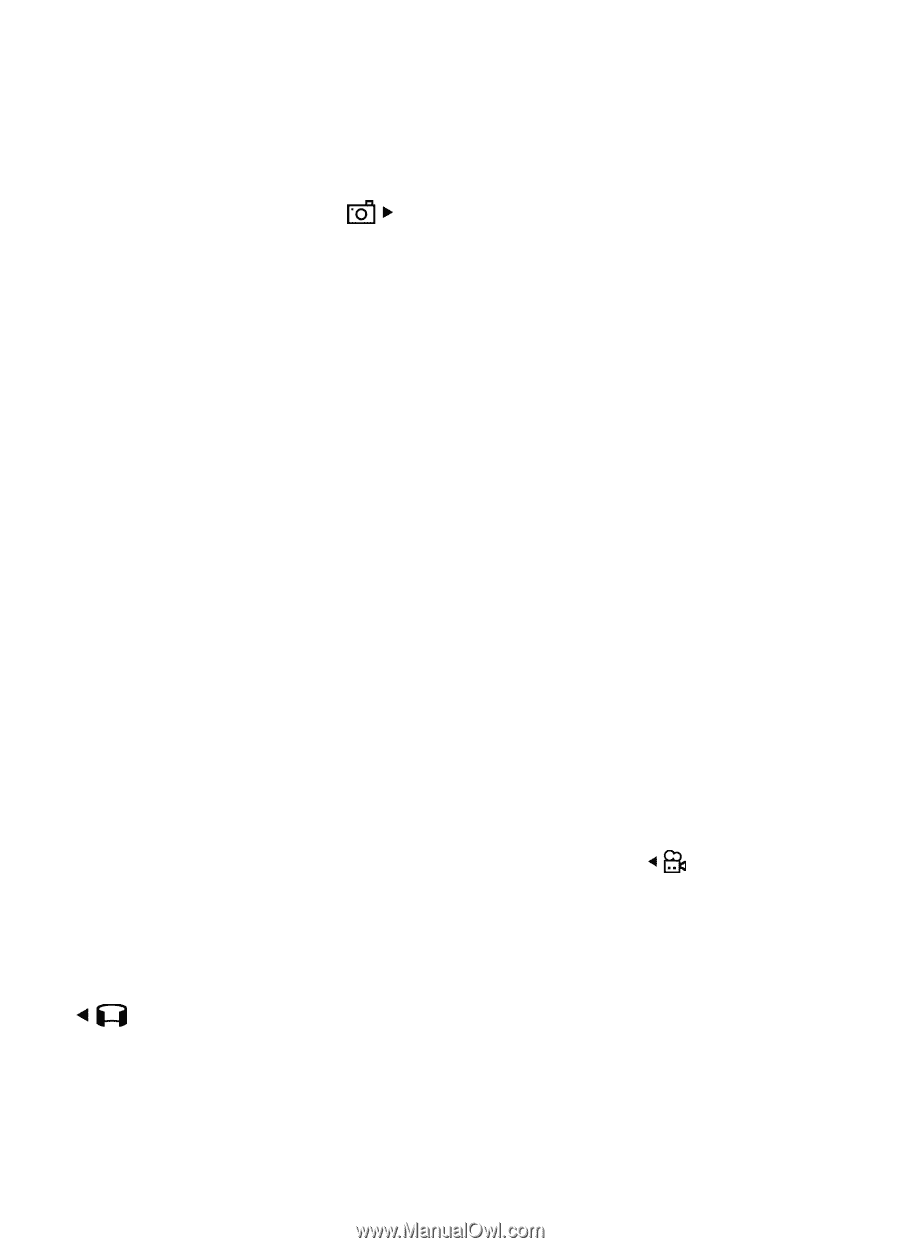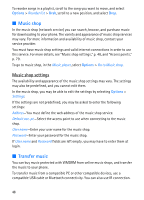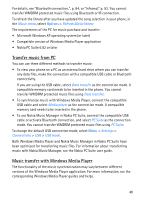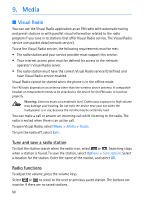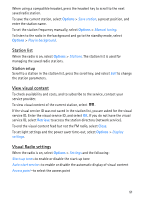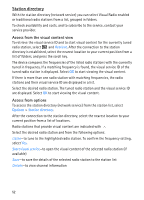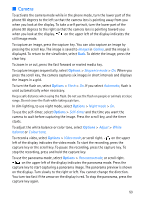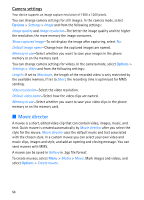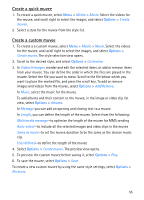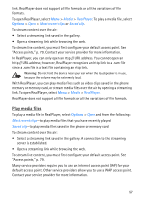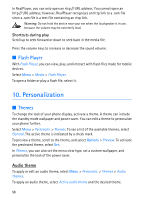Nokia 5700 User Guide - Page 53
Camera, Images, Gallery, Sequence mode, Flash, Automatic, Night mode, Self-timer, Adjust, White
 |
View all Nokia 5700 manuals
Add to My Manuals
Save this manual to your list of manuals |
Page 53 highlights
■ Camera To activate the camera mode while in the phone mode, turn the lower part of the phone 90 degrees to the left so that the camera lens is pointing away from you when you look at the display. To take a self portrait, turn the lower part of the phone 90 degrees to the right so that the camera lens is pointing toward you when you look at the display. on the upper left of the display indicates the still image mode. To capture an image, press the capture key. You can also capture an image by pressing the scroll key. The image is saved to Images in Gallery, and the image is displayed. To return to the viewfinder, select Back. To delete the image, press the clear key. To zoom in or out, press the fast forward or rewind media key. To capture images sequentially, select Options > Sequence mode > On. When you press the scroll key, the camera captures six images in short intervals and displays the images in a grid. To turn the flash on, select Options > Flash > On. If you select Automatic, flash is used automatically when necessary. Keep a safe distance when using the flash. Do not use the flash on people or animals at close range. Do not cover the flash while taking a picture. In dim lighting, to use night mode, select Options > Night mode > On. To use the self-timer, select Options > Self-timer and the time you want the camera to wait before capturing the image. Press the scroll key, and the timer starts. To adjust the white balance or color tone, select Options > Adjust > White balance or Colour tone. To record a video, select Options > Video mode, or scroll right. on the upper left of the display indicates the video mode. To start the recording, press the capture key or the scroll key. To pause the recording, press the capture key. To stop the recording, press and hold the capture key. To use the panorama mode, select Options > Panorama mode, or scroll right. on the upper left of the display indicates the panorama mode. Press the capture key to start capturing a panorama image. The panorama preview is shown on the display. Turn slowly to the right or left. You cannot change the direction. You turn too fast if the arrow on the display is red. To stop the panorama, press the capture key again. 53