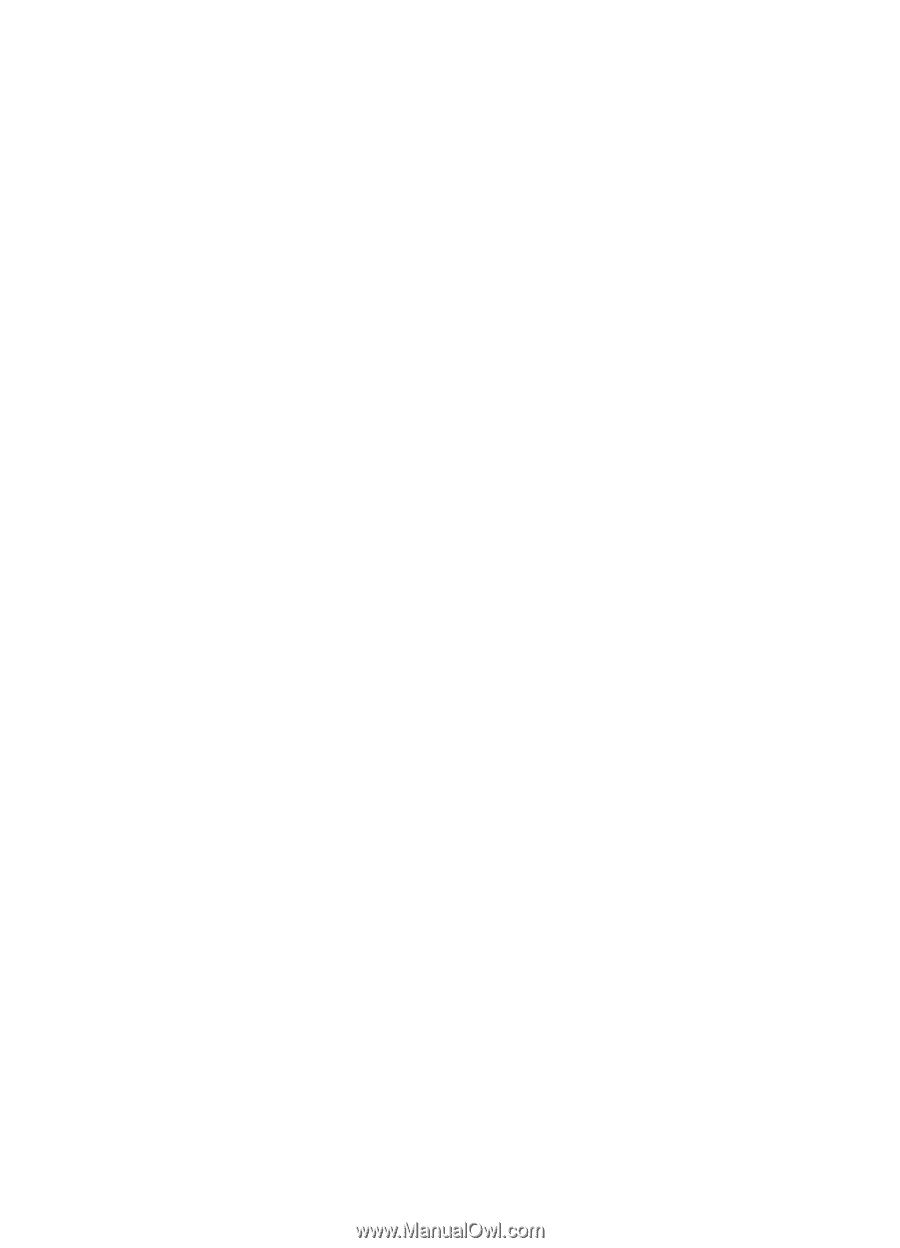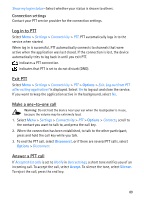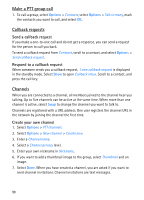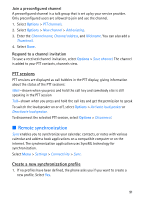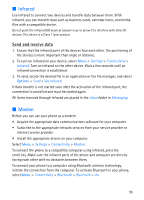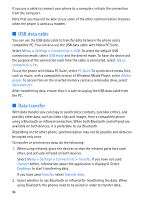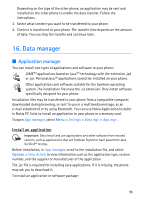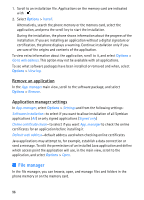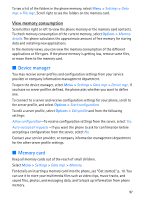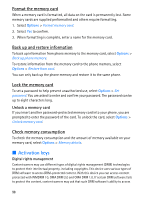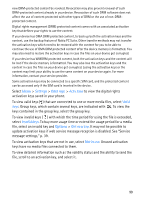Nokia 5700 User Guide - Page 94
USB data cable, Data transfer, Settings, Connectivity, USB mode, Ask on, connection, PC Suite, Media
 |
View all Nokia 5700 manuals
Add to My Manuals
Save this manual to your list of manuals |
Page 94 highlights
If you use a cable to connect your phone to a computer, initiate the connection from the computer. Note that you may not be able to use some of the other communication features when the phone is used as a modem. ■ USB data cable You can use the USB data cable to transfer data between the phone and a compatible PC. You can also use the USB data cable with Nokia PC Suite. Select Menu > Settings > Connectivity > USB. To select the default USB connection mode, select USB mode and the desired mode. To have the device ask the purpose of the connection each time the cable is connected, select Ask on connection > Yes. To use the phone with Nokia PC Suite, select PC Suite. To synchronize media files, such as music, with a compatible version of Windows Media Player, select Media player. To access files on the inserted memory card as a removable drive, select Data transfer. After transferring data, ensure that it is safe to unplug the USB data cable from the PC. ■ Data transfer With data transfer you can copy or synchronize contacts, calendar entries, and possibly other data, such as video clips and images, from a compatible phone using a Bluetooth or infrared connection. When both Bluetooth and infrared are available on both devices, it is preferable to use Bluetooth. Depending on the other phone, synchronization may not be possible and data can be copied only once. To transfer or synchronize data, do the following: 1. When using infrared, place the devices so that the infrared ports face each other, and activate infrared on both devices. Select Menu > Settings > Connectivity > Transfer. If you have not used Transfer before, information about the application is displayed. Select Continue to start transferring data. If you have used Transfer, select Transfer data. 2. Select whether to use Bluetooth or infrared for transferring the data. When using Bluetooth, the phones need to be paired in order to transfer data. 94