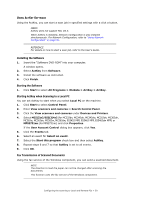Oki MPS2731mc MC362w/MC562w/MPS2731mc Advanced User Guide (English) - Page 45
Changing Settings
 |
View all Oki MPS2731mc manuals
Add to My Manuals
Save this manual to your list of manuals |
Page 45 highlights
9. When there is no continued page or the back side is not scanned, click Quit. MEMO The following five buttons are registered as default settings. Scan Photograph Scan Magazine Scan for OCR Scan for Internet Customize Changing Settings You can adjust how the document is scanned by changing the driver setting. The following explains the setting items. Simple Mode You can change the settings of five registered buttons. 1. Follow the procedure for "Starting a Scan Job (for Windows)" on page 44 through step 6. 2. Select Simple from Mode. 3. Click Settings. A window appears. 4. Click the scan button to change the settings. 5. Click OK. 6. If you start a scan job, click the scan button. If you want to finish the setting, click Quit. Advanced Mode You can adjust in detail how a document is scanned. 1. Follow the procedure for "Starting a Scan Job (for Windows)" on page 44 through step 6. 2. Select Advanced from Mode. 3. Change the settings if necessary. Configuring the scanning to Local and Remote PCs > 45