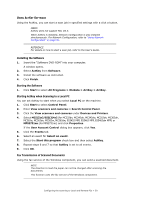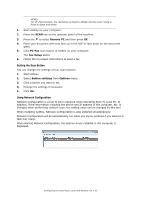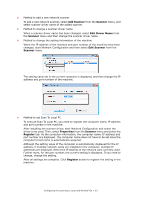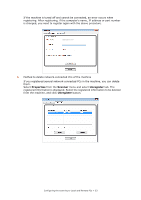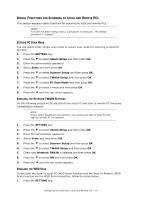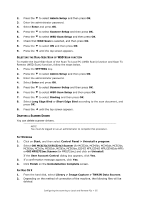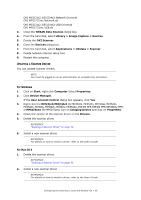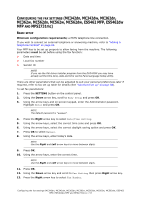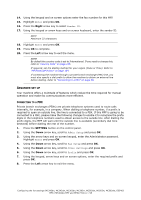Oki MPS2731mc MC362w/MC562w/MPS2731mc Advanced User Guide (English) - Page 54
Seful, Unctions, Canning, Emote
 |
View all Oki MPS2731mc manuals
Add to My Manuals
Save this manual to your list of manuals |
Page 54 highlights
USEFUL FUNCTIONS FOR SCANNING TO LOCAL AND REMOTE PCS This section explains useful functions for scanning to local and remote PCs. MEMO To enter the Admin Setup menu, a password is necessary. The default password is "aaaaaa". SETTING PC SCAN MODE You can select either simple scan mode or secure scan mode for scanning to local PC function. 1. Press the SETTING key. 2. Press the to select Admin Setup and then press OK. 3. Enter the administrator password. 4. Select Enter and then press OK. 5. Press the to select Scanner Setup and then press OK. 6. Press the to select TWAIN Setup and then press OK. 7. Press the to select PC Scan Mode and then press OK. 8. Press the to select a mode and then press OK. 9. Press the until the top screen appears. ENABLING THE NETWORK TWAIN SETTINGS Do the following procedure to use scan to the local PC and scan to remote PC functions connecting to network. NOTE If you select Disable on this function, you cannot use scan to local PC and scan to remote PC via network. 1. Press the SETTING key. 2. Press the to select Admin Setup and then press OK. 3. Enter the administrator password. 4. Select Enter and then press OK. 5. Press the to select Scanner Setup and then press OK. 6. Press the to select TWAIN Setup and then press OK. 7. Check that Network TWAIN is selected and then press OK. 8. Press the to select ON and then press OK. 9. Press the until the top screen appears. ENABLING THE WSD SCAN To use both the Scan To Local PC (WSD Scan) function and the Scan To Remote (WSD Scan) function via the WSD Scan connection, follow the steps below. 1. Press the SETTING key. Configuring the scanning to Local and Remote PCs > 54