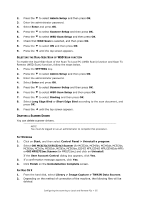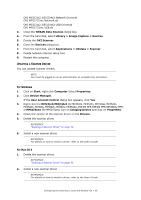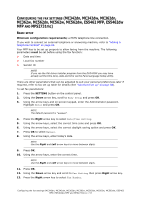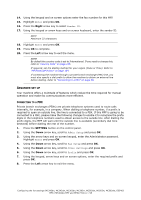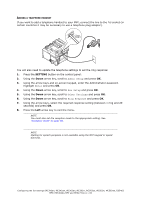Oki MPS2731mc MC362w/MC562w/MPS2731mc Advanced User Guide (English) - Page 60
Dding, Telephone, Handset
 |
View all Oki MPS2731mc manuals
Add to My Manuals
Save this manual to your list of manuals |
Page 60 highlights
ADDING A TELEPHONE HANDSET If you want to add a telephone handset to your MFP, connect the line to the Tel socket (in certain countries it may be necessary to use a telephone plug adaptor). You will also need to update the telephone settings to set the ring response: 1. Press the SETTING button on the control panel. 2. Using the Down arrow key, scroll to Admin Setup and press OK. 3. Using the arrow keys and on-screen keypad, enter the Administrator password. Highlight Enter and press OK. 4. Using the Down arrow key, scroll to Fax Setup and press OK. 5. Using the Down arrow key, scroll to Other Settings and press OK. 6. Using the Down arrow key, scroll to Ring Response and press OK. 7. Using the arrow keys, select the required response setting (between 1 ring and 20 seconds) and press OK. 8. Press the Left arrow key to exit the menu. NOTE You must also set the reception mode to the appropriate setting. See "Reception mode" on page 59. NOTE Dialling for speech purposes is not available using the MFP keypad or speed dial keys. Configuring the fax settings (MC342dn, MC342dw, MC362dn, MC362w, MC562dn, MC562w, MC562dw, ES5462 MFP, ES5462dw MFP and MPS2731mc) > 60