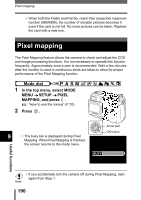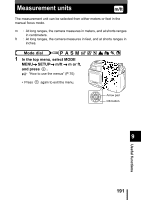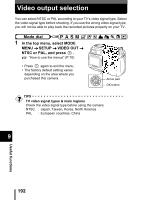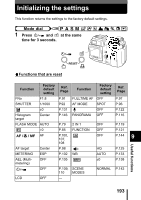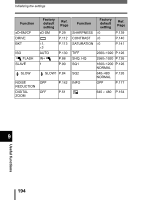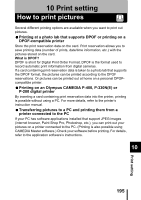Olympus 5050 C-5050 Zoom Reference Manual (11 MB) - Page 191
Pixel mapping
 |
UPC - 050332138223
View all Olympus 5050 manuals
Add to My Manuals
Save this manual to your list of manuals |
Page 191 highlights
Pixel mapping • When both the Folder and File No. reach their respective maximum number (999/9999), the number of storable pictures becomes 0 even if the card is not full. No more pictures can be taken. Replace the card with a new one. Pixel mapping The Pixel Mapping feature allows the camera to check and adjust the CCD and image processing functions. It is not necessary to operate this function frequently. Approximately once a year is recommended. Wait a few minutes after the monitor is used or continuous shots are taken to allow for proper performance of the Pixel Mapping function. Mode dial 1 In the top menu, select MODE MENU → SETUP → PIXEL MAPPING, and press . "How to use the menus" (P.70) 2 Press . 9 • The busy bar is displayed during Pixel Mapping. When Pixel Mapping is finished, the screen returns to the mode menu. Arrow pad OK button BUSY Useful functions • If you accidentally turn the camera off during Pixel Mapping, start again from Step 1. Note 190