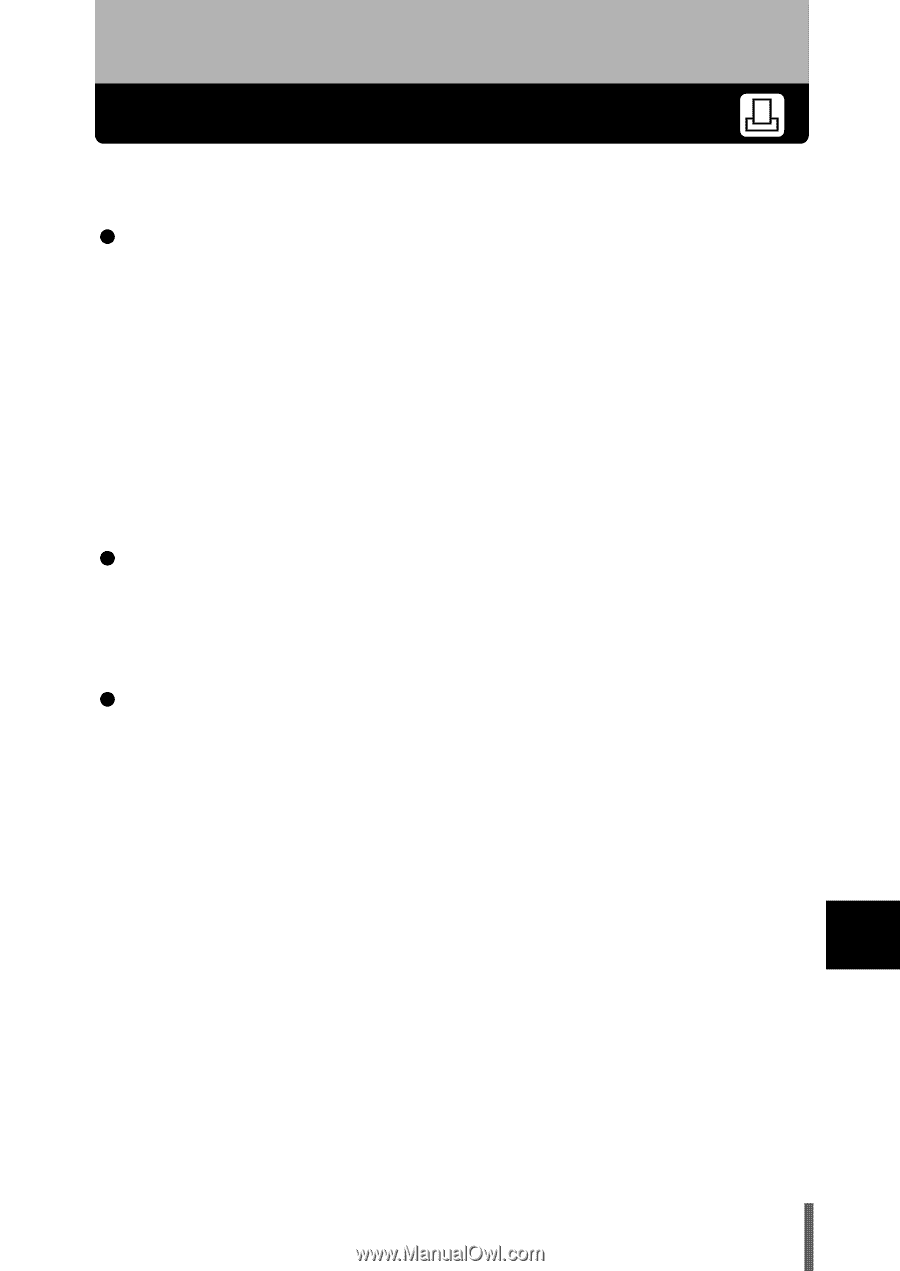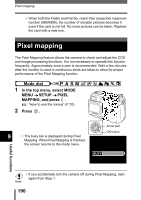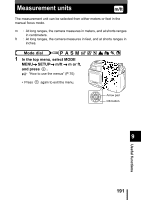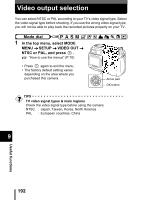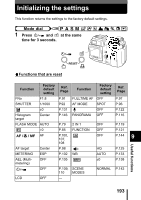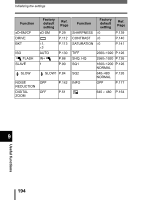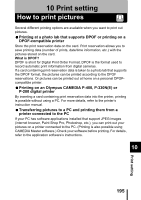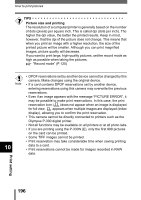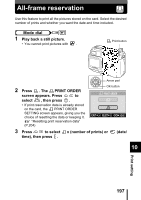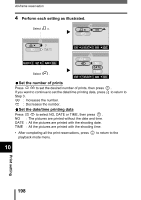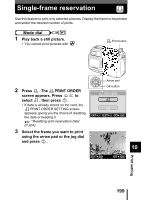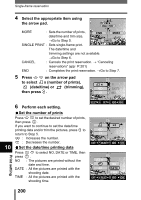Olympus 5050 C-5050 Zoom Reference Manual (11 MB) - Page 196
Print setting, How to print pictures
 |
UPC - 050332138223
View all Olympus 5050 manuals
Add to My Manuals
Save this manual to your list of manuals |
Page 196 highlights
10 Print setting How to print pictures Several different printing options are available when you want to print out pictures. Printing at a photo lab that supports DPOF or printing on a DPOF-compatible printer Store the print reservation data on the card. Print reservation allows you to save printing data (number of prints, date/time information, etc.) with the pictures stored on the card. What is DPOF? DPOF is short for Digital Print Order Format. DPOF is the format used to record automatic print information from digital cameras. If a card containing print reservation data is taken to a photo lab that supports the DPOF format, the pictures can be printed according to the DPOF reservations. Or pictures can be printed out at home on a personal DPOFcompatible printer. Printing on an Olympus CAMEDIA P-400, P-330N(E) or P-200 digital printer By inserting a card containing print reservation data into the printer, printing is possible without using a PC. For more details, refer to the printer's instruction manual. Transferring pictures to a PC and printing them from a printer connected to the PC If your PC has software applications installed that support JPEG images (internet browser, Paint Shop Pro, Photoshop, etc.), you can print out your pictures on a printer connected to the PC. (Printing is also possible using CAMEDIA Master software.) Check your software before printing. For details, refer to the application software's instructions. 10 195 Print setting