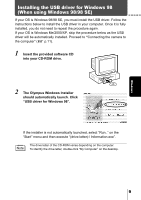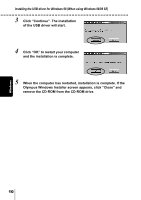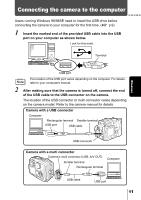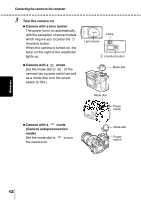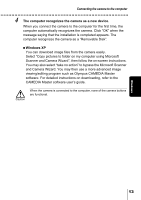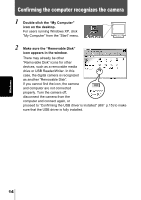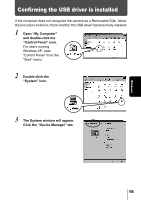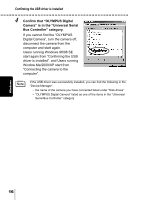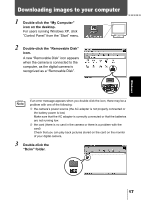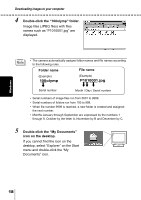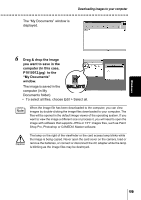Olympus 5050 C-5050 Zoom Reference Manual (11 MB) - Page 250
Confirming the computer recognizes the camera
 |
UPC - 050332138223
View all Olympus 5050 manuals
Add to My Manuals
Save this manual to your list of manuals |
Page 250 highlights
Confirming the computer recognizes the camera 1 Double-click the "My Computer" icon on the desktop. For users running Windows XP, click "My Computer" from the "Start" menu. 2 Make sure the "Removable Disk" icon appears in the window. There may already be other "Removable Disk" icons for other devices, such as a removable media drive or USB Reader/Writer. In this case, the digital camera is recognized as another "Removable Disk". If you cannot find the icon, the camera and computer are not connected properly. Turn the camera off, disconnect the camera from the computer and connect again, or proceed to "Confirming the USB driver is installed" ( sure that the USB driver is fully installed. p.15) to make Windows 14

14
Windows
Confirming the computer recognizes the camera
1
Double-click the “My Computer”
icon on the desktop.
For users running Windows XP, click
“My Computer” from the “Start” menu.
2
Make sure the “Removable Disk”
icon appears in the window.
There may already be other
“Removable Disk” icons for other
devices, such as a removable media
drive or USB Reader/Writer. In this
case, the digital camera is recognized
as another “Removable Disk”.
If you cannot find the icon, the camera
and computer are not connected
properly. Turn the camera off,
disconnect the camera from the
computer and connect again, or
proceed to “Confirming the USB driver is installed” (
p.15) to make
sure that the USB driver is fully installed.