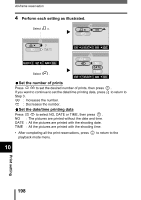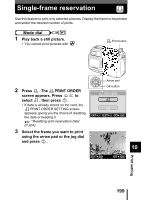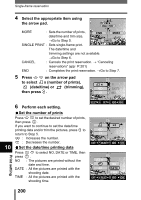Olympus 5050 C-5050 Zoom Reference Manual (11 MB) - Page 204
Press, to select OK, then, to complete the print reservations and return - c zoom no picture on screen
 |
UPC - 050332138223
View all Olympus 5050 manuals
Add to My Manuals
Save this manual to your list of manuals |
Page 204 highlights
Trimming 5 Press to select OK, then press . • The busy bar is displayed during trimming, OK then the camera returns to the single- RESEt frame reservation screen. • If you want to trim the picture again, select CANCEL RESET and press and repeat the SELECt GO procedure from Step 3. • To quit the trimming function, select CANCEL and press . 6 Press to complete the print reservations and return to the picture selection screen. Press again. 7 Press to select END. • To return to the PRINT ORDER screen, press again. SINGLE PRINt END MORE CANCEL • The size of the printed picture varies depending on the printer settings. If the trimmed picture size is small, printing magnification Note increases accordingly, resulting in a printed picture with lower resolution. • For best results with close-up prints, you are recommended to use theTIFF, SHQ or HQ mode. • The original picture is not trimmed. If your printer does not have the DPOF function, the picture will be printed untrimmed. • Do not rotate pictures that have been trimmed, otherwise the cropped area will change. • The vertical to horizontal ratio in the trimming screen can be 10 changed using the arrow pad, but if the zoom lever is used, the ratio is fixed at 4:3. If images recorded in 3:2 are trimmed, the ratio is also fixed at 4:3. Print setting 203