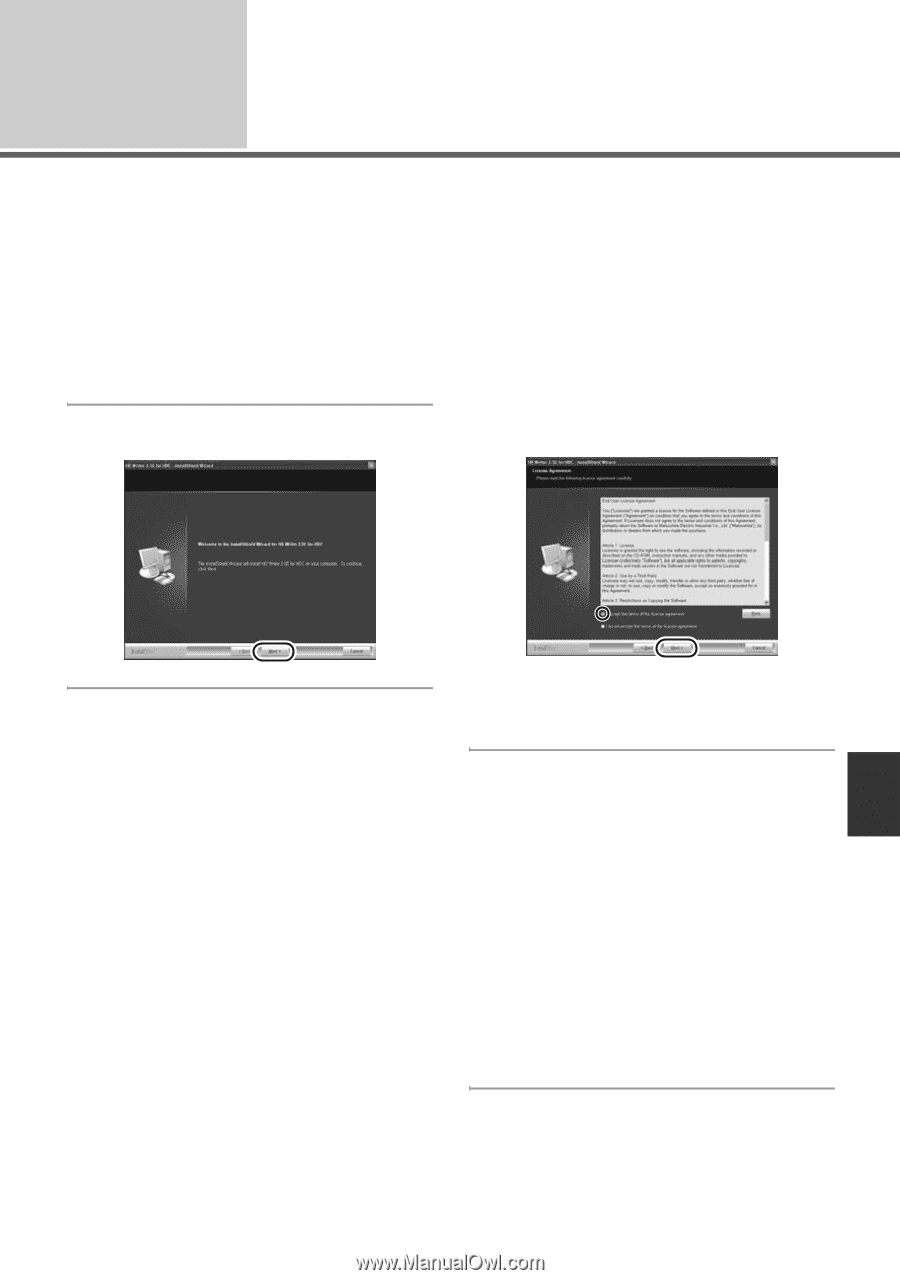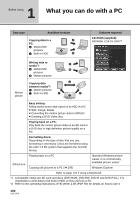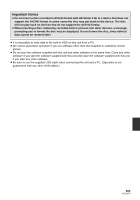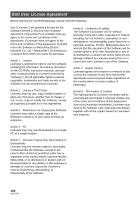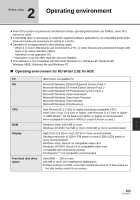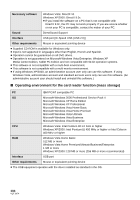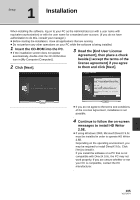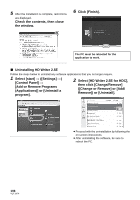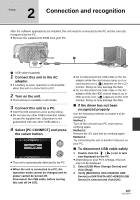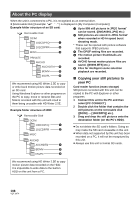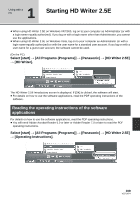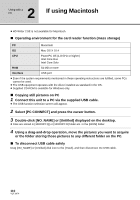Panasonic HDC HS9 Sd/hdd Video Camcorder - Multi Language - Page 105
Installation - hd writer windows 7
 |
UPC - 037988256679
View all Panasonic HDC HS9 manuals
Add to My Manuals
Save this manual to your list of manuals |
Page 105 highlights
Setup 1 Installation When installing the software, log on to your PC as the Administrator (or with a user name with equivalent authorization) or with the user name for a standard user account. (If you do not have authorization to do this, consult your manager.) ≥ Before starting the installation, close all applications that are running. ≥ Do not perform any other operations on your PC while the software is being installed. 1 Insert the CD-ROM into the PC. ≥ If the installation screen does not appear automatically, double-click the CD-ROM drive icon in [My Computer (Computer)]. 3 Read the [End User License Agreement], then place a check beside [I accept the terms of the license agreement] if you agree 2 Click [Next]. to them and click [Next]. ≥ If you do not agree to the terms and conditions of the License Agreement, installation is not possible. 4 Continue to follow the on-screen messages to install HD Writer 2.5E. ≥ If using Windows 2000, Microsoft DirectX 9.0c must be installed in order to operate HD Writer 2.5E. Depending on the operating environment, you may be required to install DirectX 9.0c. Click [Yes] to install it. If you install the software on a PC that is not compatible with DirectX 9.0c, the PC may not work properly. If you are unsure whether or not your PC is compatible, contact the PC manufacturer. 105 VQT1N74