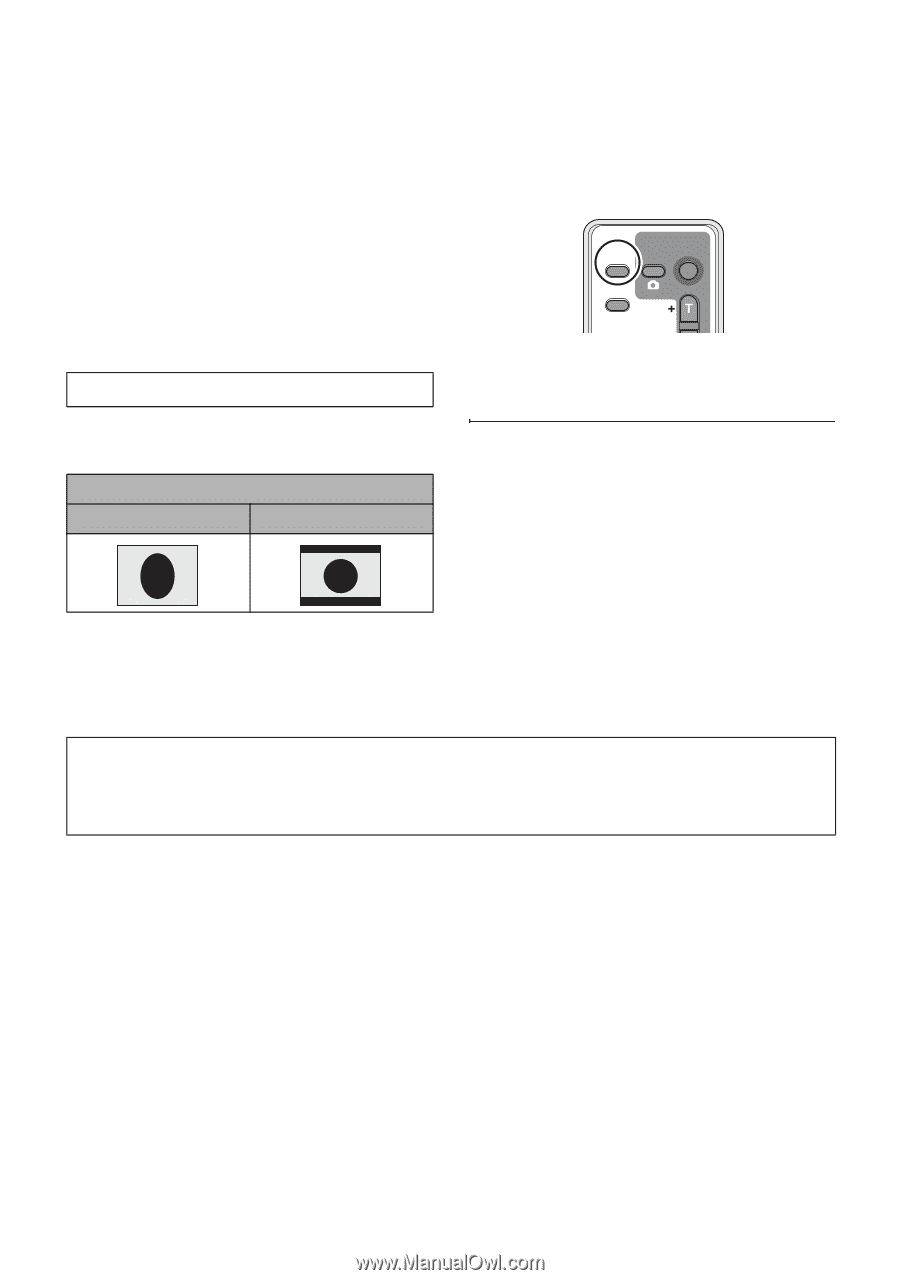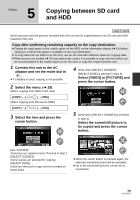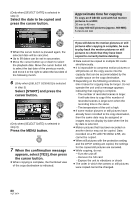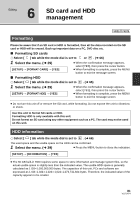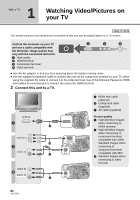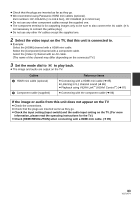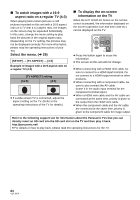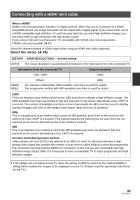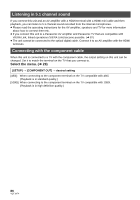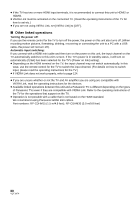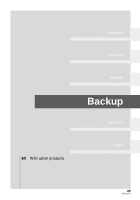Panasonic HDC HS9 Sd/hdd Video Camcorder - Multi Language - Page 84
To watch images with a 16:9, aspect ratio on a regular TV 4:3, Select the menu.
 |
UPC - 037988256679
View all Panasonic HDC HS9 manuals
Add to My Manuals
Save this manual to your list of manuals |
Page 84 highlights
∫ To watch images with a 16:9 aspect ratio on a regular TV (4:3) When playing back motion pictures or still pictures recorded on this unit with a 16:9 aspect ratio on a TV with a 4:3 aspect ratio, the images on the screen may be squeezed horizontally. In this case, change the menu setting to play back the pictures in the original aspect ratio. (Depending on the TV setting, the pictures may not be displayed correctly. For more information, please read the operating instructions of your TV.) Select the menu. (l 29) [SETUP] # [TV ASPECT] # [4:3] Example of images with a 16:9 aspect ratio on a regular TV (4:3) [TV ASPECT] setting [16:9] [4:3] ≥ If a wide-screen TV is connected, adjust the aspect setting on the TV. (Refer to the operating instructions of the TV for details.) ∫ To display the on-screen information on the TV When the EXT DISPLAY button on the remote control is pressed, the information displayed on the screen (operation icon and time code etc.) can be displayed on the TV. START/ EXT PHOTO STOP DISPLAY SHOT DATE/ TIME ZOOM VOL ≥ Press the button again to erase the information. ≥ The screen on this unit will not change. ≥ When connecting with a HDMI mini cable, be sure to connect to a HDMI input terminal. Do not connect to a HDMI output terminal on other products. ≥ When connecting with a component cable, be sure to also connect the AV cable. (Insert it in the audio input terminal for the component terminal input.) ≥ When a HDMI mini cable and the AV cable are connected at the same time, priority is given to the output from the HDMI mini cable. ≥ When the component cable and the AV cable are connected at the same time, priority is given to the component cable for image output. Refer to the following support site for information about the Panasonic TVs that you can directly insert an SD card into the SD card slot on the TV and then play it back. http://panasonic.net/ ≥ For details on how to play back, please read the operating instructions for the TV. 84 VQT1N74