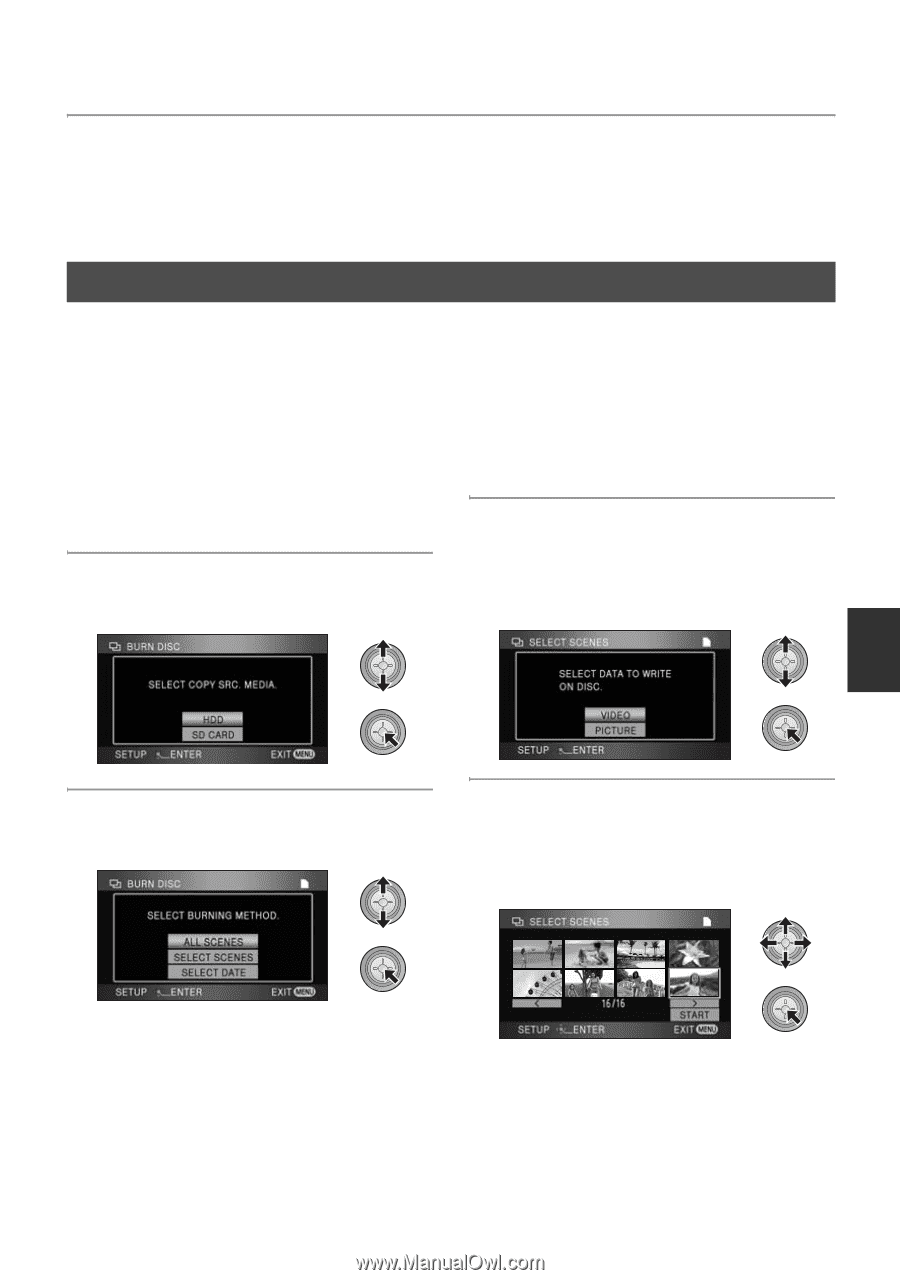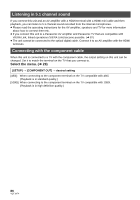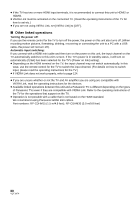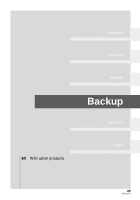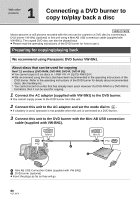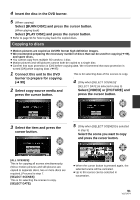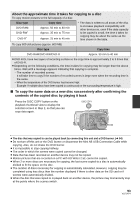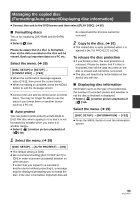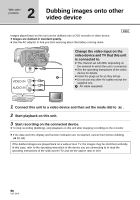Panasonic HDC HS9 Sd/hdd Video Camcorder - Multi Language - Page 91
Copying to discs, Select [VIDEO] or [PICTURE]
 |
UPC - 037988256679
View all Panasonic HDC HS9 manuals
Add to My Manuals
Save this manual to your list of manuals |
Page 91 highlights
4 Insert the disc in the DVD burner. 5 (When copying) Select [BURN DISC] and press the cursor button. (When playing back) Select [PLAY DISC] and press the cursor button. ≥ Refer to page 94 for how to play back the copied discs. Copying to discs ≥ Motion pictures are copied as AVCHD format high definition images. ≥ We recommend preparing the necessary number of discs that can be used for copying (l 90), and spare discs. ≥ You cannot copy from multiple SD cards to 1 disc. ≥ Motion pictures and still pictures cannot both be copied to a single disc. ≥ Confirm that auto protection is [ON] before copying data. We recommend that auto protection is turned [ON] while copying data. (l 95) 1 Connect this unit to the DVD This is for selecting date of the scenes to copy. burner to prepare for copying. (l 90) 4 (Only when [SELECT SCENES]/ 2 Select copy source media and press the cursor button. [SELECT DATE] is selected in step 3) Select [VIDEO] or [PICTURE] and press the cursor button. 3 Select the item and press the cursor button. 5 (Only when [SELECT SCENES] is selected in step 3) Select the scene you want to copy and press the cursor button. [ALL SCENES]: This is for copying all scenes simultaneously. (Since motion pictures and still pictures are copied to separate discs, two or more discs are required.) Proceed to step 7. [SELECT SCENES]: This is for selecting the scenes to copy. [SELECT DATE]: ≥ When the cursor button is pressed again, the selected scene will be canceled. ≥ Up to 99 scenes can be selected in succession. 91 VQT1N74