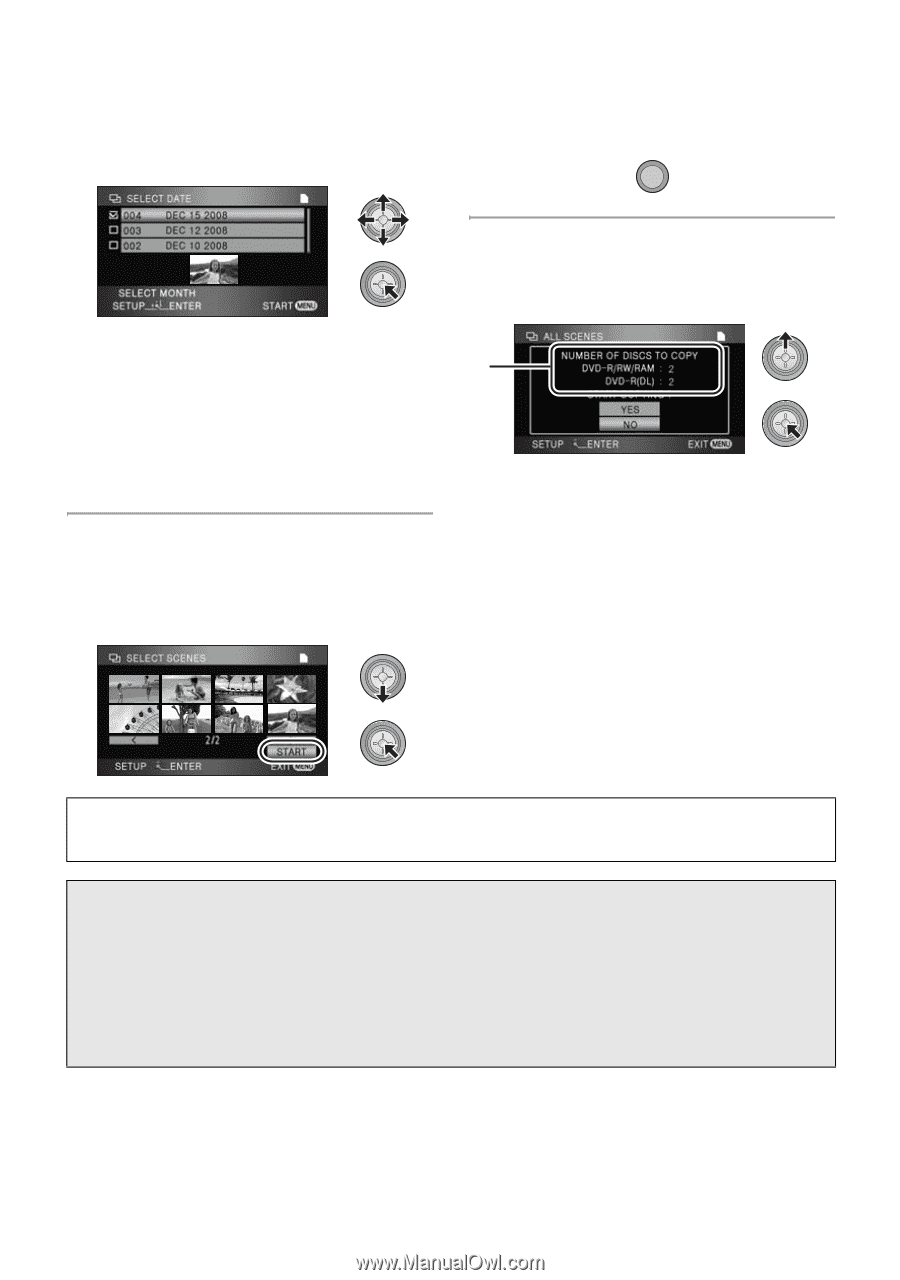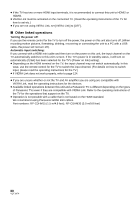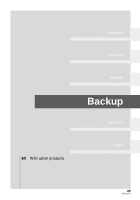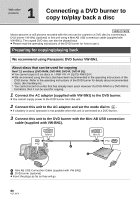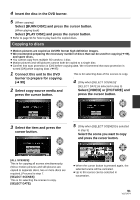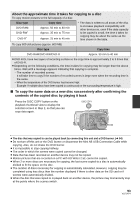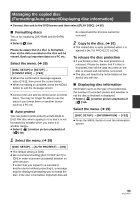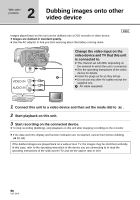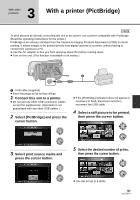Panasonic HDC HS9 Sd/hdd Video Camcorder - Multi Language - Page 92
Important Notice
 |
UPC - 037988256679
View all Panasonic HDC HS9 manuals
Add to My Manuals
Save this manual to your list of manuals |
Page 92 highlights
(Only when [SELECT DATE] is selected in step 3) Select the date you want to copy and press the cursor button. (Only when [SELECT DATE] is selected in step 3) Press the MENU button. MENU ≥ When the cursor button is pressed again, the selected date will be canceled. ≥ Up to 99 dates can be selected in succession. ≥ Move the cursor button up or down to select the playback date. Move the cursor button left to select the last date of the previous month, and move it to the right to select the last date of the following month. 6 (Only when [SELECT SCENES] is selected in step 3) Select [START] and press the cursor button. 7 When the confirmation message appears, select [YES], then press the cursor button. A A The number of discs necessary for copying by disc type ≥ When 2 or more discs are necessary for copying, follow the on-screen instructions to switch discs. ≥ After copying is complete, eject the disc and disconnect the Mini AB USB Connection Cable from this unit. ≥ After copying is complete, the disc becomes play-only and further recording is no longer possible. Before you delete the data on the SD card or HDD after copying is complete, be sure to play back the discs to check that they have been copied to correctly. (l 94) Important Notice ≥ When connecting an optional DVD burner and this unit for copying a disc, do not insert a disc with recorded motion pictures into devices that do not support the AVCHD format. In some cases the disc may get stuck in the device. The disc will not play back on devices that do not support the AVCHD format. ≥ When inserting a disc containing recorded motion/still pictures into other devices, a message prompting you to format the disc may be displayed. Do not format the disc, since deleted data cannot be restored later. 92 VQT1N74