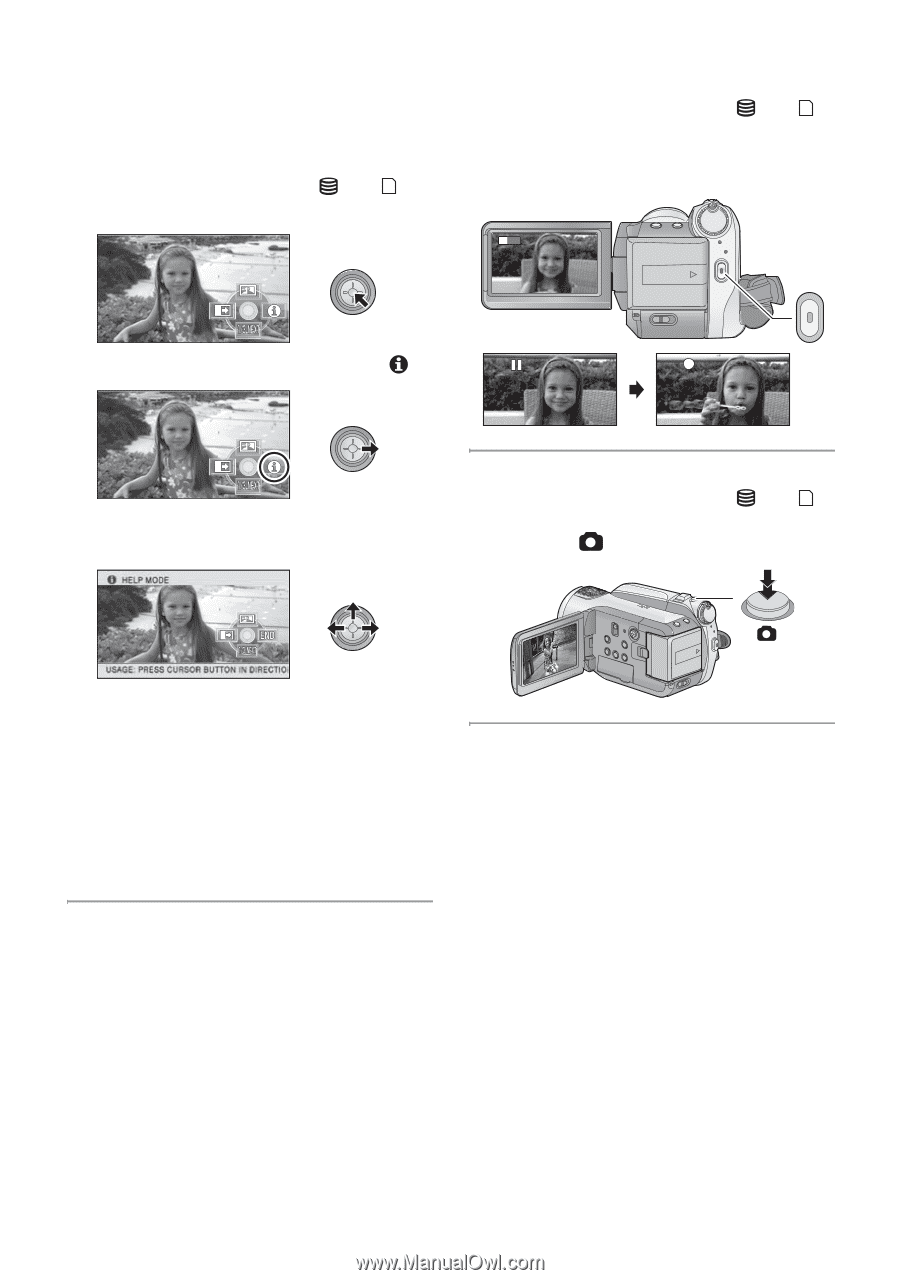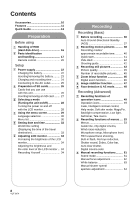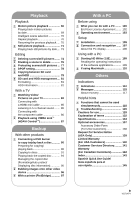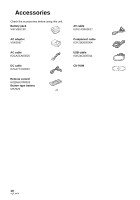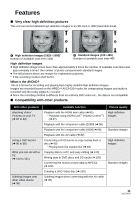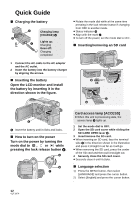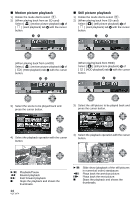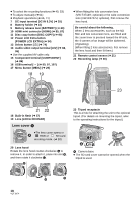Panasonic HDC HS9 Sd/hdd Video Camcorder - Multi Language - Page 13
Help mode, To exit the Help mode, Recording motion pictures
 |
UPC - 037988256679
View all Panasonic HDC HS9 manuals
Add to My Manuals
Save this manual to your list of manuals |
Page 13 highlights
∫ Help mode The help mode explains the operation icons displayed when the AUTO/MANUAL/FOCUS switch is set to AUTO in recording mode. ≥ Rotate the mode dial to select or . 1) Press the cursor button to display the icon. ∫ Recording motion pictures 1) Rotate the mode dial to select or and open the LCD monitor. 2) Press the recording start/stop button to start recording. R1h20m 0h00m00s 2) Move the cursor button right to select [ ]. 3) Move the cursor button up, left or right to select the desired icon. ∫ Recording still pictures 1) Rotate the mode dial to select or and open the LCD monitor. 2) Press the button fully to take the picture. ≥ An explanation of the selected icon scrolls at the bottom of the screen. ≥ The indication changes each time the cursor button is moved down. ≥ When the help mode is used, functions cannot be set. To exit the Help mode Press the MENU button or select [END]. 13 VQT1N74