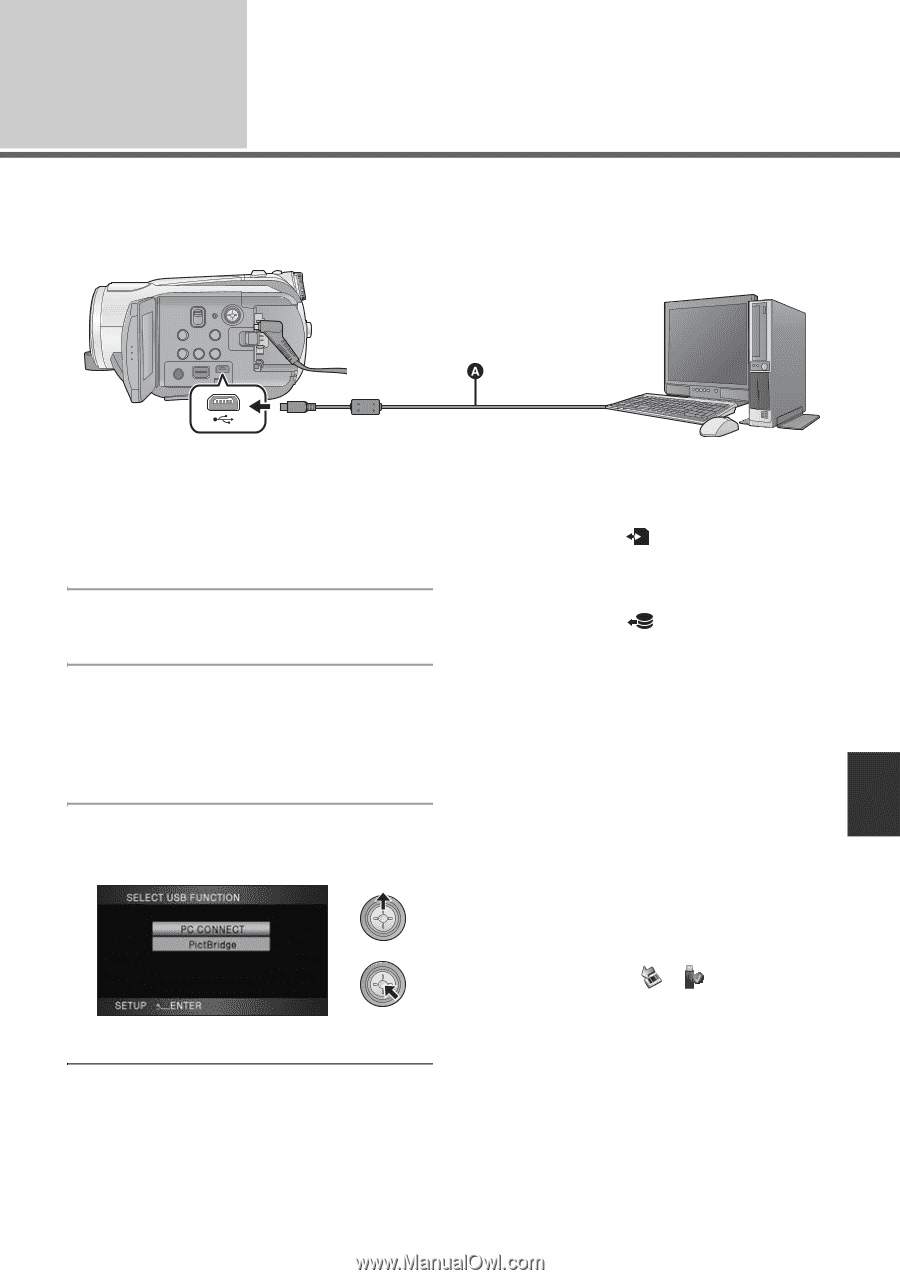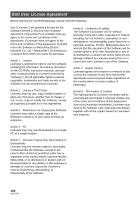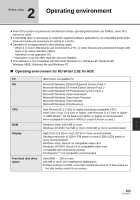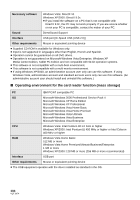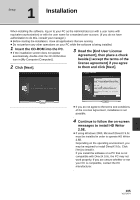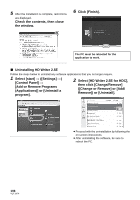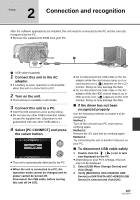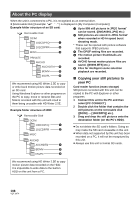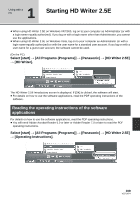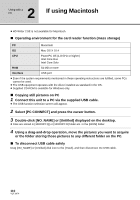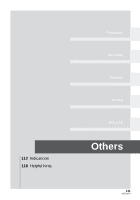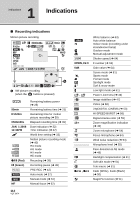Panasonic HDC HS9 Sd/hdd Video Camcorder - Multi Language - Page 107
Connection and recognition - driver
 |
UPC - 037988256679
View all Panasonic HDC HS9 manuals
Add to My Manuals
Save this manual to your list of manuals |
Page 107 highlights
Setup 2 Connection and recognition After the software applications are installed, this unit must be connected to the PC and be correctly recognized by the PC. ≥ Remove the supplied CD-ROM from your PC. A USB cable (supplied) 1 Connect this unit to the AC adaptor. ≥ If a battery is used, operation is not possible when this unit is connected to a PC. 2 Turn on the unit. ≥ This function is available in all modes. 3 Connect this unit to a PC. ≥ Insert the USB connectors as far as they will go. ≥ Do not use any other USB connection cables except the supplied one. (Operation is not guaranteed with any other USB cables.) 4 Select [PC CONNECT] and press the cursor button. ≥ This unit is automatically detected by the PC. ≥ When the unit is connected to a PC, the operation mode cannot be changed and its power cannot be turned off. Disconnect the USB cable, before turning this unit off (l 107). ≥ Do not disconnect the USB cable or the AC adaptor while the card access lamp is on or card access icon ( ) appears on the LCD monitor. Doing so may damage the data. ≥ Do not disconnect the USB cable or the AC adaptor while the HDD access lamp is on or HDD access icon ( ) appears on the LCD monitor. Doing so may damage the data. ∫ If the driver has not been recognized properly Use the following methods to enable it to be recognized. Method 1: Turn off the unit and your PC once and try verifying again. Method 2: Remove the SD card and try verifying again. Method 3: Try connecting the unit to another USB port on your PC. ∫ To disconnect USB cable safely 1 Double click the ( ) icon in task tray displayed on the PC. ≥ Depending on your PC's settings, this icon may not be displayed. 2 Select [USB Mass Storage Device] and click [Stop]. 3 Verify [MATSHITA HDC-HS9/HDD USB Device] or [MATSHITA HDC-HS9/SD USB Device] is selected and click [OK]. 107 VQT1N74