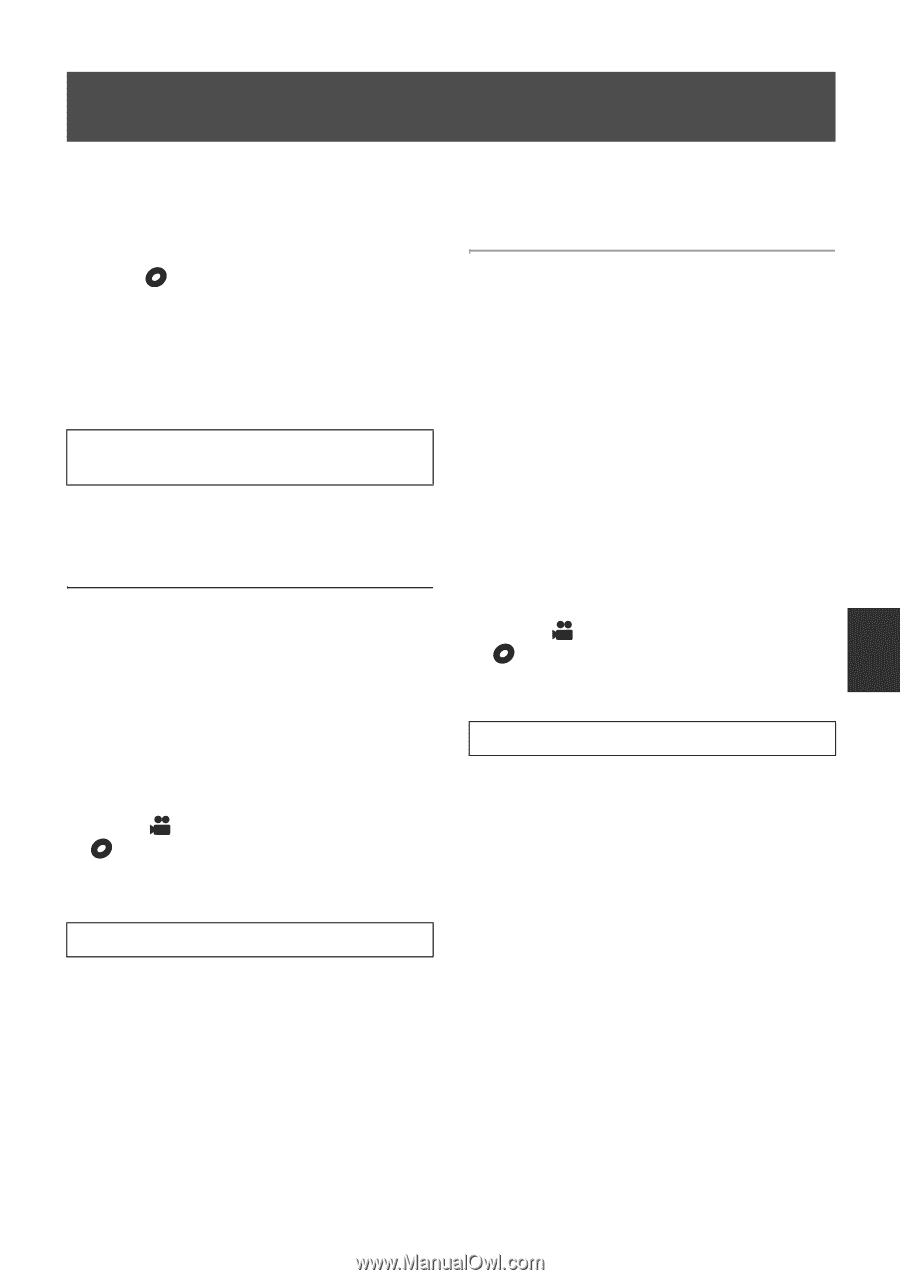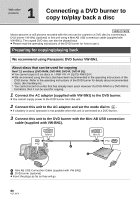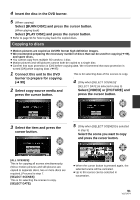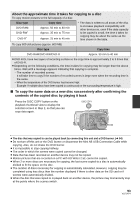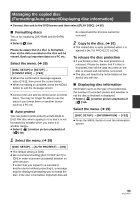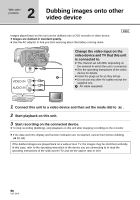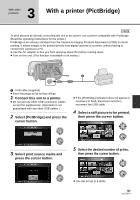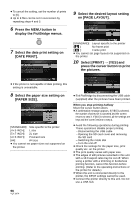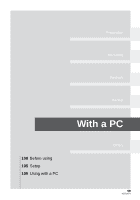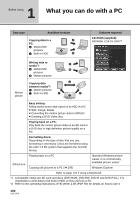Panasonic HDC HS9 Sd/hdd Video Camcorder - Multi Language - Page 95
Managing the copied disc, Formatting/Auto protect/Displaying disc information, Formatting discs
 |
UPC - 037988256679
View all Panasonic HDC HS9 manuals
Add to My Manuals
Save this manual to your list of manuals |
Page 95 highlights
Managing the copied disc (Formatting/Auto protect/Displaying disc information) ≥ Connect this unit to the DVD burner and then select [PLAY DISC]. (l 90) ∫ Formatting discs This is for initializing DVD-RAM and DVD-RW discs. ≥ Select [ ] tab. Please be aware that if a disc is formatted, then all the data recorded on the disc will be erased. Back up important data on a PC etc. Select the menu. (l 29) [DISC SETUP] or [SETUP] # [FORMAT DISC] # [YES] ≥ When the confirmation message appears, select [YES], then press the cursor button. ≥ When formatting is complete, press the MENU button to exit the message screen. ≥ Connect this unit and the DVD burner to format discs. You may no longer be able to use the discs if you format them on another device such as a PC etc. ∫ Auto protect You can protect (write protect) a DVD-RAM or DVD-RW disc when copying to it so that it is not formatted by mistake when you insert it in another device. ≥ Select [ ] (motion picture playback) of [ ] tab. be erased and the process cannot be reversed. 2 Copy to the disc. (l 91) ≥ The copied disc is write protected when it is ejected if [AUTO PROTECT] is [ON]. To release the disc protection ≥ If you format a disc, the auto protection is released. Please be aware that if a disc is formatted, then all the data recorded on the disc is erased and cannot be recovered. ≥ The disc will need to be re-formatted on the device you will use. ∫ Displaying disc information Information such as the type of recorded disc, the number of recorded scenes and whether or not the disc is finalized is displayed. ≥ Select [ ] (motion picture playback) of [ ] tab. Select the menu. (l 29) [DISC SETUP] # [INFORMATION] # [YES] ≥ Press the MENU button to exit the information screen. 1 Select the menu. (l 29) [DISC SETUP] # [AUTO PROTECT] # [ON] ≥ The default setting is [ON]. ≥ We recommend setting [AUTO PROTECT] to [ON] in order to prevent accidental deletion on other devices. If a disc that you copied to is inserted in another device without protecting it, a message may be displayed prompting you to format the disc. If the disc is formatted, important data will 95 VQT1N74