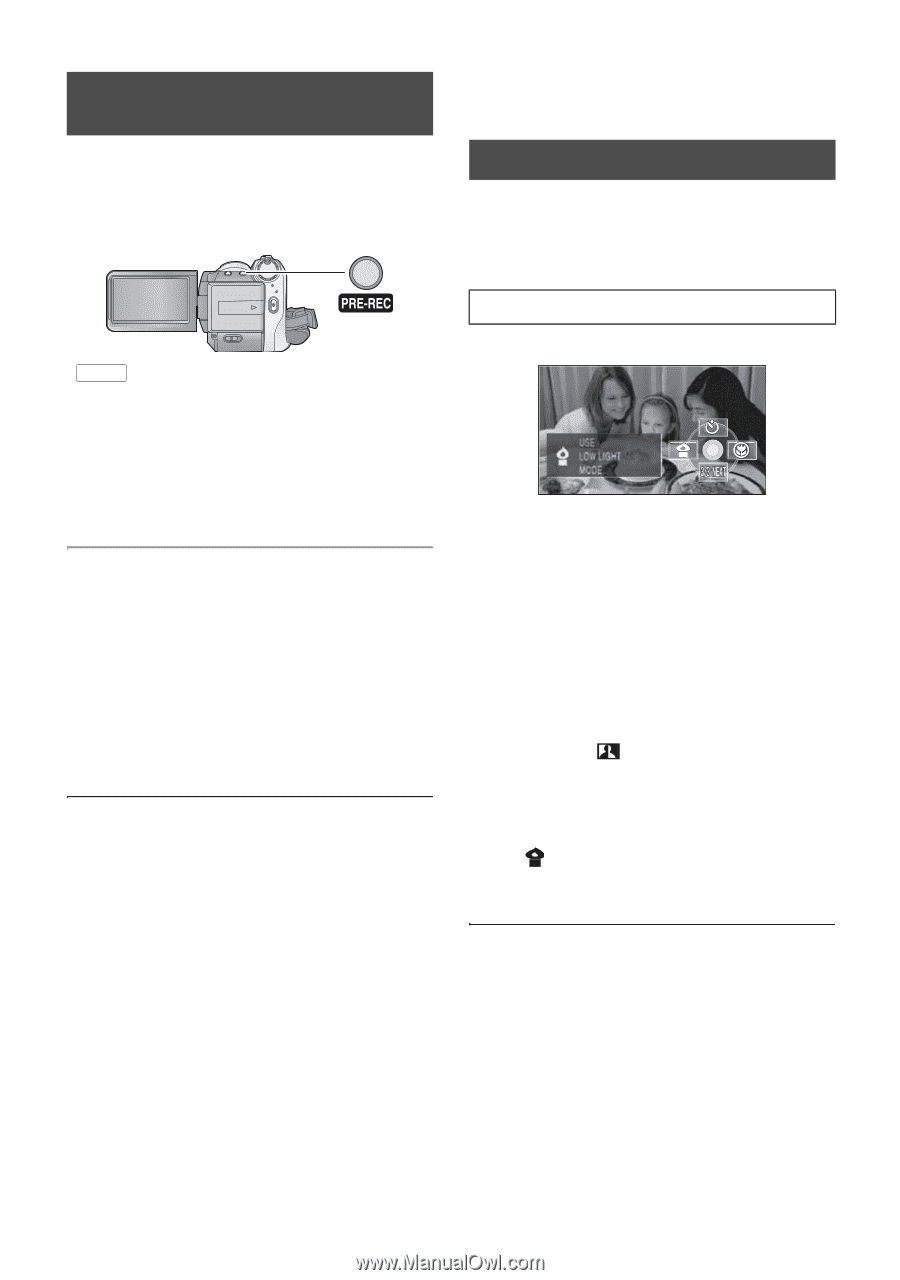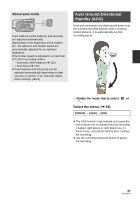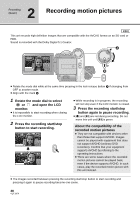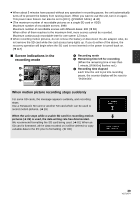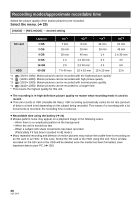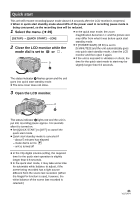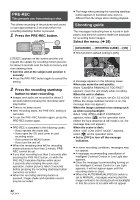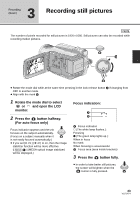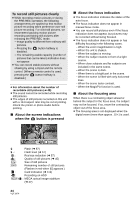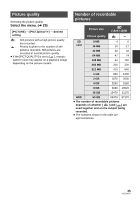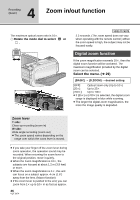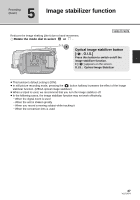Panasonic HDC HS9 Sd/hdd Video Camcorder - Multi Language - Page 42
PRE-REC, Shooting guide, Press the PRE-REC button., Press the recording start/stop - pan
 |
UPC - 037988256679
View all Panasonic HDC HS9 manuals
Add to My Manuals
Save this manual to your list of manuals |
Page 42 highlights
PRE-REC This prevents you from missing a shot. This allows recording of the pictures and sound to start approximately 3 seconds before the recording start/stop button is pressed. 1 Press the PRE-REC button. [ PRE-REC ] appears on the screen and the unit repeats the update by recording motion pictures for about 3 seconds onto the built-in memory and then deleting them. ≥ Aim this unit at the subject and position it securely. ≥ Press the PRE-REC button again to cancel the setting. 2 Press the recording start/stop button to start recording. ≥ Images and audio are recorded for about 3 seconds before pressing the recording start/ stop button. ≥ There is no beep sound. ≥ After recording starts, the PRE-REC setting is canceled. ≥ To use the PRE-REC function again, press the PRE-REC button again. ≥ PRE-REC is canceled in the following cases. jIf you operate the mode dial. jIf you open the SD card cover in card recording mode. jIf you press the MENU button. jIf you turn the unit off. ≥ When the remaining time left for recording motion pictures is less than 1 minute, PREREC cannot be set. ≥ If you start recording less than 3 seconds after pressing the PRE-REC button, or while the PRE-REC indication flashes within about 3 seconds after initiating the quick start operation, motion pictures taken 3 seconds before pressing the recording start/stop button cannot be recorded. ≥ When the recording start/stop button is pressed, image shake and operation sound may be recorded. 42 VQT1N74 ≥ The image when pressing the recording start/stop button appears in thumbnail view, and it is different from the image when starting playback. Shooting guide The messages instructing how to record in dark places and diminish camera shake are displayed for recording better images. Select the menu. (l 29) [ADVANCED] # [SHOOTING GUIDE] # [ON] ≥ This function's default setting is [ON]. A message appears in the following cases. When you move the unit quickly: When "CAMERA PANNING IS TOO FAST." appears, move the unit slowly while recording. When the unit is shaken: When "USE O.I.S." appears, set [O.I.S.] to [ON]. (When the image stabilizer function is on, the message does not appear.) When the image contrast is too strong such as when using backlight: When "USE INTELLIGENT CONTRAST." appears, select [ ] on the operation icons. (When the face detection & AE mode is on, the message does not appear.) When the scene is dark: When "USE LOW LIGHT MODE." appears, select [ ] on the operation icons. ≥ Set to [OFF] to turn off the message indication. ≥ In some recording conditions, messages may not appear. ≥ A message recommending cancellation of Intelligent Contrast Control or Low Light also appears. ≥ Once the message recommending turning on the Intelligent Contrast Control or Low Light appears, it will not appear again until the recording starts or stops. ≥ When the AUTO/MANUAL/FOCUS switch is set to MANUAL, messages warning that the image contrast is too strong (such as backlight) or that the scene is too dark will not appear.