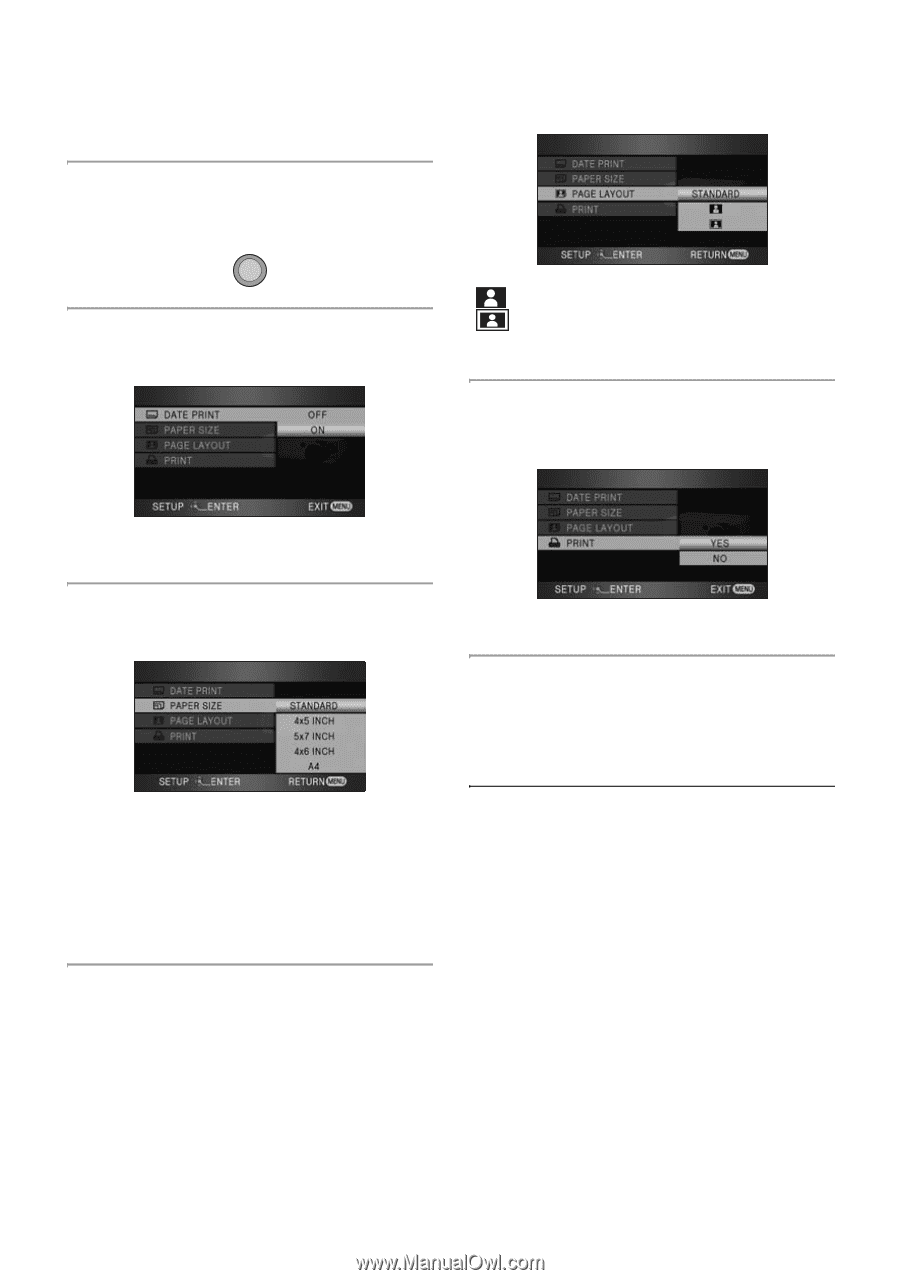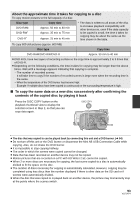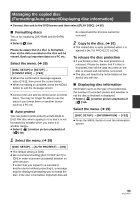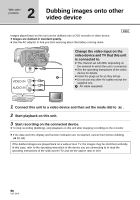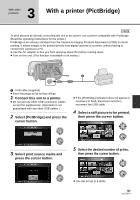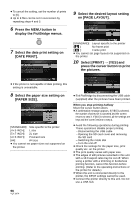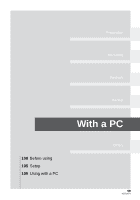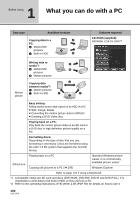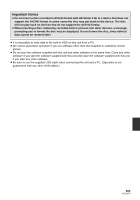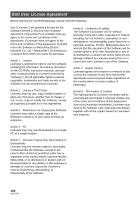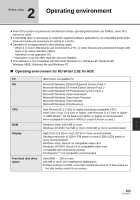Panasonic HDC HS9 Sd/hdd Video Camcorder - Multi Language - Page 98
on [ LAYOUT]., Select [PRINT]
 |
UPC - 037988256679
View all Panasonic HDC HS9 manuals
Add to My Manuals
Save this manual to your list of manuals |
Page 98 highlights
≥ To cancel the setting, set the number of prints to [0]. ≥ Up to 8 files can be set in succession by repeating steps 4 and 5. 6 Press the MENU button to display the PictBridge menus. MENU 7 Select the date print setting on [DATE PRINT]. 9 Select the desired layout setting on [PAGE LAYOUT]. [STANDARD]: Layout specific to the printer [ ]: No frame print [ ]: Frame print ≥ You cannot set page layouts not supported on the printer. 10 Select [PRINT] # [YES] and press the cursor button to print the pictures. ≥ If the printer is not capable of date printing, this setting is unavailable. 8 Select the paper size setting on [PAPER SIZE]. [STANDARD]: Size specific to the printer [4k5 INCH]: L size [5k7 INCH]: 2L size [4k6 INCH]: Postcard size [A4]: A4 size ≥ You cannot set paper sizes not supported on the printer. ≥ Exit PictBridge by disconnecting the USB cable (supplied) after the pictures have been printed. When you stop printing halfway Move the cursor button down. ≥ A confirmation message appears. If [YES] is selected, the number of prints set is canceled and the screen returns to step 4. If [NO] is selected, all the settings are kept and the screen returns to step 4. ≥ Avoid the following operations during printing. These operations disable proper printing. jDisconnecting the USB cable jOpening the SD card cover and removing the SD card jSwitching the mode dial jTurn the unit off ≥ Check the settings for the paper size, print quality etc. on the printer. ≥ The print quality varies with paper size. ≥ The edges of still pictures recorded in this unit with a 16:9 aspect ratio may be cut off. When using a printer with a trimming or borderless printing function, cancel this function before printing. (Refer to the operating instructions of the printer for details.) ≥ When the unit is connected directly to the printer, the DPOF settings cannot be used. ≥ Connect the printer directly to this unit. Do not use a USB hub. 98 VQT1N74