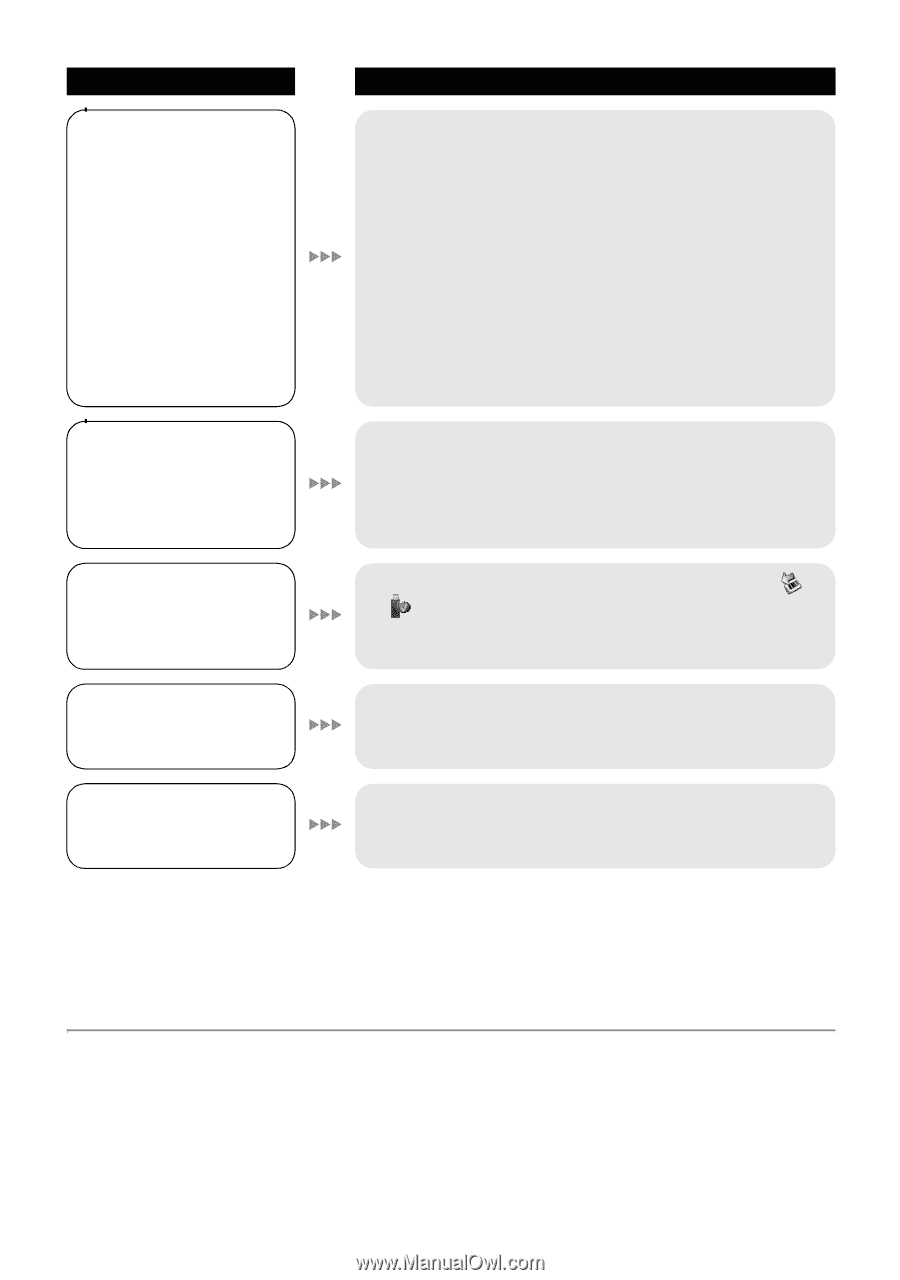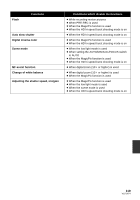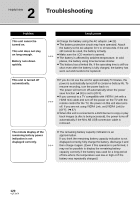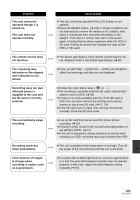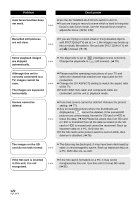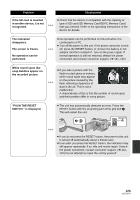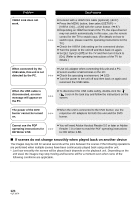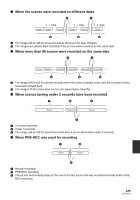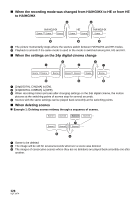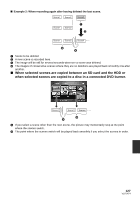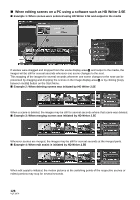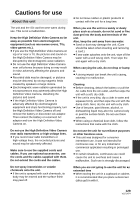Panasonic HDC HS9 Sd/hdd Video Camcorder - Multi Language - Page 124
If scenes do not change smoothly when played back on another device, HD Writer 2.5E.
 |
UPC - 037988256679
View all Panasonic HDC HS9 manuals
Add to My Manuals
Save this manual to your list of manuals |
Page 124 highlights
Problem VIERA Link does not work. Check points ≥ Connect with a HDMI mini cable (optional). (l 87) ≥ Press the MENU button, then select [SETUP] # [VIERA Link] # [ON] with the cursor button. (l 87) ≥ Depending on HDMI terminal of the TV, the input channel may not switch automatically. In this case, use the remote control for the TV to switch input. (For details on how to switch input, please read the operating instructions for the TV.) ≥ Check the VIERA Link setting on the connected device. ≥ Turn the power to the unit off and then back on again. ≥ Set [EZ Sync] to [Off] on the TV and then turn it back to [On]. (Refer to the operating instructions of the TV for details.) When connected by the USB cable, this unit is not detected by the PC. ≥ Use AC adaptor when connecting this unit and a PC. ≥ Select another USB terminal on the PC. ≥ Check the operating environment. (l 103) ≥ Turn the power to the unit off and then back on again and reconnect the USB cable. When the USB cable is disconnected, an error message will appear on the PC. ≥ To disconnect the USB cable safely, double-click the ( ) icon in the task tray and follow the instructions on the screen. The power of the DVD burner cannot be turned on. ≥ When the unit is connected to the DVD burner, use the respective AC adaptors for both this unit and the DVD burner. Cannot see the PDF operating instructions for HD Writer 2.5E. ≥ You will need Adobe Acrobat Reader 5.0 or later or Adobe Reader 7.0 or later to read the PDF operating instructions for HD Writer 2.5E. ∫ If scenes do not change smoothly when played back on another device The images may be still for several seconds at the joins between the scenes if the following operations are performed when multiple scenes have been continuously played back using another unit. * Just how smoothly the scenes will be played back depends on the playback unit. Depending on the unit used, the images may stop moving and become still for a moment even when none of the following conditions are applicable. 124 VQT1N74