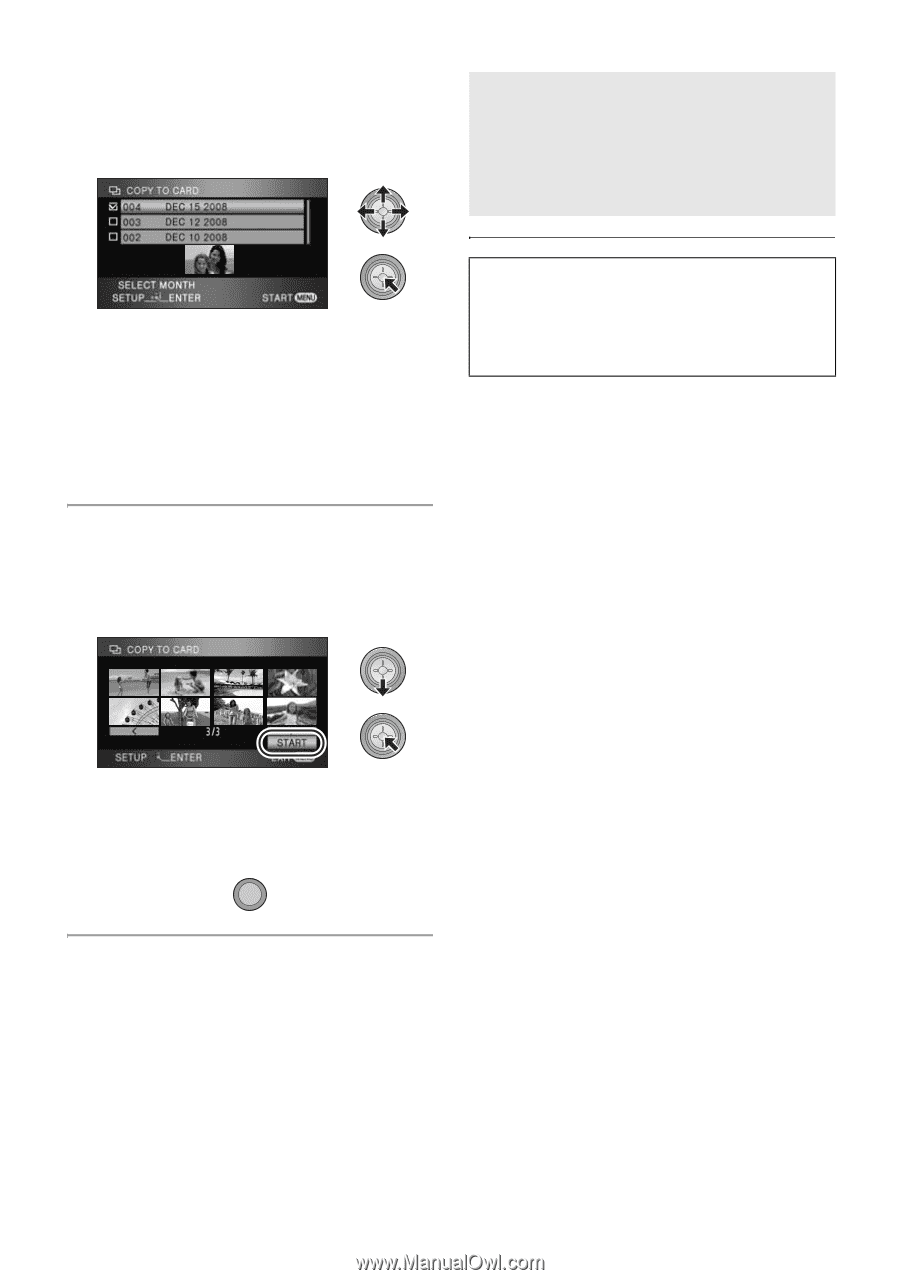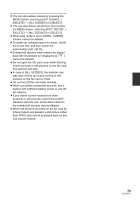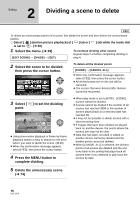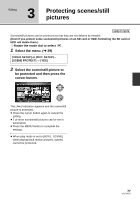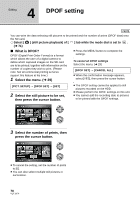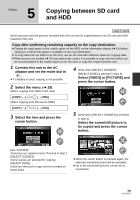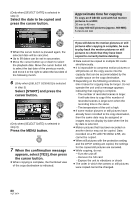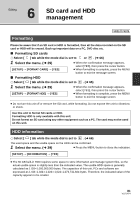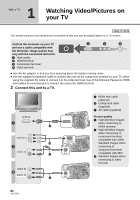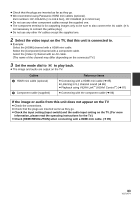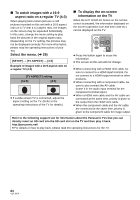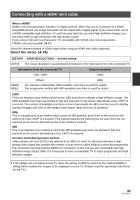Panasonic HDC HS9 Sd/hdd Video Camcorder - Multi Language - Page 80
When the confirmation message, appears, select [YES], then press
 |
UPC - 037988256679
View all Panasonic HDC HS9 manuals
Add to My Manuals
Save this manual to your list of manuals |
Page 80 highlights
(Only when [SELECT DATE] is selected in step 3) Select the date to be copied and press the cursor button. Approximate time for copying To copy an 8 GB SD card with full motion pictures to a HDD: 30 min to 40 min To copy 600 still pictures (approx. 600 MB): 5 min to 10 min ≥ When the cursor button is pressed again, the selected date will be canceled. ≥ Up to 99 dates can be set in succession. ≥ Move the cursor button up or down to select the playback date. Move the cursor button left to select the last date of the previous month, and move it to the right to select the last date of the following month. 6 (Only when [SELECT SCENES] is selected in step 3) Select [START] and press the cursor button. (Only when [SELECT DATE] is selected in step 3) Press the MENU button. MENU 7 When the confirmation message appears, select [YES], then press the cursor button. ≥ When copying is complete, the thumbnail view of the copy destination is indicated. If you will delete the motion pictures or still pictures after copying is complete, be sure to play back the motion pictures or still pictures to check that they have been copied to correctly before deleting. ≥ Data cannot be copied to multiple SD cards simultaneously. ≥ It is impossible to compress motion pictures or still pictures on the copy source into the capacity that can be accommodated by the usable space on the copy destination. ≥ Depending on the following conditions, the time it takes for copying may be longer. Do not operate the unit until a message appears indicating that copying is complete. jThe number of recorded scenes is large: It will take time to copy if the number of recorded scenes is large even when the recording time is the same. jThe temperature of the unit is high. ≥ If some motion pictures or still pictures have already been recorded to the copy destination, then the same date may be assigned or images may not display by date when the list by date is selected. ≥ Motion pictures that has been recorded on another device may not be copied. Data recorded on a PC with HD Writer 2.5E, etc. cannot be copied. ≥ When still pictures with the protection setting and the DPOF setting are copied, the settings for the copied still pictures are canceled. ≥ While copying, do not: jTurn the unit off jRemove the SD card jExpose the unit to vibrations or shock ≥ The order in which the scenes or still pictures were copied cannot be changed. 80 VQT1N74