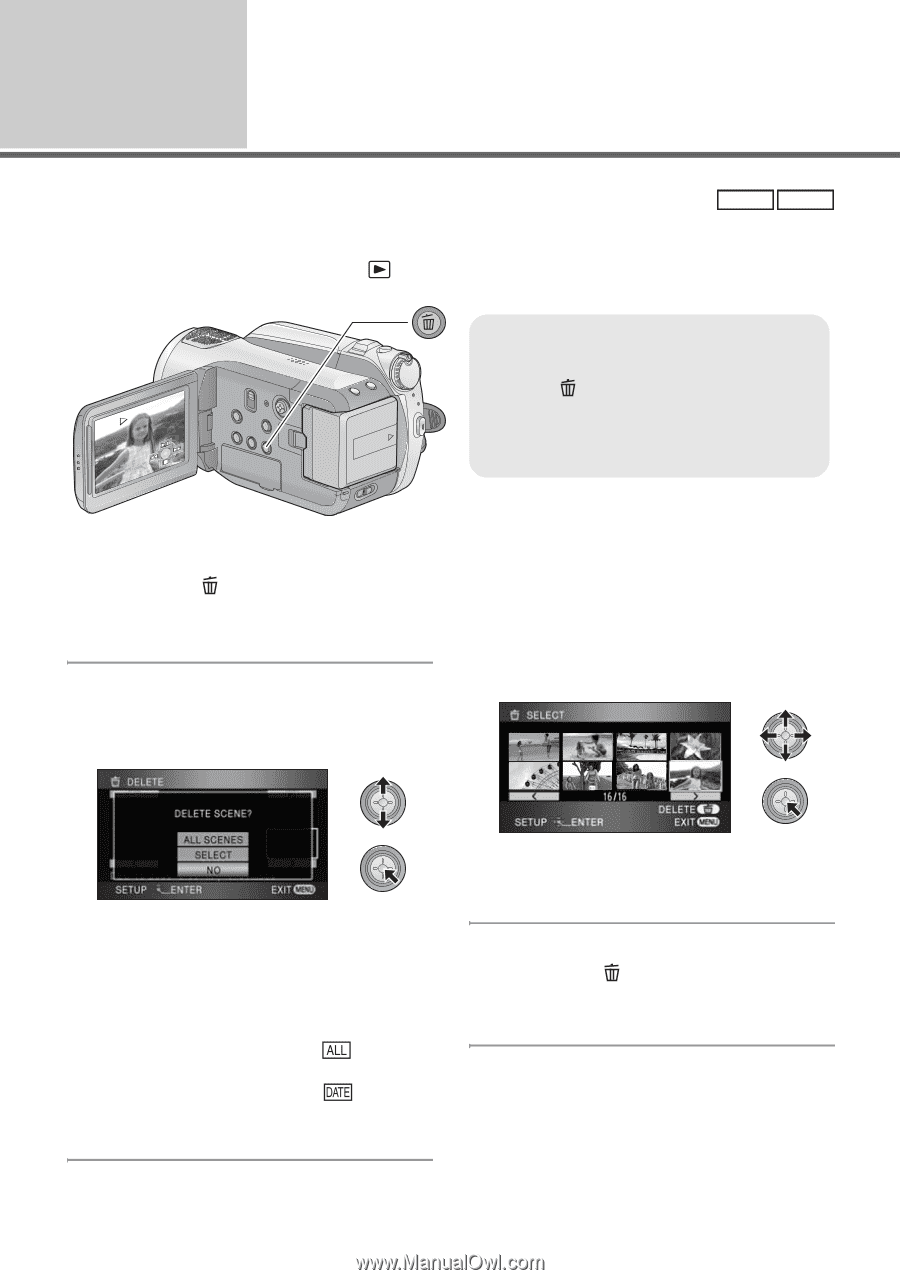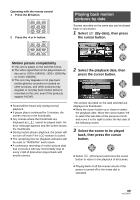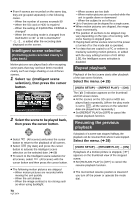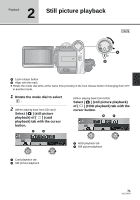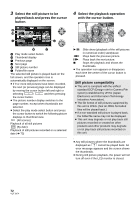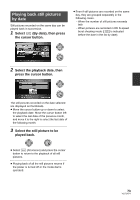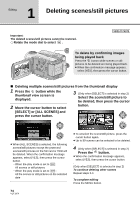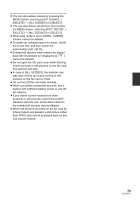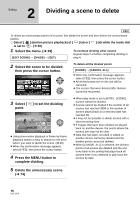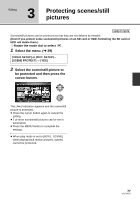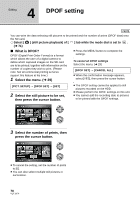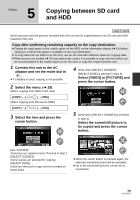Panasonic HDC HS9 Sd/hdd Video Camcorder - Multi Language - Page 74
Editing
 |
UPC - 037988256679
View all Panasonic HDC HS9 manuals
Add to My Manuals
Save this manual to your list of manuals |
Page 74 highlights
Editing 1 Deleting scenes/still pictures Important: The deleted scenes/still pictures cannot be restored. ¬ Rotate the mode dial to select . VIDEO PHOTO To delete by confirming images being played back Press the button while scenes or still pictures to be deleted are being played back. ≥ When the confirmation message appears, select [YES], then press the cursor button. ∫ Deleting multiple scenes/still pictures from the thumbnail display 1 Press the button while the thumbnail view screen is displayed. 3 (Only when [SELECT] is selected in step 2) Select the scene/still picture to be deleted, then press the cursor 2 Move the cursor button to select button. [SELECT] or [ALL SCENES] and press the cursor button. ≥ When [ALL SCENES] is selected, the following scenes/still pictures except the protected scenes/still pictures on the SD card or HDD will be deleted. When the confirmation message appears, select [YES], then press the cursor button. jWhen the play mode is set to : All scenes or still pictures jWhen the play mode is set to : All the scenes or still pictures on the selected date 74 VQT1N74 ≥ To unselect the scene/still picture, press the cursor button again. ≥ Up to 99 scenes can be selected to be deleted. 4 (Only when [SELECT] is selected in step 2) Press the button. ≥ When the confirmation message appears, select [YES], then press the cursor button. (Only when [SELECT] is selected in step 2) To continue deleting other scenes Repeat steps 3-4. To complete editing Press the MENU button.