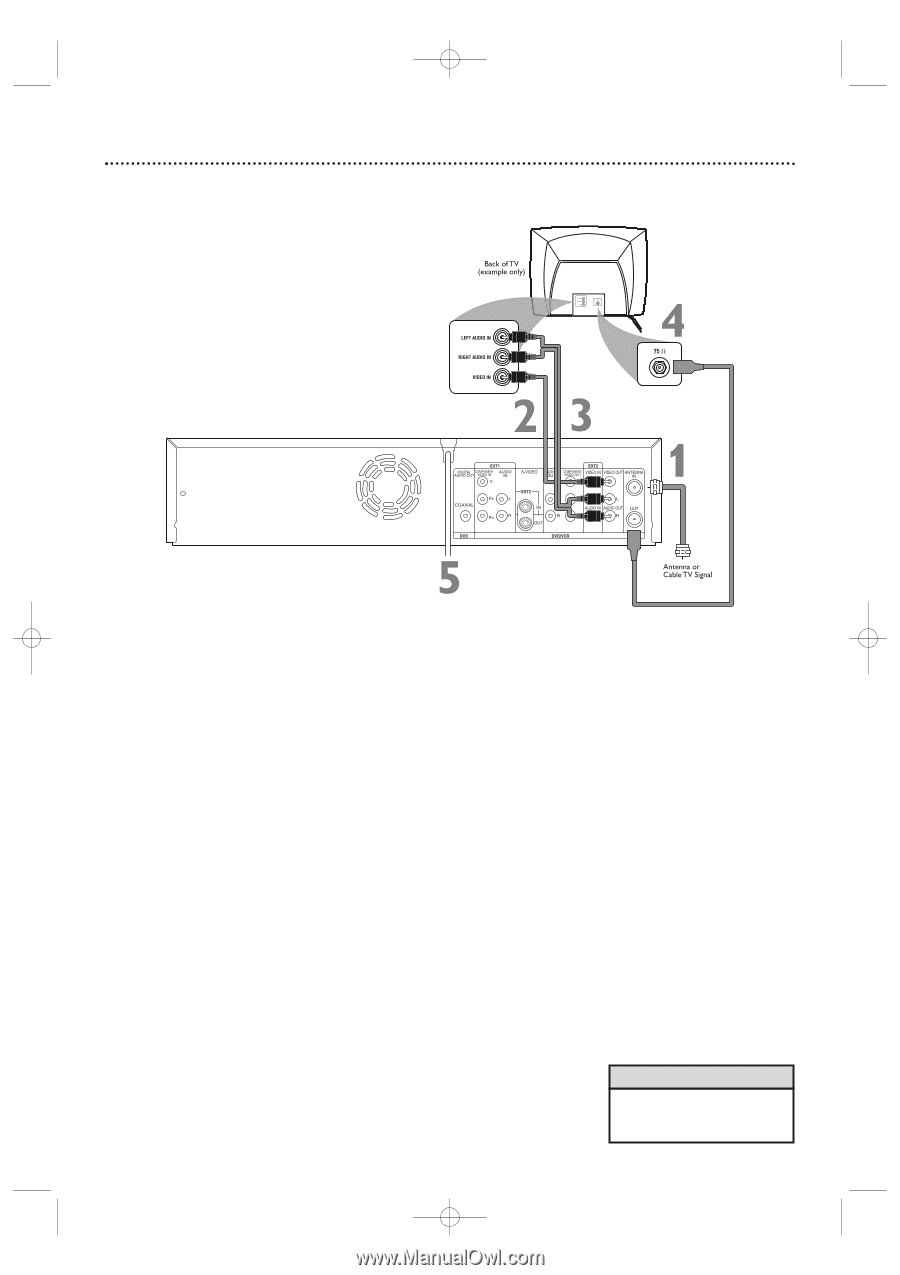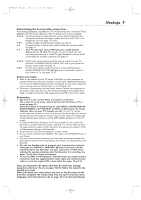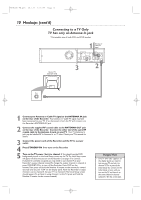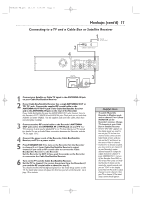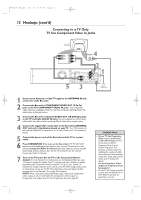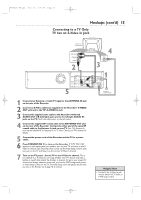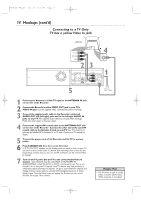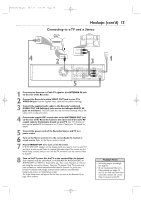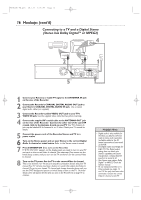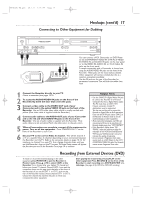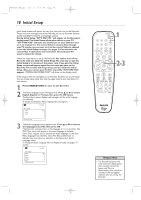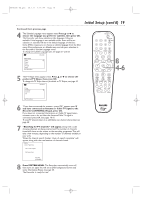Philips DVDR600VR User manual - Page 14
Connecting to a TV Only, TV has a yellow Video In jack
 |
UPC - 037849948699
View all Philips DVDR600VR manuals
Add to My Manuals
Save this manual to your list of manuals |
Page 14 highlights
E9480UD_EN.qx3 05.1.8 4:15 PM Page 14 14 Hookups (cont'd) Connecting to a TV Only TV has a yellow Video In jack 1 Connect your Antenna or Cable TV signal to the ANTENNA IN jack on the rear of the Recorder. 2 Connect the Recorder's yellow VIDEO OUT jack to your TV's VIDEO IN jack. Use the supplied video cable that has yellow markings. 3 Connect the supplied audio cable to the Recorder's white/red AUDIO OUT L/R (left/right) jacks and to the left/right AUDIO IN jacks on your TV. The supplied audio cable has red and white markings. Match the cable colors to the jack colors. 4 Connect the supplied RF coaxial cable to the ANTENNA OUT jack on the rear of the Recorder. Connect the other end of the same RF coaxial cable to the Antenna In jack on your TV. Your TV's Antenna In jack may be labelled RF In,Antenna In, or 75 ohm. Check your TV manual for details. 5 Connect the power cords of the Recorder and the TV to a power outlet. 6 Press STANDBY-ON y to turn on the Recorder. If "IS TV ON? C03" appears on the display panel, you need to turn on your TV and set it to the correct Video In channel. (See next step.) You cannot see the Initial Setup screens until you turn on the TV and have it on the correct Video In channel. 7 Turn on the TV power. Set the TV to the correct Audio/Video In channel. Such channels may be called AUX or AUXILIARY IN, AUDIO/VIDEO or A/V IN, EXT1 or EXT2 or External In, etc. This is not channel 3 or 4. See your TV manual. Your TV remote may have a button or switch that selects the Video In channel. Or, go to your lowest TV channel and change channels down until you see the DVD background picture or Initial Setup screen. The Initial Setup screen will appear the first time you turn on the Recorder. Go to page 18 to continue. Helpful Hint • The TV's Video In jack is usually yellow. It may be labeled video, CVBS, composite, or baseband.