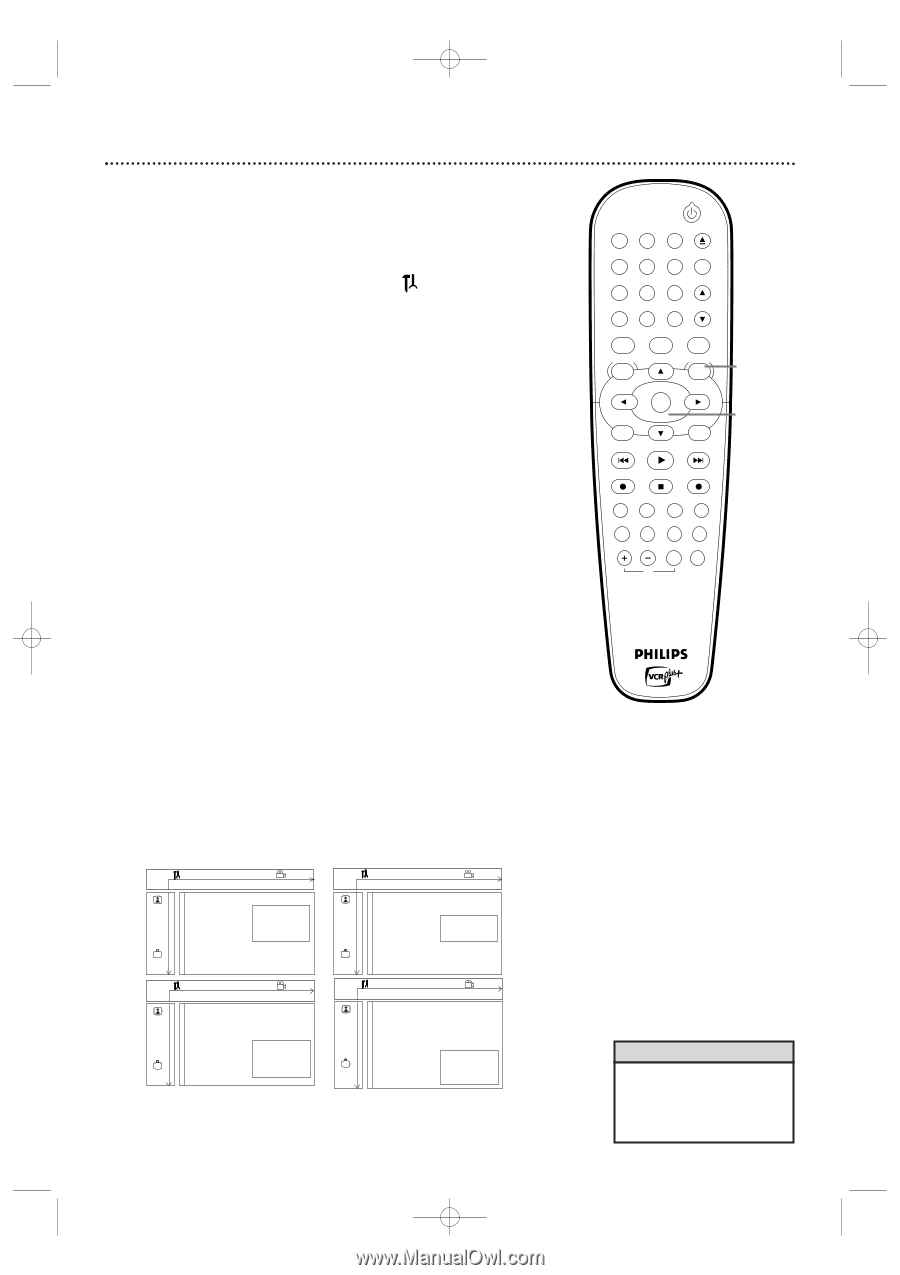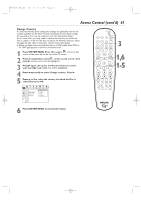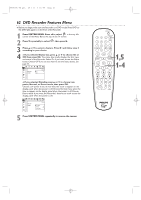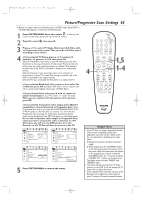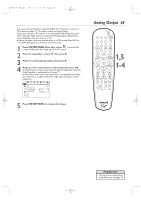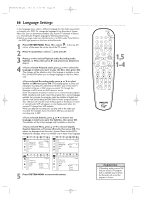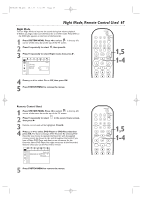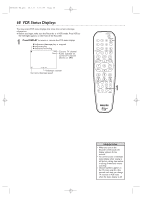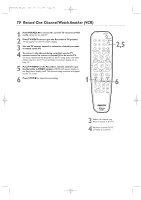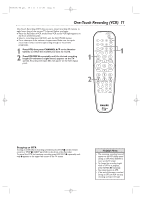Philips DVDR600VR User manual - Page 66
Language Settings
 |
UPC - 037849948699
View all Philips DVDR600VR manuals
Add to My Manuals
Save this manual to your list of manuals |
Page 66 highlights
E9480UD_EN.qx3 05.1.8 4:16 PM Page 66 66 Language Settings In the Language menu, select a different language for the Audio soundtrack or Subtitles of a DVD. Or, change the language of the Recorder's System Menu.You also can determine whether you receive TV channels in Stereo or a Second Audio Program language by following these steps. ● Before you begin, make sure the Recorder is in DVD mode. Press DVD so the DVD light appears on the front of the Recorder. 1 Press SYSTEM MENU. Press s to select in the top left corner of the menu bar at the top of the TV screen. 2 Press L repeatedly to select r, then press B. 3 Press K or L to select Playback audio, Recording audio, Subtitle, or Menu, then press B and proceed as detailed in step 4. 4 ● If you selected Playback audio, press K or L to select the language in which you want to play the Disc, then press OK. The changes will be effective only if the language is available on the Disc. Some DVDs allow you to change languages in the Disc Menu only. ● If you selected Recording audio, press K or L to select Stereo or SAP, then press OK. This setting applies to Disc and videotape recording.This determines whether you receive the TV broadcast in Stereo or SAP when you watch TV through the Recorder in VCR mode or DVD monitor mode. Some TV programs broadcast in stereo or in a second audio program (SAP). Usually, second audio means the program has a second language available. For example, the program might be available in English and Spanish, with Spanish being the SAP (second audio program) option. Your selection will only be active if the program is broadcast in stereo or second audio. SAP will appear on the display panel when the current TV channel has SAP available. When you play the recording, you can play only in the audio you recorded. For example, if you recorded in SAP, you can play the recording only in SAP. ● If you selected Subtitle, press K or L to choose the language in which you want the Subtitles, then press OK. The subtitles will be in that language only if available on the Disc. ● If you selected Menu, press K or L to choose English, Español (Spanish), or Français (French), then press OK. This adjusts the language of the Recorder's System Menu and the VCR's displays and messages, which are available only in these three languages. W X YZ a ~ 1 2 1en off no off Language Playback audio s English L G Recording audio Español r Subtitle Menu Français W X YZ a ~ 1 2 1en off no off Language Playback audio G Recording audio s Stereo L r Subtitle SAP Menu W X YZ a ~ 1 2 1en off no off Language Playback audio G Recording audio r Subtitle Menu s English L Español Français W X YZ a ~ 1 2 1en off no off Language Playback audio G Recording audio r Subtitle Menu s English L Español Français 5 Press SYSTEM MENU to remove the menus. STANDBY-ON OPEN/CLOSE 1 2 3 EJECT TV/VIDEO 4 5 6 7 8 VCR Plus +/TIMER 0 9 MONITOR CHANNEL VCR DISC MENU CLEAR DVD SYSTEM MENU 1,5 SELECT OK RETURN 1-4 PLAY VCR REC STOP DVD REC MODE PLAY MODE AUDIO PAUSE REC FSS T/C DISPLAY SLOW VOLUME MUTE MODE TV SEARCH Helpful Hint • If Recording audio is set to SAP and you record a TV program that is available only in Stereo, the Recorder will record the program in Stereo.