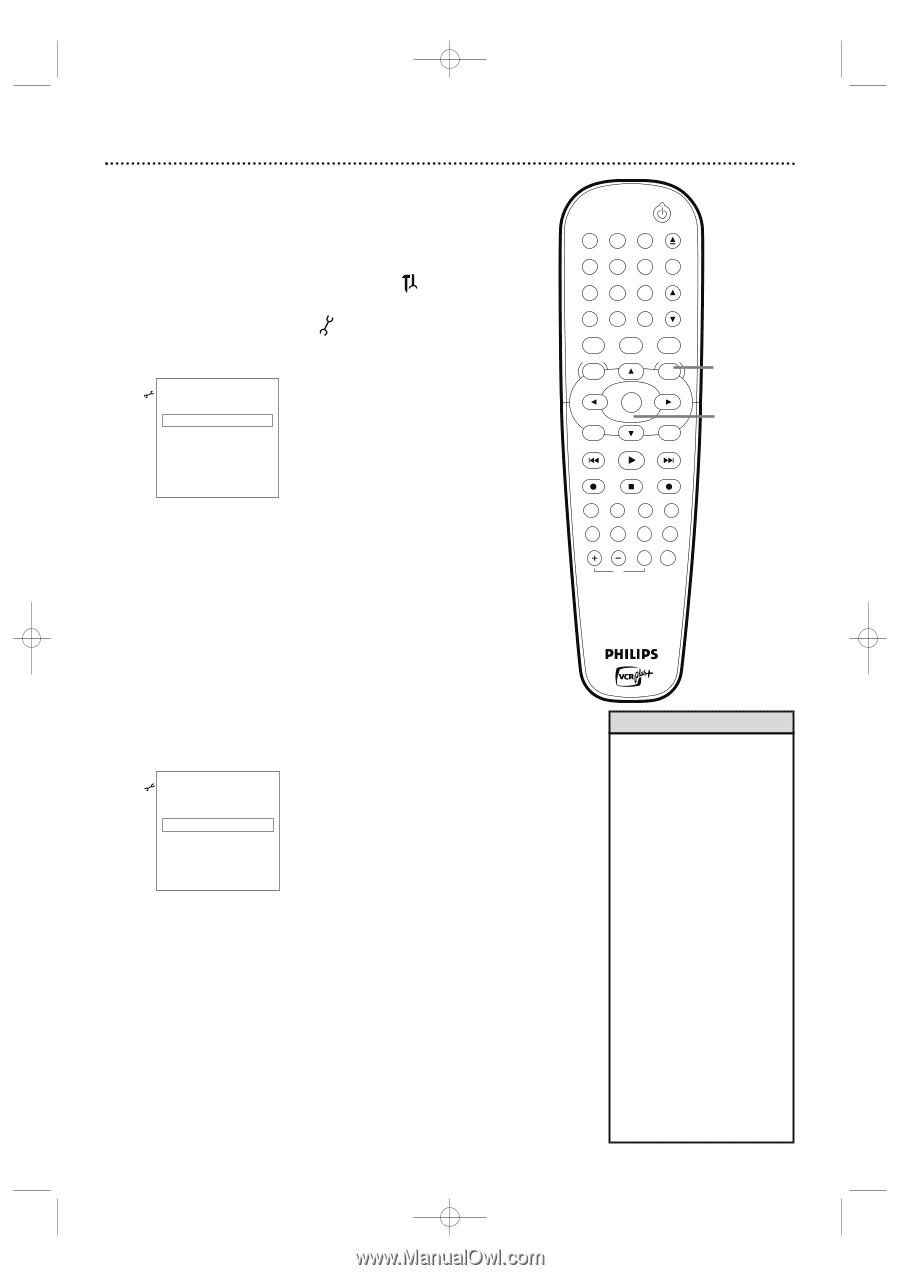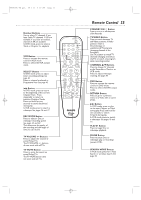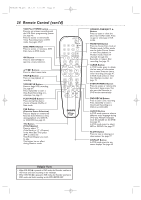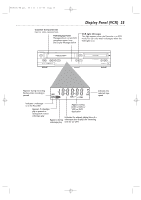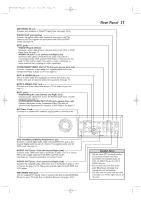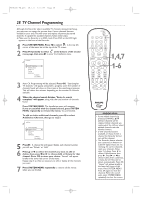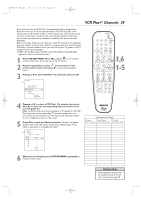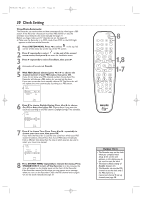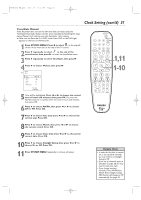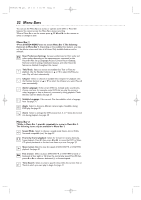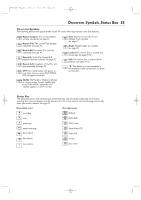Philips DVDR600VR User manual - Page 28
TV Channel Programming
 |
UPC - 037849948699
View all Philips DVDR600VR manuals
Add to My Manuals
Save this manual to your list of manuals |
Page 28 highlights
E9480UD_EN.qx3 05.1.8 4:16 PM Page 28 28 TV Channel Programming Although the Recorder selects available TV channels during Initial Setup, you may want to repeat the process later if more channels become available in your area.This will erase and replace all previously stored channels.To update the available channels, follow these steps. ● Make sure the Recorder is in DVD mode. Press DVD so the DVD light appears on the front of the Recorder. 1 Press SYSTEM MENU. Press s to select in the top left corner of the menu bar at the top of the TV screen. 2 Press L repeatedly to select at the bottom of the second menu page, then press B to enter the Installation menu. Installation K u B Auto Ch. Programming B L Add/Delete Channels VCR Plus+ ch. Time/Date Cable/Antenna To exit press SYSTEM MENU 3 Auto Ch. Programming will be selected. Press OK. "Searching for TV channels" will appear, along with a progress scale.The number of channels found will show on the screen as the searching progresses. This will take a few minutes, depending on the number of channels available. 4 When the channel search finishes,"Auto ch. search complete" will appear, along with the total number of channels found. Press SYSTEM MENU. The Installation menu will reappear. If you are satisfied with the channels found, press SYSTEM MENU repeatedly to remove the menu. You are finished. To add or delete additional channels, press L to select Add/Delete Channels, then go to step 5. Installation K Auto Ch. Programming u B Add/Delete Channels B L VCR Plus+ ch. Time/Date Cable/Antenna To exit press SYSTEM MENU 5 Press B. A channel list will appear. Beside each channel number, you will see "Delete" or "Add." 6 Press K or L to select the channel you want to add or delete, then press s or B to choose Add or Delete for that channel. Press OK to store your choice. "Stored" will appear briefly in the lower left corner of the menu. Repeat step 6 as often as necessary to add or delete all the channels you want. 7 Press SYSTEM MENU repeatedly to remove all the menus when you are finished. STANDBY-ON OPEN/CLOSE 1 2 3 EJECT TV/VIDEO 4 5 6 7 8 VCR Plus +/TIMER 0 9 MONITOR CHANNEL VCR DISC MENU CLEAR DVD SYSTEM MENU 1,4,7 OK SELECT RETURN PLAY VCR REC STOP DVD REC MODE PLAY MODE AUDIO PAUSE REC FSS T/C DISPLAY SLOW VOLUME MUTE MODE TV SEARCH 1-6 Helpful Hints • Access added channels by pressing CHANNEL K/ L. Deleted channels will be skipped. Delete channels you rarely watch.You still can select deleted channels with the Number buttons. • If new channels become available, or if you receive a channel the Recorder did not set, add the channel. • The Recorder detects whether you connected an Antenna or Cable TV signal. If you are not receiving the correct channels, reset your channels. Follow steps 1-2 above. Press L to choose Cable/Antenna, then press B. Press B or s to choose Cable, Anten. (antenna), or Auto (for the Recorder to detect automatically). Press OK. "Stored" will appear briefly in the lower left corner of the menu. Press SYSTEM MENU. Press OK again to reset the channels.When the search ends, press SYSTEM MENU repeatedly to clear the screen.