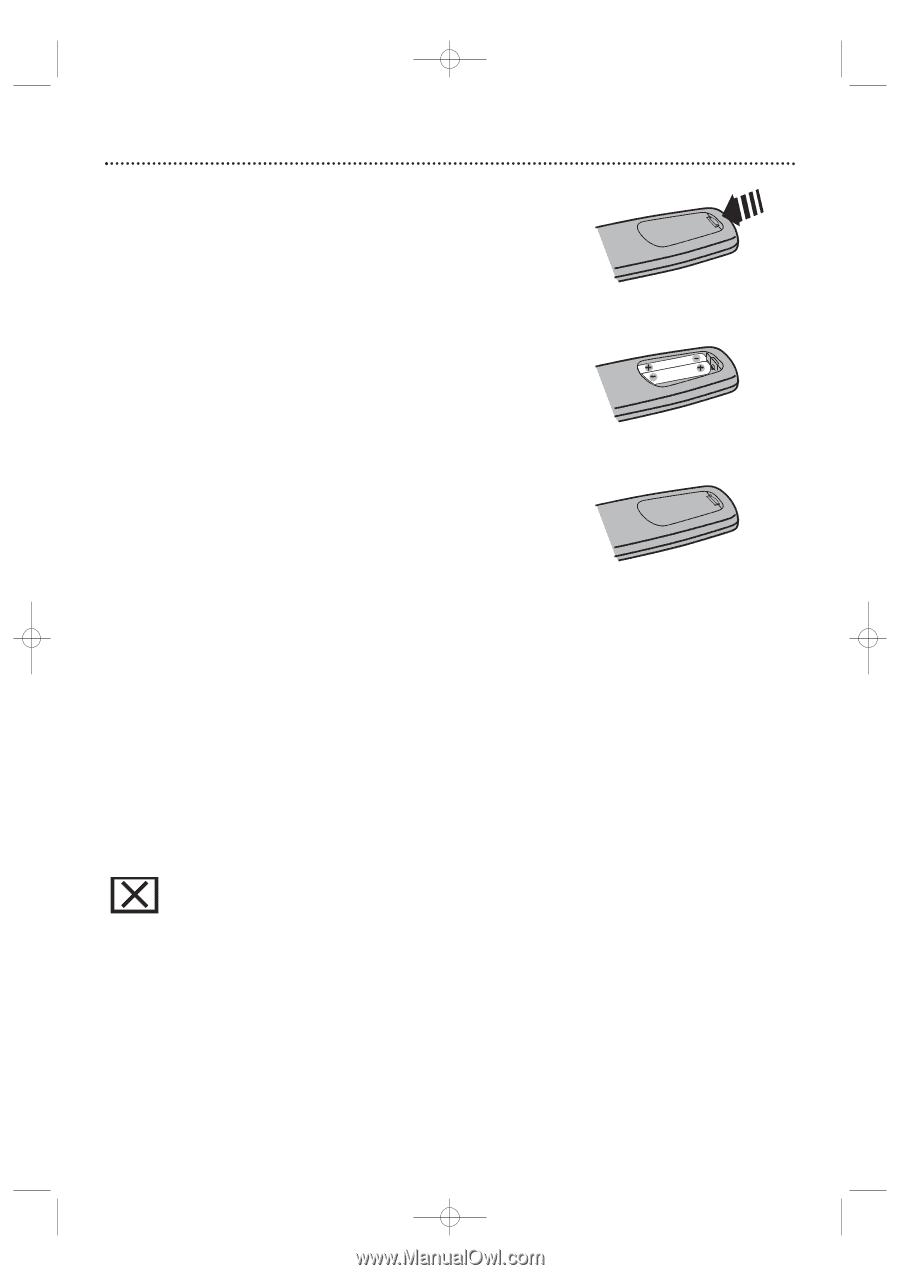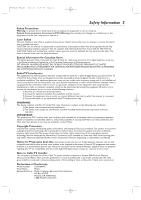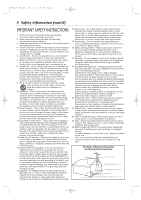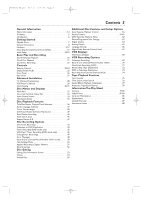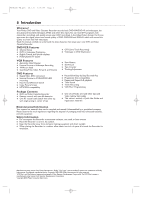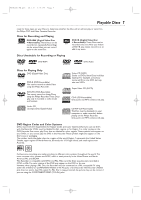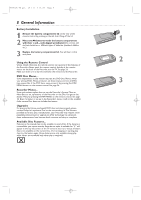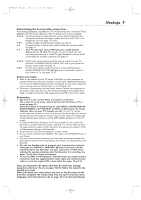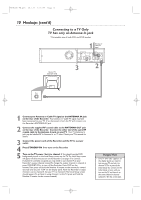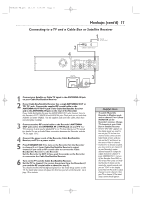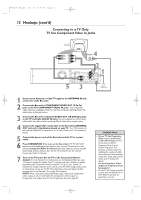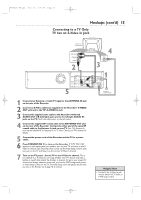Philips DVDR600VR User manual - Page 8
General Information - remote
 |
UPC - 037849948699
View all Philips DVDR600VR manuals
Add to My Manuals
Save this manual to your list of manuals |
Page 8 highlights
E9480UD_EN.qx3 05.1.8 4:15 PM Page 8 8 General Information Battery Installation 1 Remove the battery compartment lid on the rear of the remote control by pressing in the tab, then lifting off the lid. 2 Place two AA batteries inside the battery compartment with their + and - ends aligned as indicated. Do not mix old and new batteries or different types of batteries (standard, alkaline, 1 etc.). 3 Replace the battery compartment lid. You will hear it click into place. 2 Using the Remote Control Unless stated otherwise, the remote control can operate all the features of the Recorder. Always point the remote control directly at the remote sensor on the front of the Recorder, not the TV. See page 26. Make sure there are no barriers between the remote and the Recorder. DVD Disc Menus... Some explanations in this manual describe the DVD Disc Menus, which vary among DVDs. Movie producers set these menus, and not all DVDs 3 have menus. But, if the DVD has a menu, access it by pressing the DISC MENU button on the remote control. See page 36. Recorder Menus... Some instructions explain how to use the Recorder's System Menu or Menu Bars to set up features of the Recorder or the Disc.You get to the System Menu by pressing SYSTEM MENU on the remote control. See page 32. Even if a feature is set up in the Recorder's menu, it will not be available if the current Disc does not include that feature. Upgrades If a prerecorded (store purchased) DVD does not play properly, please contact Philips for assistance. Due to the inconsistency of Disc formats provided by various Disc manufacturers, your Recorder may require a free playability enhancement or upgrade. As DVD technology has advanced, these enhancements have become both common and easy to complete. Available Disc Features... Features in this manual may not be available on every Disc. If the feature is not available, you cannot use the Recorder to make it available. An "X" will appear in the top left corner of the TV screen if you try to access a feature that is not available on the current Disc. Or, try stopping or starting play, then try the feature again. (Some features are only available during play, while others are accessible only when play is stopped.)