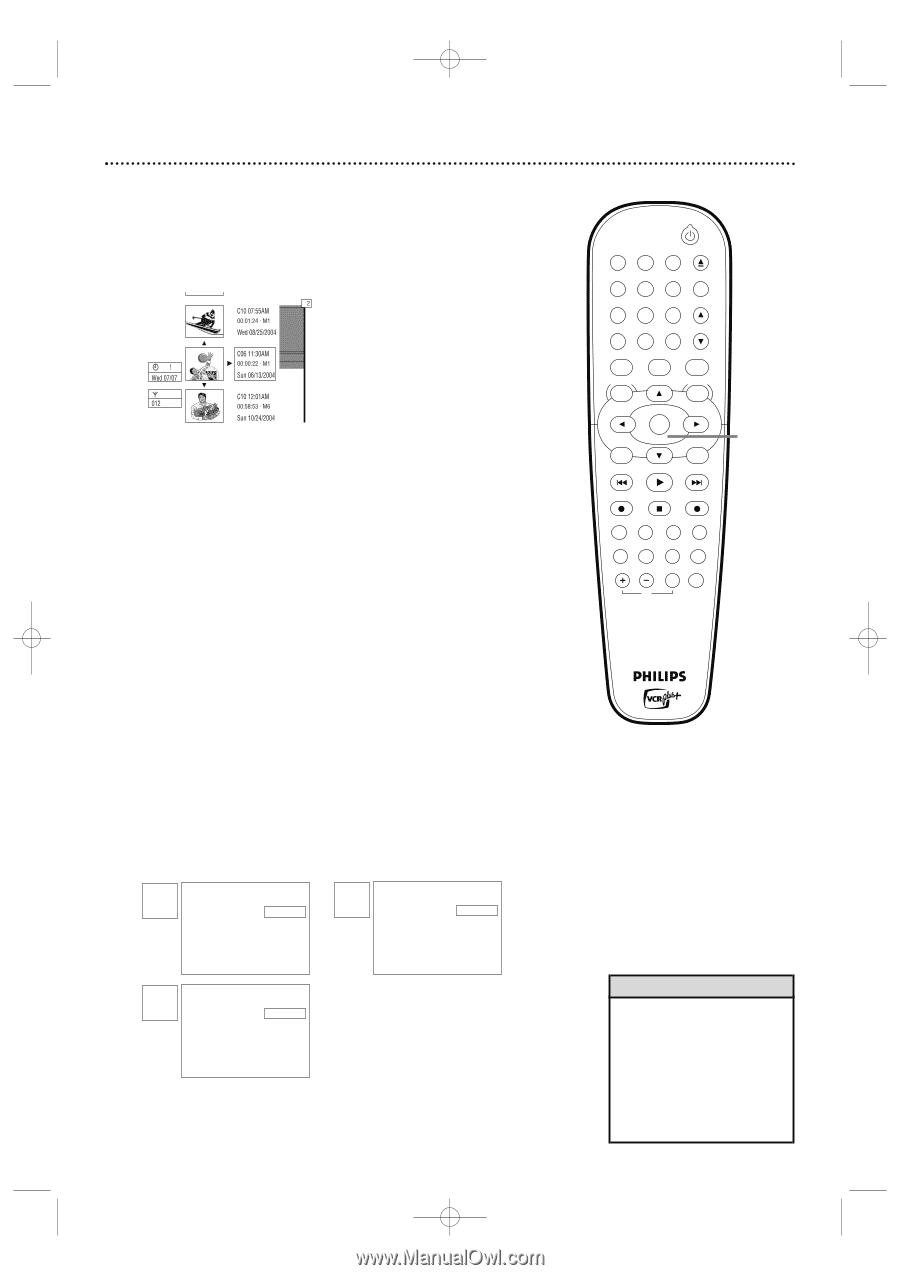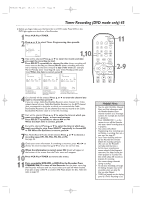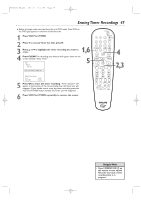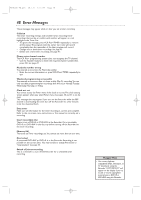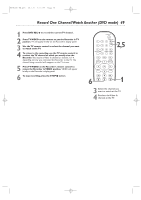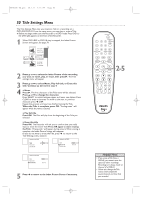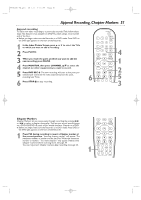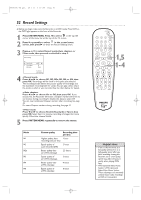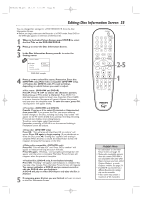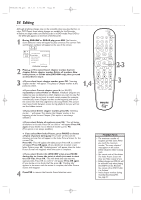Philips DVDR600VR User manual - Page 50
Title Settings Menu
 |
UPC - 037849948699
View all Philips DVDR600VR manuals
Add to My Manuals
Save this manual to your list of manuals |
Page 50 highlights
E9480UD_EN.qx3 05.1.8 4:16 PM Page 50 50 Title Settings Menu The Title Settings Menu lets you rename a Title or a recording on a DVD+RW/DVD+R. From the same menu, you can play or erase a Title. ● Before you begin, make sure the Recorder is in DVD mode. Press DVD so the DVD light appears on the front of the Recorder. 1 When DVD+RW or DVD+R play is stopped, the Index Picture Screen will appear. See page 34. 2 Press K or L to select the Index Picture of the recording you want to name, play, or erase, then press B. The Title settings menu will appear. 3 Press K or L to select Name, Play full title, or Erase this title. Continue as directed in step 4. 4 ● Name Press B. The first character of the Title name will be selected. Press K or L to change the character. Press SELECT to switch between upper and lower case letters. Press CLEAR to erase a character.To move to the next or previous character, press s or B. Repeat this process until you have finished naming the Title. When the Title is complete, press OK. "Storing name" will appear while the name is stored. ● Play full title Press OK. The Disc will play from the beginning of the Title you selected. ● Erase this title Press OK. The Recorder will ask you to confirm that you really want to erase the entire Title. Press OK again to start erasing the Title. "Erasing title" will appear during erasure.When erasing is complete, the Index Picture Screen will reappear. (If you do not want to erase the Title, press s to return to the Title Settings menu instead.) Settings for title XXXXX Name Play full title Erase this title K s XXXXX B L Settings for title XXXXX Name sKLPlay full title Erase this title XXXXX Press OK Settings for title XXXXX Name Play full title sKErase this title XXXXX Press OK 5 Press s to return to the Index Picture Screen if necessary. STANDBY-ON OPEN/CLOSE 1 2 3 EJECT TV/VIDEO 4 5 6 7 8 VCR Plus +/TIMER 0 9 MONITOR CHANNEL VCR DISC MENU CLEAR DVD SYSTEM MENU OK SELECT RETURN PLAY 2-5 VCR REC STOP DVD REC MODE PLAY MODE AUDIO PAUSE REC FSS T/C DISPLAY SLOW VOLUME MUTE MODE TV SEARCH Helpful Hints • If you erase a Title from a DVD+R, you cannot reuse the space for other recordings. Recordings are always made at the end of a DVD+R. • Unless you change the Title name, it will contain the source/channel and time that you recorded.